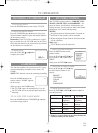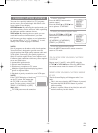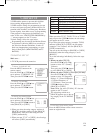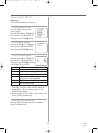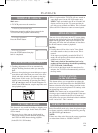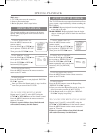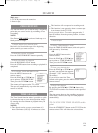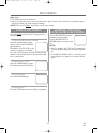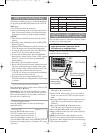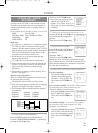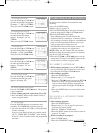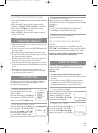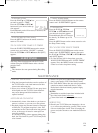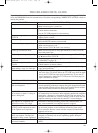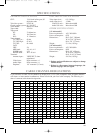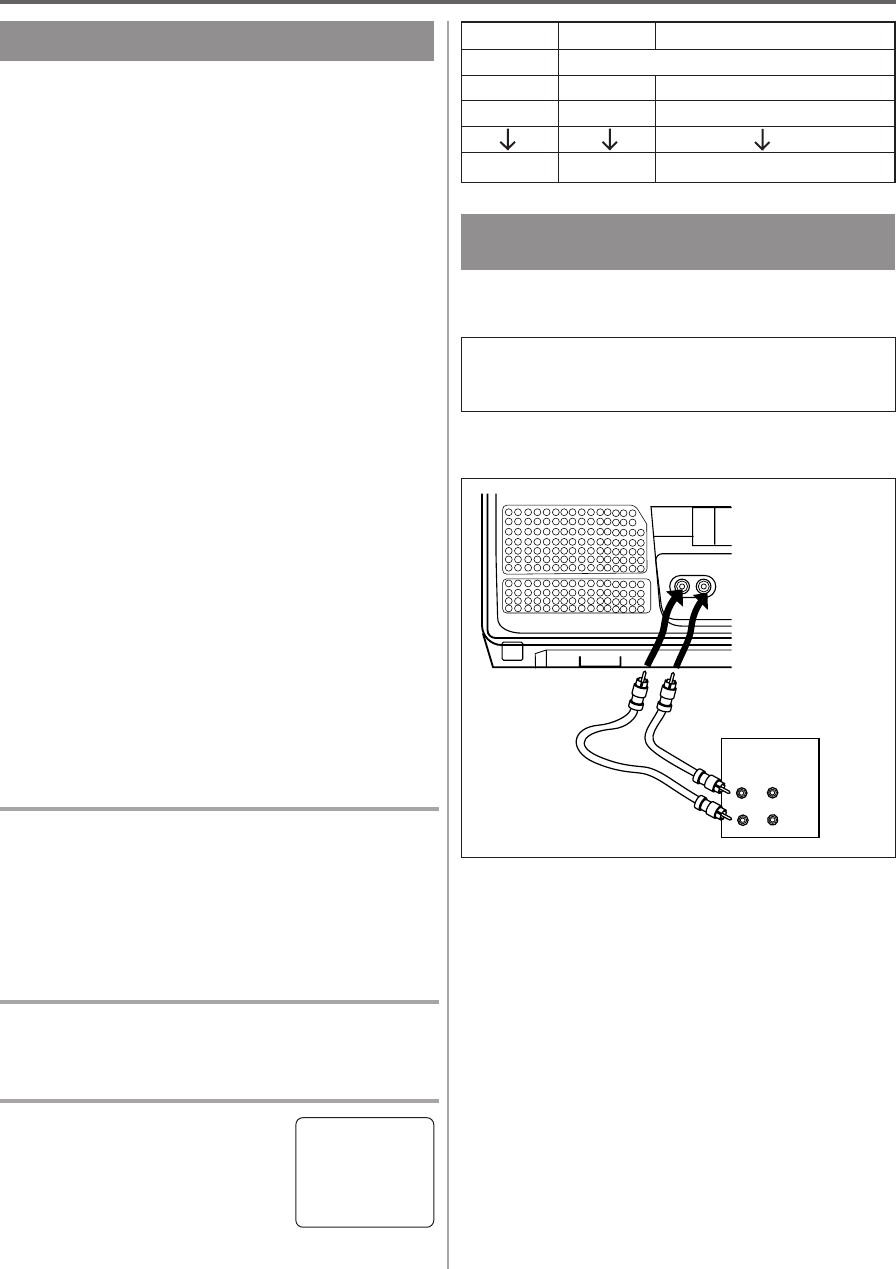
- 25 - EN
9I03
This function enables you to set a recording length sim-
ply by pressing the REC/OTR button on the TV/VCR.
Make sure ...
•
TV/VCR power must be turned on.
•
Insert a cassette tape with its erase prevention tab in
place. (If necessary, rewind or fast forward the tape
to the point at which you want to begin recording.)
NOTES:
•
This function CANNOT be done from the remote
control.
•
Recording starts immediately when the REC/OTR
button is pressed.
•
When the REC/OTR button is pressed 18 times, the
TV/VCR returns to the Normal Recording mode.
•
To stop the OTR operation, press the STOP button
on the TV/VCR or on the remote control.
•
To show the remaining time, press the DISPLAY
button on the remote control so that “OTR” appears
on the TV screen. (It will show up momentarily
then disappear.)
•
Recording stops when 0:00 is reached.
•
Please note that in the SLP mode maximum record-
ing time, assuming the tape is started at the begin-
ning, is 8 hours using T-160 (or 6 hours using T-120).
•
If the tape runs out before the end time, the
TV/VCR will switch to the Stop mode immediately,
ejects the tape and turns itself off.
•
If you press the power button during OTR, the
TV/VCR continues recording until the selected length
is reached.
1 Select the channel to be recorded
Press the number buttons on the remote control or the
CHANNEL K or L button.
Remember: If the TV/VCR is connected to a cable
box or satellite box, the TV/VCR must be on CH3 or
CH4, then the channel to be recorded is selected on
the cable box or satellite box.
2 Select the tape speed
Press the SPEED button to select the desired tape
speed (SP/ SLP).
3 Begin OTR
Press the REC/OTR button on the
TV/VCR as many times as needed.
The recording length will be deter-
mined by the number of times you
press the REC/OTR button. Each additional push will
increase the recording time by 30 minutes. It is set up
to 8 hours.
OTR (One Touch Recording)
Push(es) Display Recording length
1 push (normal recording)
2 pushes 0:30 30 minutes
3 pushes 1:00 60 minutes
17 pushes 8:00 480 minutes
You can make copies of video tapes made by friends
or relatives for your enjoyment.
Connect your TV/VCR and a Source (Playing) VCR
using the following diagram.
1)Insert a pre-recorded video cassette into the Source
(Playing) VCR or camcorder.
2)Insert a blank video cassette, or one you want to
record over, into the TV/VCR’s cassette compart-
ment.
3)Press the SPEED button on remote control for the
TV/VCR to select the desired recording speed
(SP/SLP).
4)Press the CHANNEL K or L button on the
TV/VCR until “AUX” appears on the screen.
5)Press the RECORD button on the TV/VCR.
6)Begin playback of the tape in the source (Playing)
VCR or camcorder.
NOTE: For best results during dubbing, use the
TV/VCR’s front panel controls whenever possible.
The remote control might affect the source (Playing)
VCR’s playback operation.
COPYING A VIDEO CASSETTE
(Requires a VCR or camcorder)
WARNING: Unauthorized recordings of
copyrighted video tapes may be an
infringement of copyright laws.
VIDEO
IN
OUT
AUDIO
AUDIOVIDEO
[Ex: Source (playing)
VCR or camcorder]
Audio/Video
adapter cable
(not supplied)
[The TV/VCR]
OTR(2 : 30)
SP
T5405/7405CF.QX33 03.3.31 17:06 Page 25