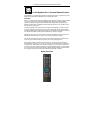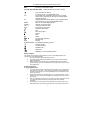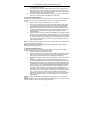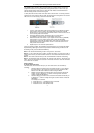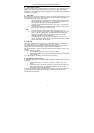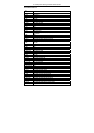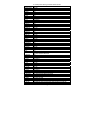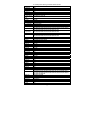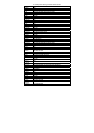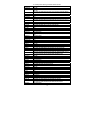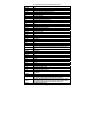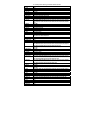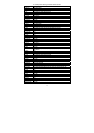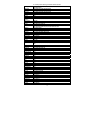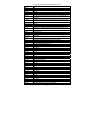A 1012 Dynalink Learning Universal Remote Control
3
remains in set-up mode. If this occurs you should enter the correct code from the
list again within 10 seconds.
5. Once programmed,. check the function of the keys on A 1012 remote control. If
most keys on your new remote control do not function correctly, try another 3-
digit device code (e.g. 004…) from the list under the same brand. Repeat steps 3
to 6 until all the basic functions operate correctly.
6. To leave set up mode, press the device key (e.g. TV). If you do not actuate any
keys within 10 seconds it will automatically exit set up mode.
B. Set up by Automatic Search:
If setting up by brand name and codes is unsuccessful, or you can not find your brand name
in the list, you can use the “Automatic Search” to find the correct code for your remote
control.
1. Switch on the power for the device that you want to control.
2. Point the A 1012 remote control at your device. Press the SET and the device
(e.g. TV) keys simultaneously and hold them down for 3 seconds. The device
key will flash, showing the remote control is now in Automatic Search mode.
3. When the correct device has been found, the remote control will send an OFF
signal to the device from the remote control (code scan). When the device (e.g.
TV) switches off, immediately press any key (except SET key) to stop the
Automatic Search.
4. Switch the device on again by pressing the “POWER” key to check the operation.
Check the functions of other keys on the remote control. If most or all of the keys
do not function correctly, repeat the automatic search again ensuring you press
any key immediately when your device turns off. If most key’s function properly
then the set up is successful. Press the device key (e.g. TV) again to save the
code and finish the set up.
Note 1 .To abort the “Automatic Search”, press any key (except set key). The LED lamp will
go out and the search is terminated.
Note 2. The “Automatic Search” will be terminated automatically after it goes through all
codes, and the LED will extinguish.
C. Setting up by Manual Search:
If setting up with brand name and codes is unsuccessful, you can also use the “Manual
Search” to find the correct code for operating your device.
1. Switch on the device that you want to control.
2. Point the A 1012 remote control at your device. Press and hold the SET key and
press the device key (e.g. TV) in a short time (less than 3 seconds, to prevent
the unit going to Automatic Search), then release both pressed keys.
3. The device key will light up continuously and the remote control is now in set-up
mode.
4. To search for your device press the POWER (ON/OFF) key about every 1.5
seconds.The POWER button will now flash, showing that the remote control is in
Manual Search mode. When your device has been found the device will switch
off. Alternatively, if the device being sought is a video recorder, DVD player, CD
player, AUX etc., you can also press the PLAY instead of POWER and search
for PLAY activation. Once the searched device starts PLAYing the A 1012 is
programmed. Test the functions of other keys (don’t press POWER button or
PLAY button, as the remote will go to next code) on the remote control. If most
of the buttons do not function properly, continue to press the POWER key about
every 1.5 seconds again to search for the next activated code that turns the
POWER OFF or starts PLAYing. If most of the keys on the remote control work
well, you can save the code by pressing the device key (e.g. TV) to finish the
Manual Search.
Note 1. The Manual Search will be automatically terminated if no entry is made within 30
seconds.
Note 2. The “Manual Search” will be terminated automatically after it goes through all codes
and LED will light off. But you can start it again if necessary.