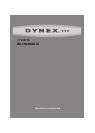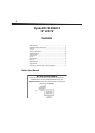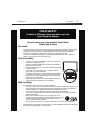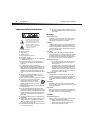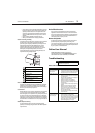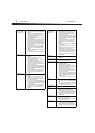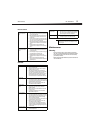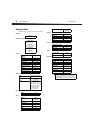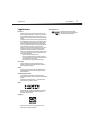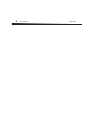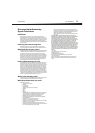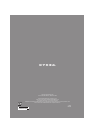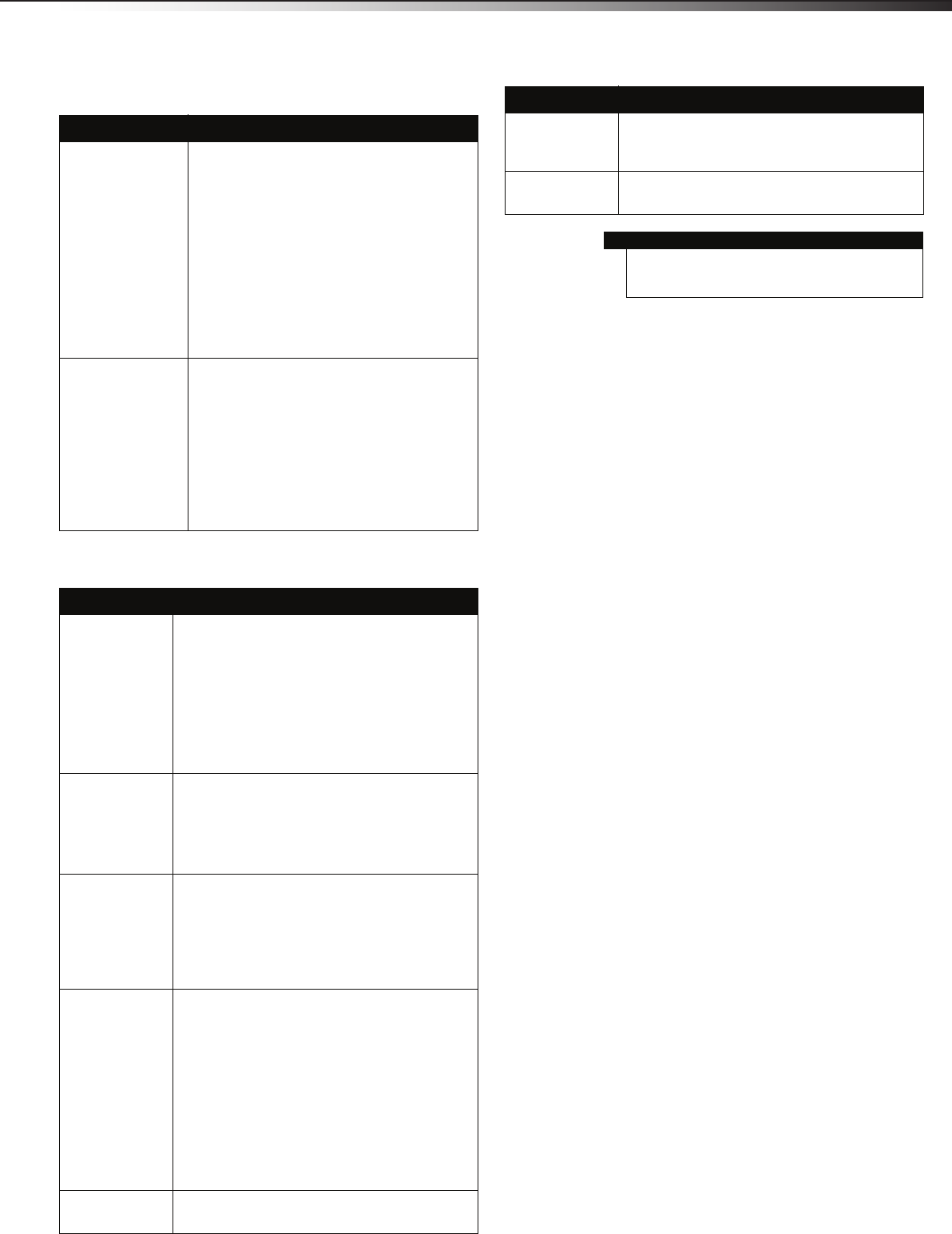
Maintenance
5
DX-19L200A12
Remote control
General
Maintenance
Cleaning
• Clean your TV with a soft, dry cloth. If surfaces are extremely
dirty, use a soft cloth dampened with a weak detergent solution.
• Use an eyeglass cleaner to clean the screen. Never use alcohol,
paint thinner, or benzine.
• Before using a chemically treated cloth, read the instructions that
came with the cloth.
Problem Solution
Remote control does not
work.
• Make sure that the power cord is correctly connected to
your TV and a power outlet.
• Make sure that there are no obstructions between the
remote control and the remote control sensor on the
front of the TV.
• Point the remote control directly at the remote control
sensor on your TV. For the location of the remote control
sensor, see “Front” in the online User Guide.
• Make sure that the batteries are installed correctly. See
“Installing remote control batteries” in the online User
Guide.
• Replace dead batteries with new batteries. See
“Installing remote control batteries” in the online User
Guide.
Trouble programming your
existing universal remote
control.
• See instructions and a table of common codes in
“Programming a different universal remote control” in
the online User Guide.
• Codes are subject to change. For up to date codes, go to
www.dynexproducts.com/remotecodes.
• Replace dead batteries with new batteries. See
“Installing remote control batteries” in the online User
Guide.
• Refer to the User Guide that accompanied your
universal remote control and contact the manufacturer
if problems persist.
Problem Solution
No power
• Make sure that the power cord is correctly connected to
your TV and a power outlet.
• Unplug the power cord, wait 60 seconds, then plug the
cord back in and turn on your TV.
• Other devices (for example, surround sound receiver,
external speakers, fans, or hair dryers) may be interfering
with your TV. Try turning off one device at a time to
determine which device is causing interference. Once you
have determined which device is causing interference,
move it further from the TV to eliminate the interference.
“No signal” error
message is displayed
•Press INPUT and make sure that you have selected the
correct input for the device or service you are trying to use.
• If you are using a cable or satellite box, use the remote that
came with that box to change channels.
• Make sure you have the correct input selected to view
channels from the cable or satellite box.
After Auto Channel
Search, there are no
channels
• Reception can vary by channel depending on the broadcast
power level of a given station. Contact your cable or
satellite TV provider.
• Make sure the antenna or cable/satellite TV is connected
securely to your TV.
• Try replacing the cable between the antenna/cable or
cable/satellite box and your TV.
One or more channels
do not display.
• Make sure that the channels are not hidden. The channel
may have been deleted from the channel list. You can tune
to the channel by pressing the number buttons or you can
add the channel back to the channel list. See “Hiding
channels” in the online User Guide.
• If you are using a cable or satellite box, use the remote that
came with that box to change channels.
• Make sure you have the correct input selected to view
channels from the cable or satellite box.
• If you are using an antenna, the digital channel signal
strength may be low. To check the digital channel signal
strength, see “Checking the digital signal strength” in the
online User Guide.
Some settings cannot be
accessed.
• If a setting is skipped, the setting is not available in the
current video input mode.
TV cabinet creaks.
• When the TV is in use, the temperature rises naturally and
may cause the cabinet to expand or contract which can
cause a creaking noise. This is not a malfunction.
TV keeps turning off
• Make sure that the sleep timer is not turned on. See
“Setting the sleep timer” in the online User Guide.
Note
If the problem is not solved by using these
troubleshooting instructions, turn off your TV, then
turn it on again.
Problem Solution