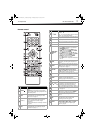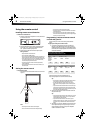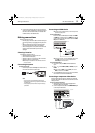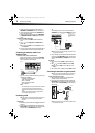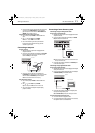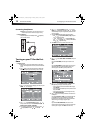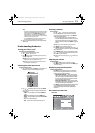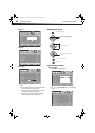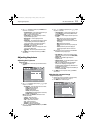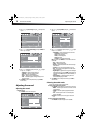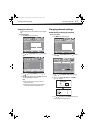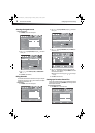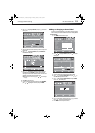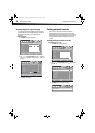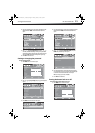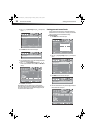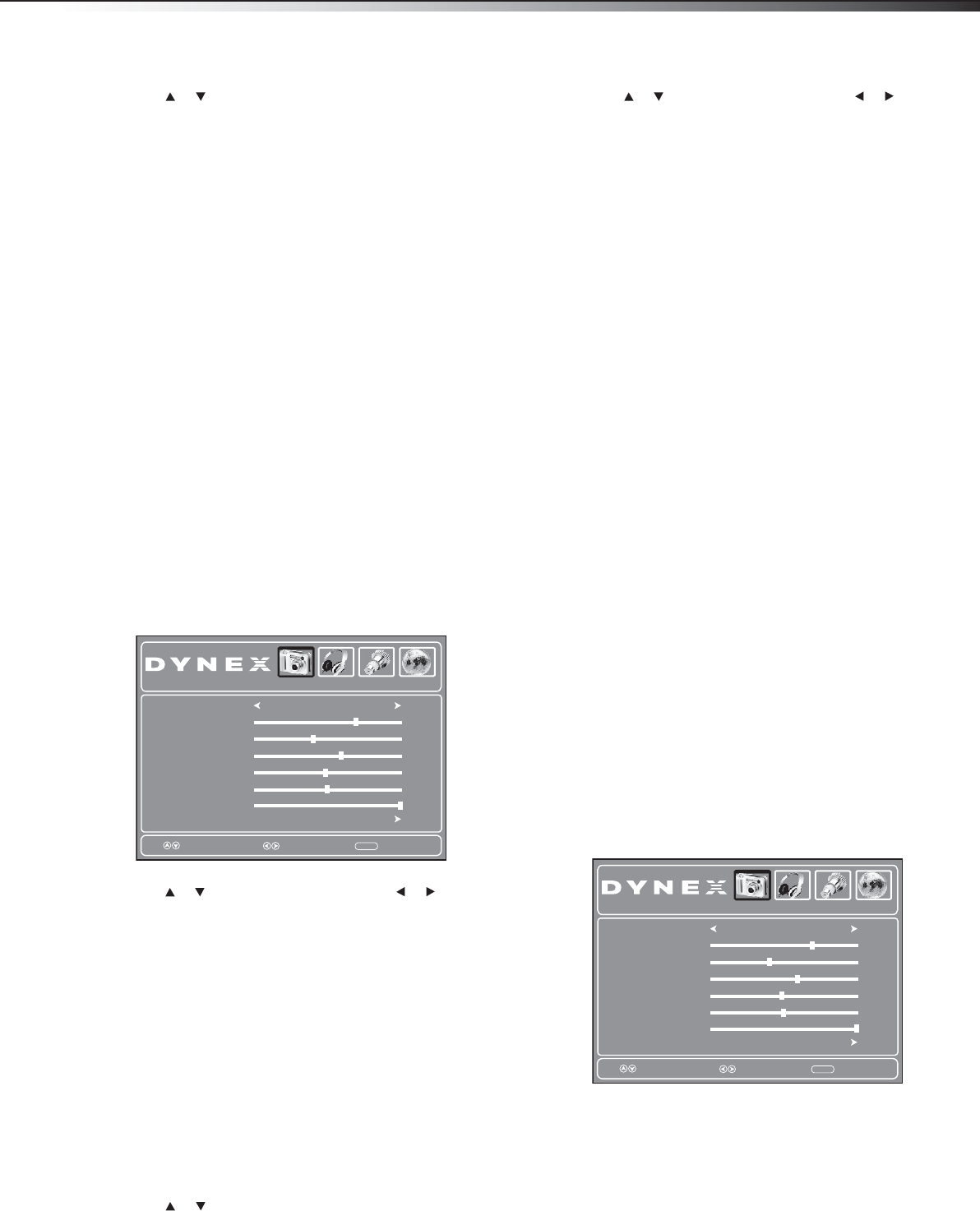
Adjusting the picture
15
DX-32L/37L/40L/46L
3 Press or to highlight an option, then press ENTER to enter
the sub-menu. You can select:
• Parental Controls—Control which programs/movies your
children can watch, based on industry ratings.
• Time—Set the clock and sleep timer.
• Closed Caption—Turn closed captioning on or off. Also
lets you set closed caption options.
• Menu Settings—Set menu language and menu
transparency.
• VGA Settings—Lets you adjust picture settings to optimize
a computer display. (This menu becomes available only
when a computer display is connected to the television.)
• Input Label—Create a unique name for a device
connected to your TV’s input jacks.
• Restore Default—Reset most TV settings for the current
source to factory default values.
• Audio Only—Turn off the TV picture and listen to audio
only.
4 Press MENU to return to the previous menu, or press EXIT to
close the menu.
Adjusting the picture
Adjusting the TV picture
To adjust the picture:
1 Press MENU. The on-screen menu opens with the Picture menu
displayed.
2 Press or to highlight an option, then press or to adjust
the option. You can select:
• Picture Mode—Selects the picture mode. You can select:
• Vivid (a bright and vivid picture)
• Standard (a standard picture)
• Sports (a dynamic picture)
• Theater (a finely detailed picture)
• Energy Saving (the backlight brightness is decreased)
• Custom (customized picture).
Note: You can also press PICTURE on the remote control to
select the picture mode.
• Contrast—Adjusts the contrast.
• Brightness—Adjusts the brightness.
• Color—Adjusts the color saturation.
• Tint—Adjusts the image tint.
• Sharpness—Adjusts the sharpness.
• Backlight—Adjusts the screen backlight.
3 Press or to highlight Advanced Video, then press ENTER
to enter the sub-menu.
4 Press or to highlight an option, then press or to adjust
the option. You can select:
• Color Temperature—Selects the color temperature. You
can select Warm (to enhance the reds), Cool (to enhance
the blues), or Normal.
• Zoom Mode— Selects the aspect ratio of the picture. You
can select:
• Auto (selects the correct aspect ratio automatically.
Available only when Auto Zoom is turned ON).
• Normal (selects the correct aspect ratio to match the
source image).
• Wide (shows a full-screen picture).
• Zoom (enlarges the picture but may crop the top and
bottom).
• Cinema (stretches the picture at the edges, but
maintains a good aspect ratio at the center of the
screen).
Note: The above aspect ratios are all available only when Overscan is
turned ON when watching a digital program.
• Noise Reduction—Selects the noise reduction mode to
reduce picture noise (snow). You can select Weak, Middle,
Strong, or Off.
• Overscan—Turn this On to adjust the picture’s
reproduction rate .
• Adaptive Contrast—Turn this On to optimize the picture
display for a more vivid image.
• DCR—Turn this On to activate the Dynamic Backlight
Control function. Depending on the signal, the TV
automatically adjusts the backlight level, which affects the
overall brilliance of the picture.
• Auto Zoom—In TV mode, setting Auto Zoom to On lets you
set the Zoom Mode to Auto.
5 Press MENU to return to the previous menu, or press EXIT to
close the menu.
Adjusting the computer image
To adjust the computer image:
1 Make sure that your TV is in VGA mode. For more information,
see “Selecting the video input source” on page 13.
2 Press MENU. The on-screen menu opens.
Picture
Select
Move
MENU
Exit
Picture Mode
Contrast
Brightness
Color
Tint
Advanced Video
Audio Setup Channel
Custom
70
40
60
0
Sharpness
50
Backlight
30
Picture
Select
Move
MENU
Exit
Picture Mode
Contrast
Brightness
Color
Tint
Advanced Video
Audio Setup Channel
Custom
70
40
60
0
Sharpness
50
Backlight
30
DX-32L-37L-46L150A11_10-0012.book Page 15 Thursday, January 14, 2010 8:30 AM