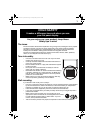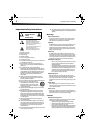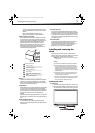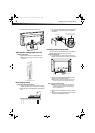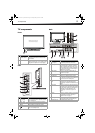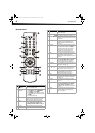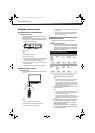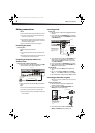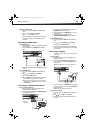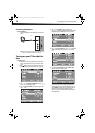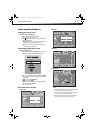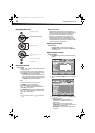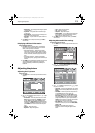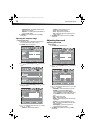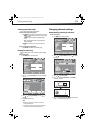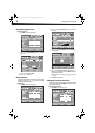Making connections
9
To play from a camcorder or game:
1 Turn on your TV, then press INPUT. The INPUT SOURCE menu
opens.
2 Press or to select AV2, then press ENTER.
Note: You can also press VIDEO twice for AV2.
3 Turn on the camcorder or game, and set it to the correct output
mode. See the camcorder’s or game’s user guides for more
information.
Connecting an HDMI device
To connect an HDMI device:
1 Make sure that your TV’s power cord is unplugged and the HDMI
device is turned off.
2 Connect an HDMI cable to the HDMI OUT jack on the HDMI
device.
3 Connect the other end of the cable to the HDMI jack on the back
of your TV.
To play from the HDMI device:
1 Turn on your TV, then press INPUT. The INPUT SOURCE menu
opens.
2 Press or to select HDMI, then press ENTER.
Tip: You can also press HDMI for HDMI.
3 Turn on the HDMI device, and set it to the correct output mode.
See the HDMI device’s user guide for more information.
Note: If the external device has DVI output only, use a DVI-to-HDMI
adapter to connect to the HDMI jack, then connect an audio cable to
the VGAAUDIO jack.
Connecting a component video device
To connect a component video device:
1 Make sure that your TV’s power cord is unplugged and the
component video device is turned off.
2 Connect a component video cable to the COMPONENT OUT jacks
on the component video device.
3 Connect the other end of the component video cable to the
COMPONENT jacks on the back of your TV.
4 Connect an audio cable to the AUDIO OUT jacks (L/R) on the
component device.
5 Connect the other end of the audio cable to the
COMPONENTAUDIO-R and AUDIO-L jacks on the back of
your TV.
To play from a component device:
1 Turn on your TV, then press INPUT. The INPUT SOURCE menu
opens.
2 Press or to select Component, then press ENTER.
Tip: You can also press COMP for Component.
3 Turn on the component video device and set it to the correct
output mode. See the component video device’s user guide for
more information.
Connecting a computer
Tip: Some computers have an HDMI connector, which can be used for a
better picture.
To connect a computer:
1 Make sure that your TV’s power cord is unplugged and the
computer is turned off.
2 Connect a VGA cable to the VGA jack on the computer, then
connect the other end of the cable to the VGA PIC jack on the
back of your TV.
Note: The VGA cable should be a 15-pin D-Sub (analog RGB) cable.
3 Connect an audio cable to the AUDIO OUT jack on the computer,
then connect the other end of the cable to the VGA AUDIO jack
on the back of your TV.
Note: The audio cable should have a stereo mini plug.
To play video from a computer:
1 Turn on your TV, then press INPUT. The INPUT SOURCE menu
opens.
2 Press or to select VGA, then press ENTER.
3 Turn on the computer, then adjust the display properties, if
necessary.
Back of TV
HDMI cable
Device with HDMI output
Back of TV
Component video cable
Audio cable
Component video device
Note: Cables are
often color-coded
to connectors.
Audio cable (stereo mini plugs)
D-Sub cable (analog RGB)
Back of TV
Computer
DX-L15-L19-L22-10A_08-1840.book Page 9 Saturday, January 24, 2009 7:40 AM