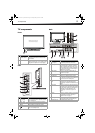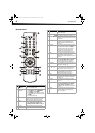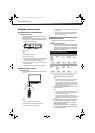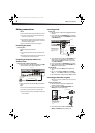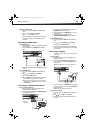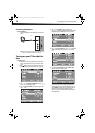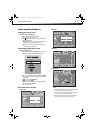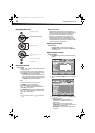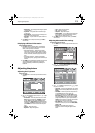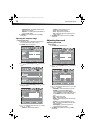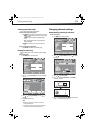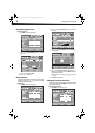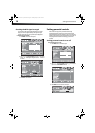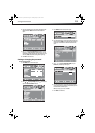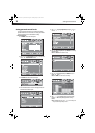Adjusting the picture
13
• VGA Settings—Lets you adjust picture settings to optimize
a computer display.
• Input Label—Lets you label a device connected to your
TV’s input jacks.
• Restore Default—Lets you reset most TV settings for the
current source to factory default values.
• Audio Only—Lets you turn off the TV picture and listen to
audio only.
4 Press MENU to return to the previous menu, or press EXIT to
close the menu.
Displaying additional information
To display additional information:
1 Press INFO to show an information banner. The information
banner shows current program information such as channel
number, video input source, and resolution.
• Digital mode information—Displays channel number,
station name, channel label (if preset), broadcast program
name, TV rating, signal type, audio information, resolution,
CC mode, current time, and current program start and end
times.
• Analog mode information—Displays channel number,
channel label (if preset), signal type, audio information, and
resolution.
2 Press GUIDE to show the digital program guide, which may show
a list of available programs, program times, and program
summaries, depending on the information provided by the
broadcaster.
Adjusting the picture
Adjusting the TV picture
To adjust the picture:
1 Press MENU. The on-screen menu opens with the Picture menu
displayed.
2 Press or to highlight an option, then press or to adjust
the option. You can select:
• Picture Mode—Selects the picture mode. You can select
Vivid (a bright and vivid picture), Standard (a standard
picture), Sports (a dynamic picture), Theater (a finely
detailed picture), Energy Saving (the backlight brightness
is decreased), or Custom (customized picture). You can also
press PICTURE on the remote control to select the picture
mode.
• Contrast—Adjusts the contrast.
• Brightness—Adjusts the brightness.
• Color—Adjusts the color saturation.
• Tint—Adjusts the image tint.
• Sharpness—Adjusts the sharpness.
• Advanced Video—Lets you adjust the Color Temperature
or Zoom Mode. Lets you turn Noise Reduction, Overscan,
Adaptive Contrast, and Auto Zoom on or off.
3 Press MENU to return to the previous menu, or press EXIT to
close the menu.
Adjusting Advanced Video settings
To adjust the Advanced Video settings:
1 Press MENU. The on-screen menu opens with the Picture menu
displayed.
2 Press or to highlight Advanced Video, then press ENTER
to open the Advanced Video sub menu.
3 Press or to highlight an option, then press or to adjust
the option. You can select:
• Color Temp—Selects the color temperature. You can select
Warm (to enhance the reds), Cool (to enhance the blues), or
Normal.
• Zoom Mode—Selects the aspect ratio of the picture. You
can select Auto (selects the correct aspect ratio
automatically. Available only when Auto Zoom is turned
ON), Normal (selects the correct aspect ratio to match the
source image), Wide (shows a full-screen picture), Zoom
(enlarges the picture but may crop the top and bottom), or
Cinema (stretches the picture at the edges, but maintains a
good aspect ratio at the center of the screen).
• Noise Reduction—Selects the noise reduction mode to
reduce picture noise (snow). You can select Weak, Middle,
Strong, or Off.
• Overscan—Turn this On to adjust the picture’s
reproduction rate when receiving DVI signals in VIDEO
format.
Color Temp
Adaptive Contrast
DX-L15-L19-L22-10A_08-1840.book Page 13 Saturday, January 24, 2009 7:40 AM