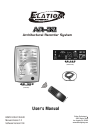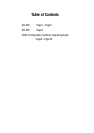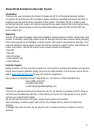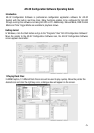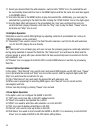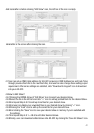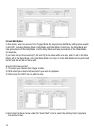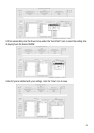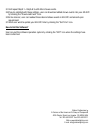1.1 Select your desired flash file with extension .swf and click "OPEN" icon, the selected file will
be successfully linked with the icon in the MEMO option and the file name icon will also appear
in the MEMO option.
1.2 And click the icon in the MEMO option to play the selected file. Additionally, you can play the
selected file by pointing to the flash file after clicking the "OPEN FLASH" icon on the right upper.
1.3 And the flash effect will appear in the presentation bar. User can use these three icons to
control the flash playing manually. And click the "Play" icon to play the flash, "Pause" icon to
terminate and "Stop" icon to end.
2.FileOption Operation:
FileOption is used to control RGB lightings by adjusting contents of presentation bar. And up to
170 RGB lightings can be controlled.
2.1"Fileconvert" icon used to convert the flash file with extension .swf into the file with extension
.scn for AR-32C playing the one directly.
NOTE:
The "Fileconvert" icon will keep grey and user can see the process gauge are continually refreshed
during being selected to convert the flash file. The "Fileconvert" icon will become black and the
process gauge is empty after your desired flash file has successfully been converted into the file
with extension .scn.
2.2"Preview" icon is engaged to hold AR-32C to control RGB fixtures in real time by previewing
flash file.
3.Record Option Operation:
In this option, "Start Record" icon used to start and record DMX signals via AR-32C input, "Pause"
icon to terminate the record and "Stop" icon to end the record. And the segment digits under the"
Stop" icon will show the record time for you.
3.1Click "Start Record" icon and select the desired file with extension .scn.
3.2When user is preparing for recording DMX signal, click "Record" icon to record and the
calculagraph will time.
3.3User can stop timing by clicking "Pause" icon and end
4.Show Option Operation:
In the option, user can configure the SHOW in AR-32C.
4.1"DIR" icon use to have files in AR-32C readout and list.
4.2"Read" icon used to read pointed file in AR32.
4.3"Write" icon used to write files with extension .scn into AR-32C.
4.4"Del" icon used to delete pointed files in AR-32C.
4.5"Format" icon used to clear up all files in AR-32C.
4.6"Edit Show" icon used to start and edit the SHOW in AR-32C. It is necessary to click the"Edit
Show" icon to readout SHOW in AR-32C before editing Show.
-6-
And hereinafter is before clicking "Edit Show" icon, the left bar of the icon is empty.
Hereinafter is the screen after clicking the icon.
4.7User can set up DMX initial address for AR-32C receiving in DMX Address bar and Fade Time(
through previous flash file to the next flash file), And use can also change these settings upon
requirement. After some settings are satisfied, click "Download to Keypad" icon to download
into your AR-32C.
4.8How to Edit Show?
4.8.1Clicking the DOWN Arrow of "Edit Show" icon to select your desired show.
4.8.2Select the file in the left list and click ">" icon to add up pointed flash for the desired Show.
4.8.3And repeat Step 4.8.2 to add up more files for your desired show.
4.8.4And user can delete your unwanted files in your desired show by clicking "<" icon.
4.8.5Clicking the "Inset" icon to add up the same file for your desired show.
4.8.6And clicking the "Save" icon to save your desired show in memory if you're satisfied with
the settings.
4.8.7And repeat Step 4.8.1~4.8.6 to edit other desired shows.
4.8.8Finally, user can download edited shows into AR-32C by clicking the "Save All Shows" icon.
-7-