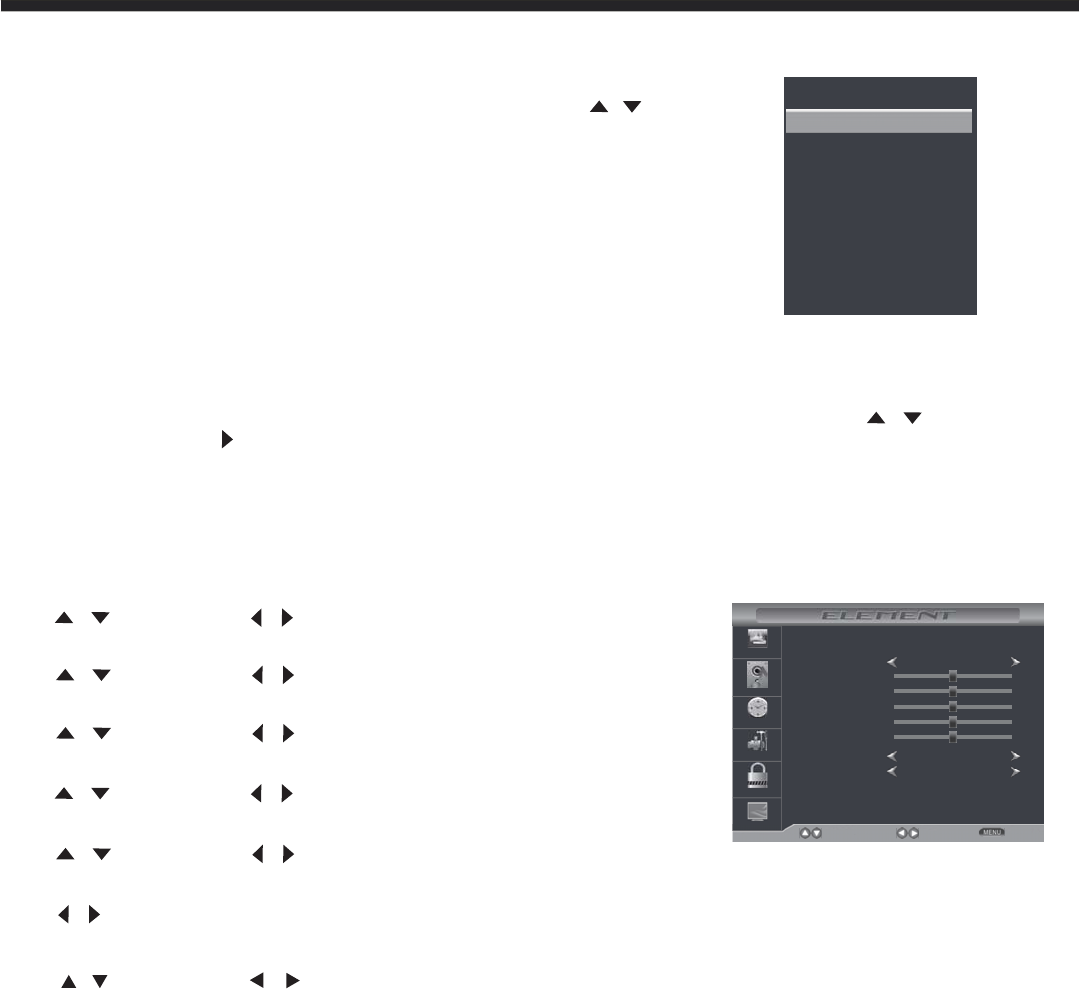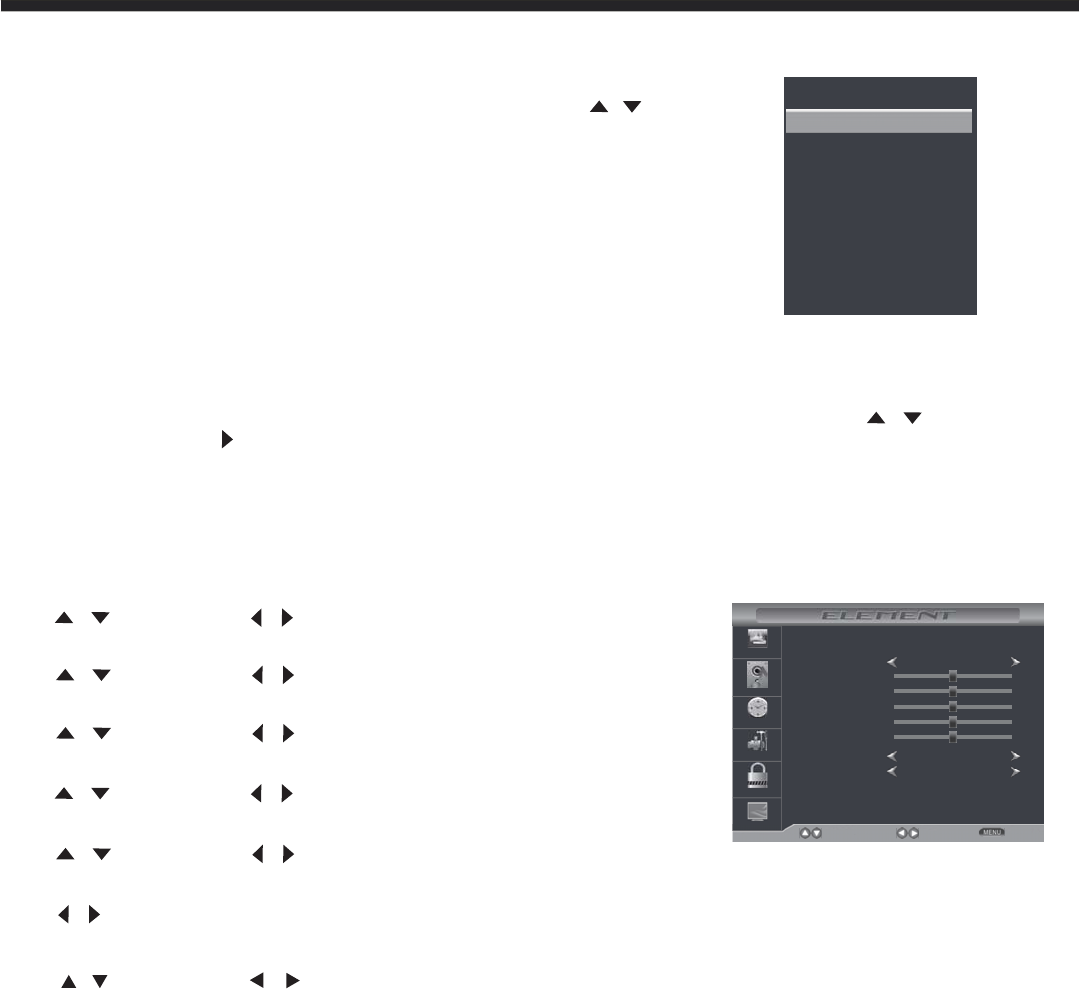
13
Operating Your Television
Selecting Input Source
Picture Mode
Select the type of picture which best corresponds to your viewing preferences by selecting Picture Mode in
the PICTURE menu. You may select the picture mode directly by pressing the P.MODE button on the
remote control.
Brightness
Press / and then use / to adjust the brightness of the picture.
Contrast
Press / and then use / to adjust the contrast of the picture.
Color
Press / and then use / to adjust the color of the picture.
Sharpness
Press / and then use / to adjust the sharpness of the picture.
Color Temp.
Press to select mode, Cool, Warm, Normal.
/
Tint
Press / and then use / to adjust the tint of the picture.
Blue Screen
Press and then use to select On or Off./ /
INPUT SOURCE
TV
AV
Component
HDMI1
HDMI2
HDMI3
VGA
USB
Picture Mode
Contrast
Brightness
Color
Standard
Normal
SelectMove Exit
Picture
Audio
Time
Setup
Lock
Channel
Tint
Sharpness
Color Temp.
Blue Screen On
50
50
50
50
0
You can display the input screen menu by pressing SOURCE on the
remote control or SOURCE at the side of the panel, press / button to
select, press “OK” to confirm.
Picture Menu Options
Press the MENU at the side of the panel or MENU on the remote control and then use to move the
PICTURE menu, press or OK to enter (see picture below).
/