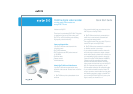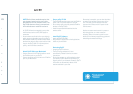Once setup is complete, you can view television
or content from another video source via the
live TV window. Switch between the tuner
input and the S-Video and A/V inputs via the
Controls menu.
Use the on-screen remote control to pause or
skip through video, or to start a manual
recording. Refer to the user's guide for more
details on the Internet programming guide and
scheduling automated recordings.
•
•
•
•
•
•
•
•
•
•
•
e
to
ox
m
.
TV
e.
le
e
ide
NOTE: Both of these methods require that
you change channels using your cable
box/satellite receiver remote control. The
EyeTV 200 does not directly communicate
with cable boxes or satellite receivers.
4. EyeTV 200 can be connected to many other
video devices, such as a VCR, DVD player or
camcorder:
Attach a stereo audio cable from your device's
audio outputs to the audio inputs on the EyeTV
200 (labeled L AUDIO R). Connect another cable
between the device's video output and the video
input on the EyeTV 200. For improved picture
quality, use the S-Video connectors.
Attach EyeTV 200 to your Macintosh
Connect one end of the FireWire cable to one of
the FireWire ports on your EyeTV.
Connect the other end of the cable to a FireWire
port on your Macintosh.
Power on EyeTV 200
The EyeTV 200 receives power over the FireWire
cable. A DC-12V power adapter is optional.
Do not daisy-chain other bus-powered FireWire
devices to the EyeTV 200.
Install the provided AAA batteries into the
remote control.
Install EyeTV Software
Insert the EyeTV CD-ROM.
Drag the EyeTV application to the Applications
folder on your hard disk.
Start using EyeTV
Launch the EyeTV software.
The EyeTV setup assistant will start
automatically. Please follow the on-screen
instructions.
During this process, you will be asked to select
your country. EyeTV needs this information to
properly tune to your channels. Generally, EyeTV
will be able to automatically detect all the
stations available in your area.
We hope you en
j
o
y
usin
g
EyeTV
!