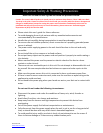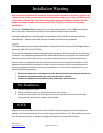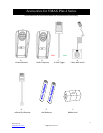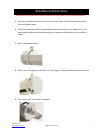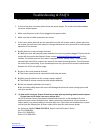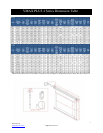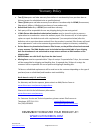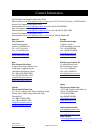6
Rev.010512-AS
www.elitescreens.com info@elitescreens.com
For additional information, please contact Elite Screens at techsupport@elitescreens.com
1. If your screen does not move, please check the power supply. The screen will understandably
not move without power.
2. Make sure the power cord is firmly plugged to the power outlet.
3. Make sure that all cable connections are secure.
4. If the screen works well with the line switch but not with the remote control, please make sure
the remote controls have fresh batteries. Change the batteries every 6 months to ensure proper
operation of the remotes.
1. Q: Why does my screen no longer function?
A: Make sure your wall plug has power and that the screen is properly plugged. The fuse on the
screen will also need to be checked. Please contact techsupport@elitescreens.com for the
location. The tubular motor in this screen is equipped with a thermal relay. This feature will
automatically shut off the screen in the event of the motor becoming too hot. This will prevent
the motor from overheating. If you should experience this, please let the screen’s temperature
decrease for 10-15 min. before usage.
2. Q: How is the screen material cleaned?
A: The screen material can be cleaned with mild soap and water.
3. Q: What type of batteries do the remote controls require?
A: The IR and RF remote controls use AAA alkaline batteries.
4. Q: Can you manually pull down the screen?
A: No, manually pulling down the screen will damage the electronic motor rolling system and
void your warranty.
5. Q: How could I setup my Screens IR receiver to work with my learning remote control system
Do you have any IR codes I can use to achieve this?
A: Our IR remote controls have been evaluated and entered in to the databases of some
universal remote control manufacturers. Please contact the manufacturer of your remote to
inquire about your remotes ability to function with ours. If they have not evaluated our remote
control then the following list of Binary codes will be used for most remote setups.
For Spectrum, VMAX2, VMAX PLUS 3 & 4, Home2 and CineTension 2 Series
Up: 1111 0000 0001
Stop: 1111 0000 0010
Down: 1111 0000 0100
Troubleshooting & FAQ’S