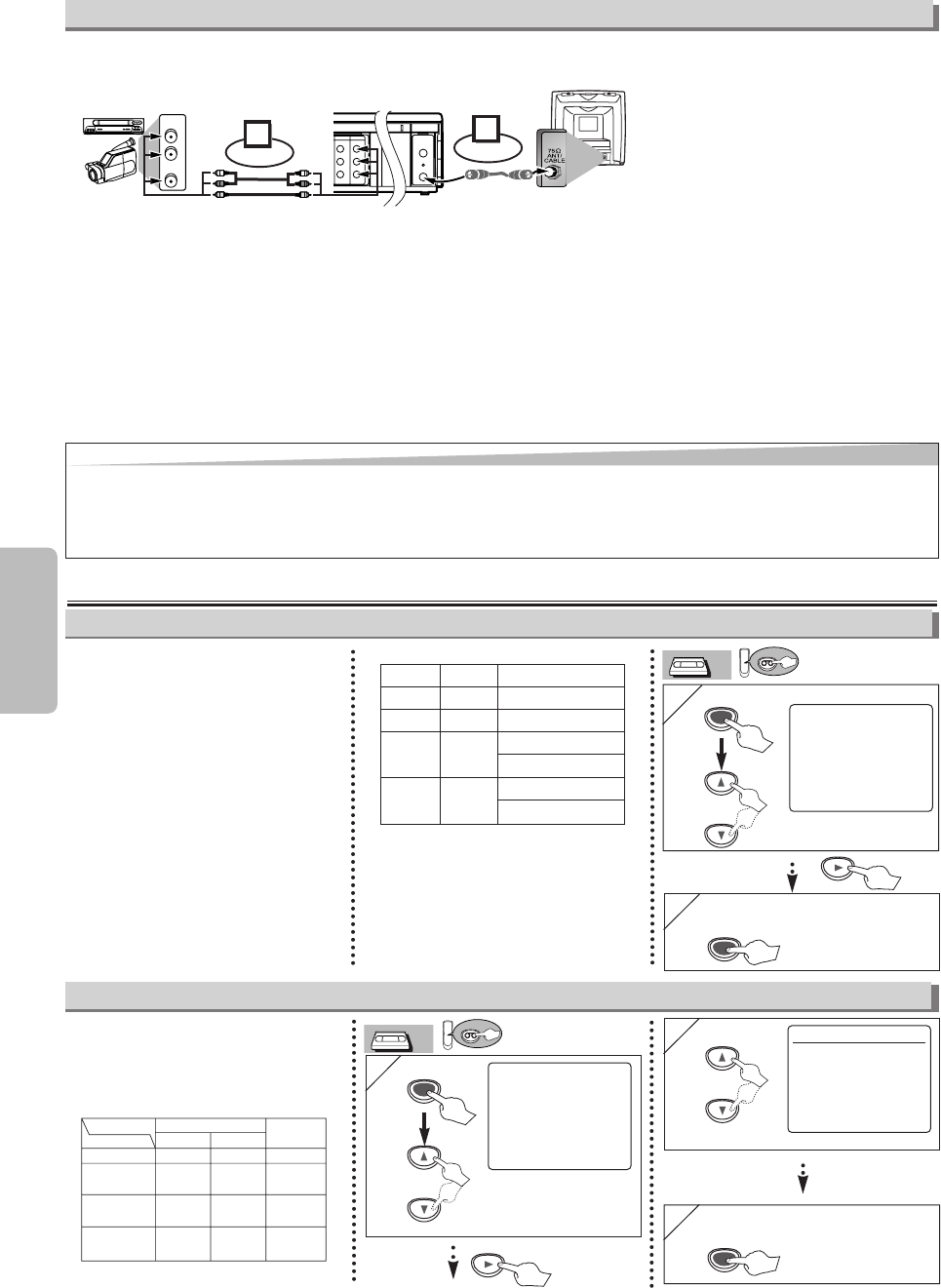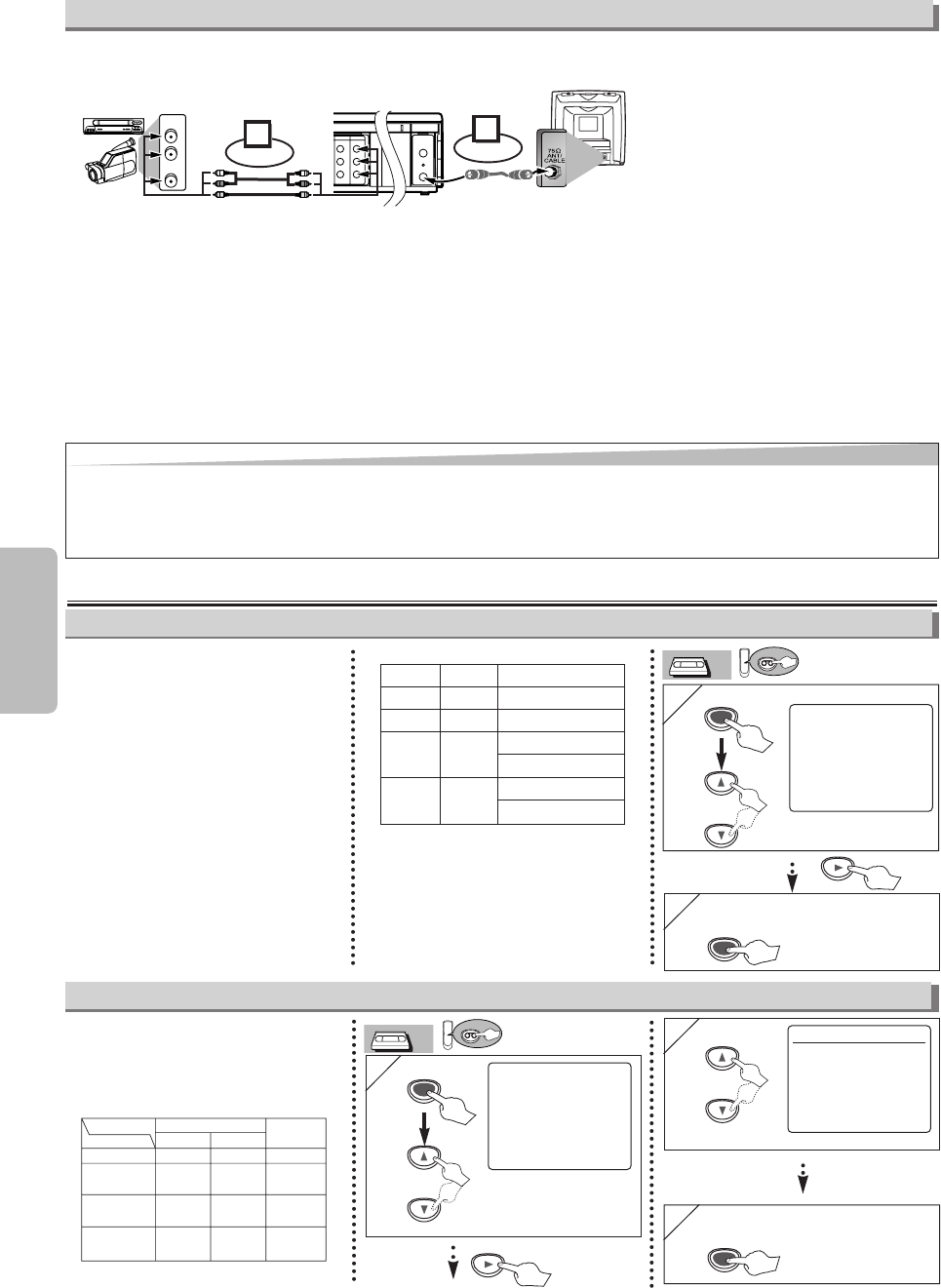
–
14
–
EN
VCR Functions
Warning: Unauthorized recordings of copyrighted video tapes may be an infringement of copyright laws.
1) Insert a pre-recorded tape into the playing VCR.
2) Insert a tape with its record tab into the recording unit.
3) Hit [SPEED] on the remote control of the recording unit to select the desired recording speed (SP/SLP).
4) Select the “L1”or “L2” position on the recording unit.
• To use the input jacks on the back of this unit, select “L1” position by pressing
[0], [0], [1] on the remote control or
[CHANNEL
KK
/
LL
].
• To use the input jacks on the front of this unit, select “L2” position by pressing [0], [0], [2] on the remote control or
[CHANNEL
KK
/
LL
].
5) Hit [REC/OTR] on the recording unit.
6) Begin playback of the tape in another source.
7) To stop recording, hit
[STOP/EJECT
CC
/
AA
] on the recording unit, then stop playback of the tape in another source.
Hint
Hint
• For best results during dubbing, use the front panel controls whenever possible.The remote control might affect another source’s operation.
• Always use video-quality shielded cables with RCA-type connectors. Standard audio cables are not recommended.
• You can use a video disc player, satellite receiver or other audio/video component with A/V outputs.
• “L1” or “L2” is found before the lowest memorized channel. (Example: CH02)
• “L2” input jacks are on the front of this unit.
Copying a Video Tape
DIGITAL
AUDIO OUT
COAXIAL
ANT-OUT
ANT-IN
AUDIO
OUT
DVD DVD/VCR VCR
S-VIDEO
OUT
COMPONENT
VIDEO OUT
AUDIO OUT
VIDEO OUT
AUDIO IN
VIDEO IN
L
LY
C
B
C
R
L
RR
ANT-OUT
ANT-IN
VCRDVD/VCR
COMPONENT
VIDEO OUT
AUDIO IN
VIDEO IN
AUDIO OUT
VIDEO OUT
LY
C
B
C
R
L
RR
R
AUDIO OUT
VIDEO OUT
L
R
Connect
1
Audio/Video cables
(supplied)
RF cable
(supplied)
(Back of TV)
(Back of Recording DVD/VCR*)
(Back of another source)
or
2
Connect
*Front input jacks are also available
1
1
- M E N U -
TIMER PROGRAMMING
AUTO REPEAT [OFF]
CHANNEL SET UP
CLOCK SET
LANGUAGE SELECT
B AUDIO OUT
TV STEREO [ON]
SAP
MTS System (Multi-Channel Television Sound)
2
2 To exit the menu
CLEAR/
C. RESET
2
2
AUDIO OUT
B HIFI [ON]
MONO
Select “HIFI” or “MONO”.
When You Receive or Record a Program Broadcast in MTS
When You Play Back a Tape Recorded in Hi-Fi Stereo
• When you receive a broadcast on
the VCR, you can check the type
of the broadcast by hitting
[DISPLAY].
• When “TV STEREO” or “SAP”
selection is valid, select them by
following steps. This selection is
needed when you record the pro-
gram.
• SAP means Second Audio
Program (usually second lan-
guage).
Type of
broadcast
Regular
(monaural audio)
Bilingual
broadcast
Stereo &
Bilingual
broadcast
Stereo
broadcast
Display on the
TV screen
-None-
STEREO
STEREO
SAP
SAP
STEREO/SAP
Selection
-Invalid-
-Invalid-
TV STEREO
(main audio program)
SAP
(second audio program)
TV STEREO
(stereo main audio program)
SAP
(second audio program)
• If you have connected a stereo
TV to this unit, select “HIFI”.
• If you have connected a monaur-
al TV to this unit, select “MONO”.
STEREO
Your Selection
Type of recorded tape
non Hi-Fi tapes
Hi-Fi tapes
recorded in
Hi-Fi stereo
Hi-Fi tapes
recorded second
audio program
Hi-Fi tapes
recorded main
audio program
MONO
Monaural
L+R
Main audio
program
Second audio
program
Monaural
R-channelL-channel
R
Main audio
program
Second audio
program
Monaural
L
Main audio
program
Second audio
program
3
3 To exit the menu
VCR
VCR
VCR
CLEAR/
C. RESET
or
or
1
1
- M E N U -
TIMER PROGRAMMING
AUTO REPEAT [OFF]
CHANNEL SET UP
CLOCK SET
LANGUAGE SELECT
AUDIO OUT
B TV STEREO [ON]
SAP
Select “TV STEREO”
or “SAP”.
or
H9803CD_EN.qx3 05.1.31 3:18 PM Page 14