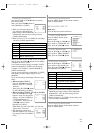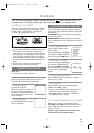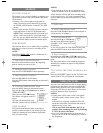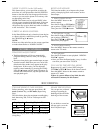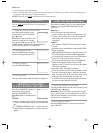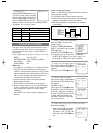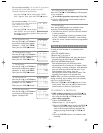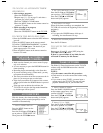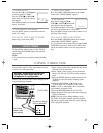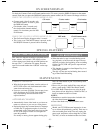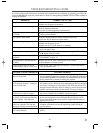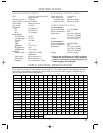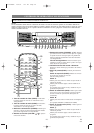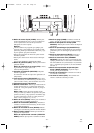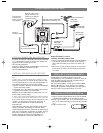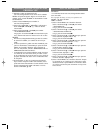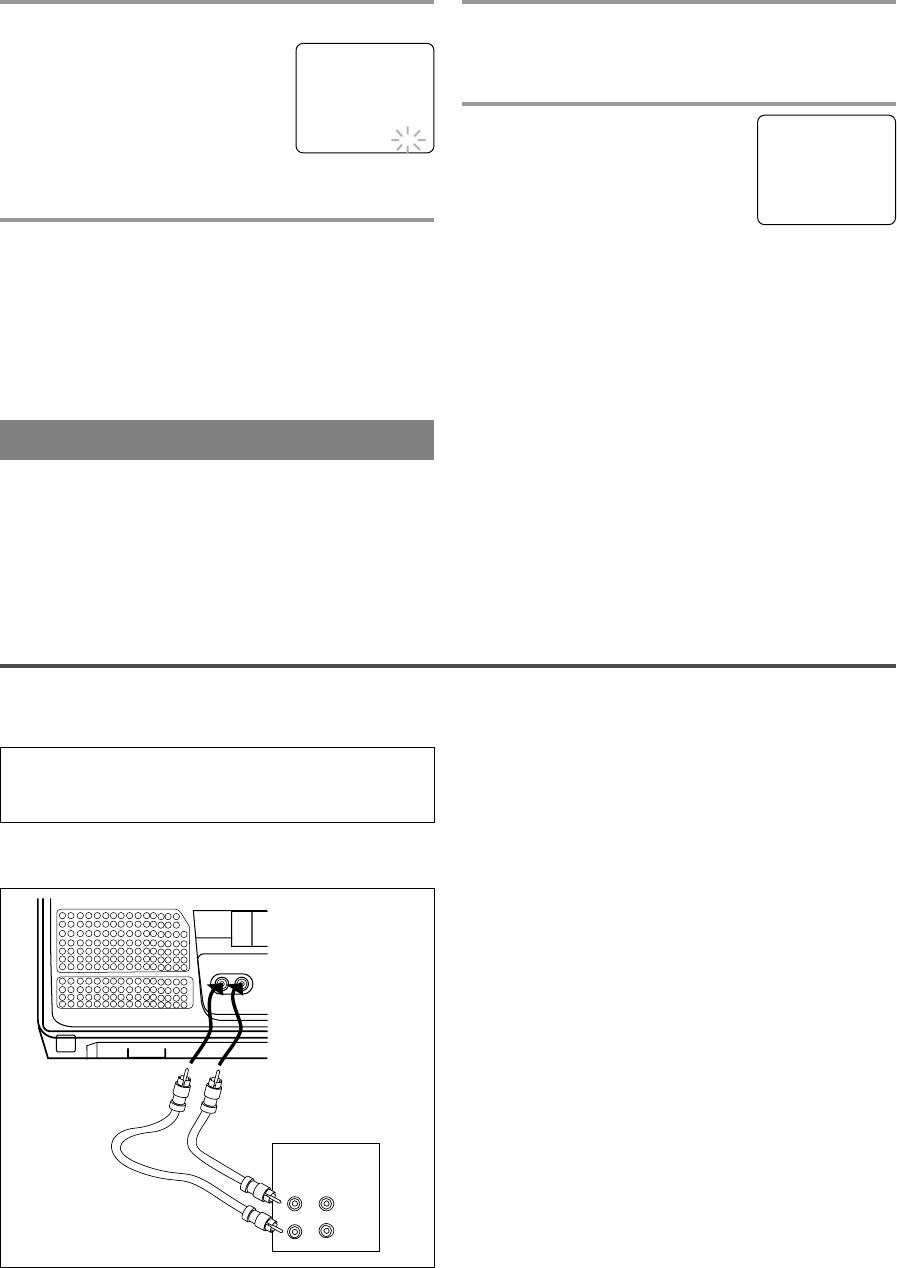
- 24 - EN
9I03
3 Set wake up time
Press the PLAY/K or STOP/L but-
ton until to point to “TIME”.
Press the F.FWD/B or REW/s
button until your desired wake up
time appears.
Each additional push will increase (or decrease) the
time by 10 minutes.
4 Exit the Wake Up Timer setting
Press the MENU button on the remote control to
return to TV mode.
TO CANCEL THE WAKE UP TIMER
Repeat step [1] but select [OFF].
SLEEP TIMER
The Sleep Timer function turns off the TV/VCR
without using the POWER button after a desired
period of time.
NOTE:
•
This function does not operate during Recording
mode.
1 Select “SLEEP TIMER”
Press the WAKE UP/SLEEP button on the remote
control until “SLEEP TIMER” appears.
2 Set sleep time
Press the PLAY/K, STOP/L,
F.FWD/B or REW/s button until
your desired sleep time appears.
Each additional push will increase
the time by 30 minutes up to 120 minutes.
Press the MENU button on the remote control to exit
the Sleep Timer setting.
TO CANCEL THE SLEEP TIMER
Press the WAKE UP/SLEEP button on the remote
control until “SLEEP TIMER” appears.
To view the time left for sleep timer press the WAKE
UP/SLEEP button twice, then press the MENU but-
ton on the remote control to exit the sleep timer set-
ting.
SLEEP TIMER [2:00]
WAKE UP ON/OFF [ON]
TIMER TV/TAPE [TV]
BTIME [12:00AM]
You can make copies of video tapes made by friends
or relatives for your enjoyment.
Connect your TV/VCR and a Source (Playing) VCR
using the following diagram.
WARNING: Unauthorized recordings of
copyrighted video tapes may be an
infringement of copyright laws.
AUDIOVIDEO
VIDEO
IN
OUT
AUDIO
[Fig.8]
[Ex: Source (playing)
VCR or camcorder]
Audio/Video
adapter cable
(not supplied)
[The TV/VCR]
COPYING A VIDEO TAPE
1)Insert a pre-recorded video cassette into the Source
(Playing) VCR or camcorder.
2)Insert a blank video cassette, or one you want to
record over, into the TV/VCR’s cassette compart-
ment.
3)Press the SPEED button on remote control for the
TV/VCR to select the desired recording speed
(SP/SLP).
4)Press the CHANNEL K or L button on the
TV/VCR until “AUX” appears on the screen.
NOTE: “AUX” is found below the lowest memo-
rized channel. (Example: CH2)
5)Press the RECORD button on the TV/VCR.
6)Begin playback of the tape in the source (Playing)
VCR or camcorder.
NOTE: For best results during dubbing, use the
TV/VCR’s front panel controls whenever possible.
The remote control might affect the source (Playing)
VCR’s playback operation.