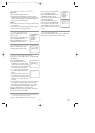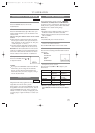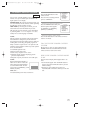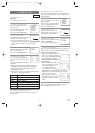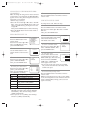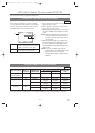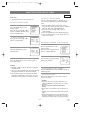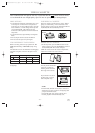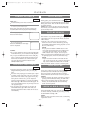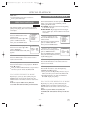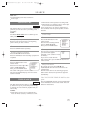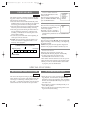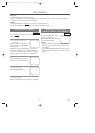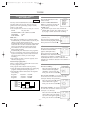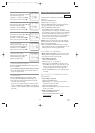- 26 - EN
1C29
PLAYBACK
NORMAL PLAYBACK
Make sure ...
•
TV/DVD/VCR power must be turned on.
1 Insert a prerecorded tape
If the erase-protection tab has been removed, the
TV/DVD/VCR will start playback automatically.
2 To begin playback
Press the PLAY button.
3 To stop playback
Press the STOP button when play-
back is completed.
NOTES:
•
If you press the PLAY button (of the TV/VCR side)
in the DVD mode, you can start the VCR playback.
•
If you press the SELECT button in the VCR play-
back, it will stop and the mode will change to the
DVD mode. In addition, the same function oper-
ates with the DVD side PLAY button or the
OPEN/CLOSE button.
TV/VCR
TRACKING ADJUSTMENT
•
Tracking adjustment will be set automatically
(Digital Tracking function) when you start play-
back.
•
However when playing pre-recorded tapes or tapes
recorded on units other than your own, noise lines
(black and white streaks) may appear on the play-
back picture. If this occurs, you can adjust the
tracking control manually by pressing the CHAN-
NEL button K or L until the streaks disappear. To
return to the DTR function, stop the tape once and
start playback again.
•
You can reduce the noise lines by pressing the
CHANNEL button K or L in slow mode, too.
Tracking adjustment in Slow mode will not be set
automatically.
TV/VCR
PICTURE SEARCH
This feature is very useful in finding or skipping over
a particular scene on a tape. In this mode, the sound
will be muted.
1)You may view a video tape at a high speed in
either a forward or reverse direction by pressing
the F.FWD or REW button during playback. (in the
SP / LP / SLP modes)
NOTE:
•
If you press the F.FWD or REW button on the
front panel in the DVD mode, the VCR forward
or reverse will start. Please press the STOP /
EJECT button once to stop it, twice to eject it.
2)
Press it again and the TV/DVD/VCR will now search
in super high speed. (in the LP / SLP modes only)
NOTE:
•
Tapes recorded in the SP or LP mode will dis-
play a noise bar on the TV screen and the picture
may revert to Black and White. This is normal.
3)Press the PLAY button to return to normal speed.
TV/VCR
STILL PICTURE
You can view a still picture on the TV screen during playback
(the Still mode). Press the PAUSE button during playback.
Only tapes recorded in the SLP mode will show the least
amount of lines.Press the PLAY button to return to playback.
NOTES:
•
You can advance the picture one frame at a time by
pressing the PAUSE button during the Still mode.
•
If it is left in the Pause mode for more than five
minutes, the TV/DVD/VCR will automatically
switch to the Stop mode.
TV/VCR
VERTICAL HOLD CONTROL
In the Pause/Still mode only, when the picture begins
to vibrate vertically, stabilize the picture by pressing
the CHANNEL button K or L.
NOTE:
If there are video noise lines on the screen, see Tracking
Adjustment section.
TV/VCR
SLOW MOTION
During pause, press the FWD button to reduce the
playback speed. The TV/DVD/VCR mutes the sound
during slow motion. Press the PLAY button to return
to normal playback.
NOTE: If it is left in the Slow mode for more than
five minutes, the TV/DVD/VCR will automatically
go into the Stop mode.
TV/VCR
PLAY
B
STOP
TD853/953(P01-35).QX33 03.2.28 11:00 PM Page 26