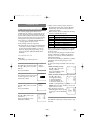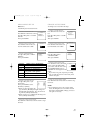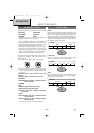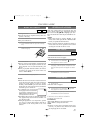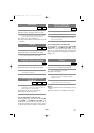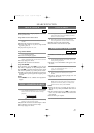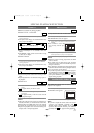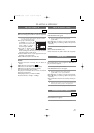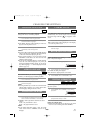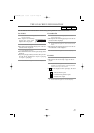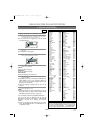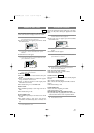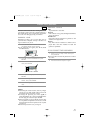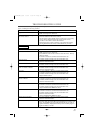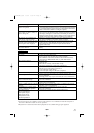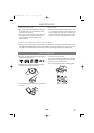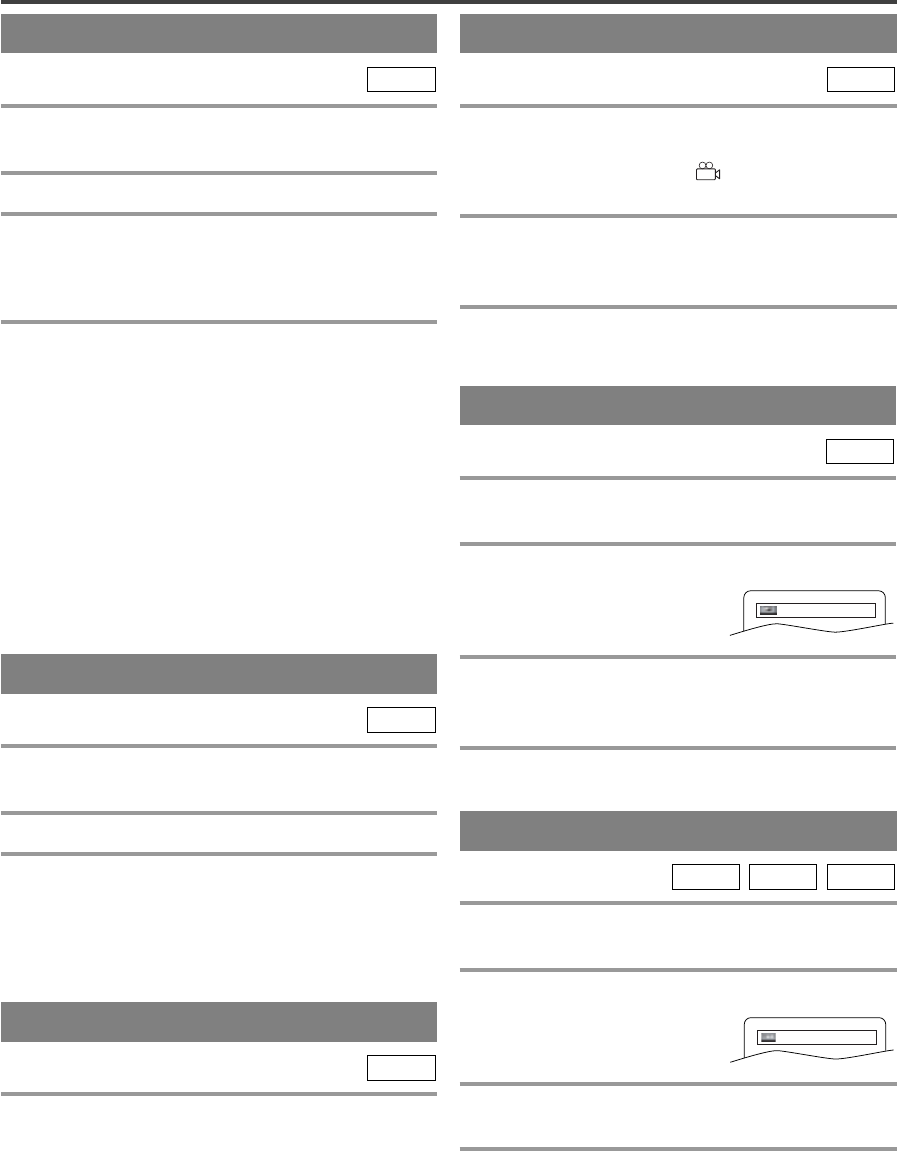
–
25
–
EN
0C28
–
25
––
25
––
25
–
AUDIO LANGUAGE
The TV/DVD allows you to select a language during
DVD disc (if multi language available) playback.
1 Press AUDIO during playback.
2 Press AUDIO repeatedly to select your
desired language.
NOTE
¡Pressing AUDIO may not work on some DVDs with
multiple audio languages (e.g. DVDs which allow
audio language setting on the disc menu).
DVD-V
STEREO SOUND MODE
1 Press AUDIO repeatedly during playback to
select between STEREO, L-CH or R-CH.
¡
STEREO - both right and left channels are active
(stereo)
L-CH - only left channel is active
R-CH - only right channel is active
NOTE
¡If the Virtual Surround setting is ON, the sound
mode will be fixed to STEREO, and can not be
changed.
CD
The DVD allows you to select a language for subtitles
during DVD disc (if available) playback.
1 Press SUBTITLE during playback.
2 Press SUBTITLE repeatedly to select your
desired subtitle language.
¡
The subtitle language will be displayed on the dis-
play bar at the top of the screen.
3 To turn off subtitles, press SUBTITLE
repeatedly until OFF appears.
NOTES
¡
Some discs allow audio language setting/subtitle language
setting on the disc menu. (Operation varies between discs,
so refer to the manual accompanying the disc.)
¡If the desired language is not shown after pressing
SUBTITLE several times, the disc does not have
subtitles in that language.
¡If you choose a Language that has a 3 letter language
code, the code will be displayed every time you
change the Subtitle language setting. If you choose
any other languages, ‘---’ will be displayed instead.
(Refer to page 27.)
DVD-V
SUBTITLE LANGUAGE CAMERA ANGLE
Some DVD discs contain scenes which have been shot
simultaneously from various angles. You can change
the camera angle when the ( ) icon appears on the
screen.
1 Press ANGLE during playback.
¡
The selected angle will be displayed on the display
bar at the top of the screen.
2 Press ANGLE repeatedly to select your
desired angle.
DVD-V
CHANGING THE SETTINGS
Adjust the Black Level Settings to make the black
parts of the picture brighter.
1 Press MODE during playback.
2 Press ENTER to switch ON/OFF.
ON: Makes the dark parts brighter.
OFF: Shows the original picture as recorded.
3 Press MODE twice or RETURN to exit.
DVD-V
BLACK LEVEL SETTING
You can enjoy stereophonic visual space on your exist-
ing stereo system.
1 Press MODE twice (CD/MP3: once) during
playback.
2 Press ENTER to set it 1 (Natural effect) or 2
(Emphasized effect) or OFF.
3 Press MODE or RETURN to exit.
NOTE (for CD play only)
¡Virtual Surround will not be effective if the sound
mode is set to something other than STEREO.
MP3CD
DVD-V
VIRTUAL SURROUND
ON
OFF
TD811HB(EN).qx33 03.9.2 3:50 PM Page 25