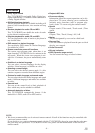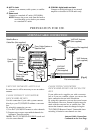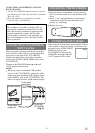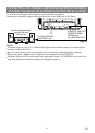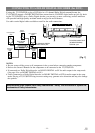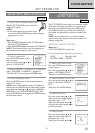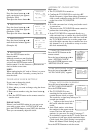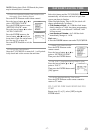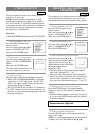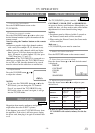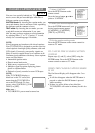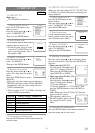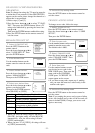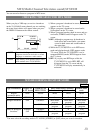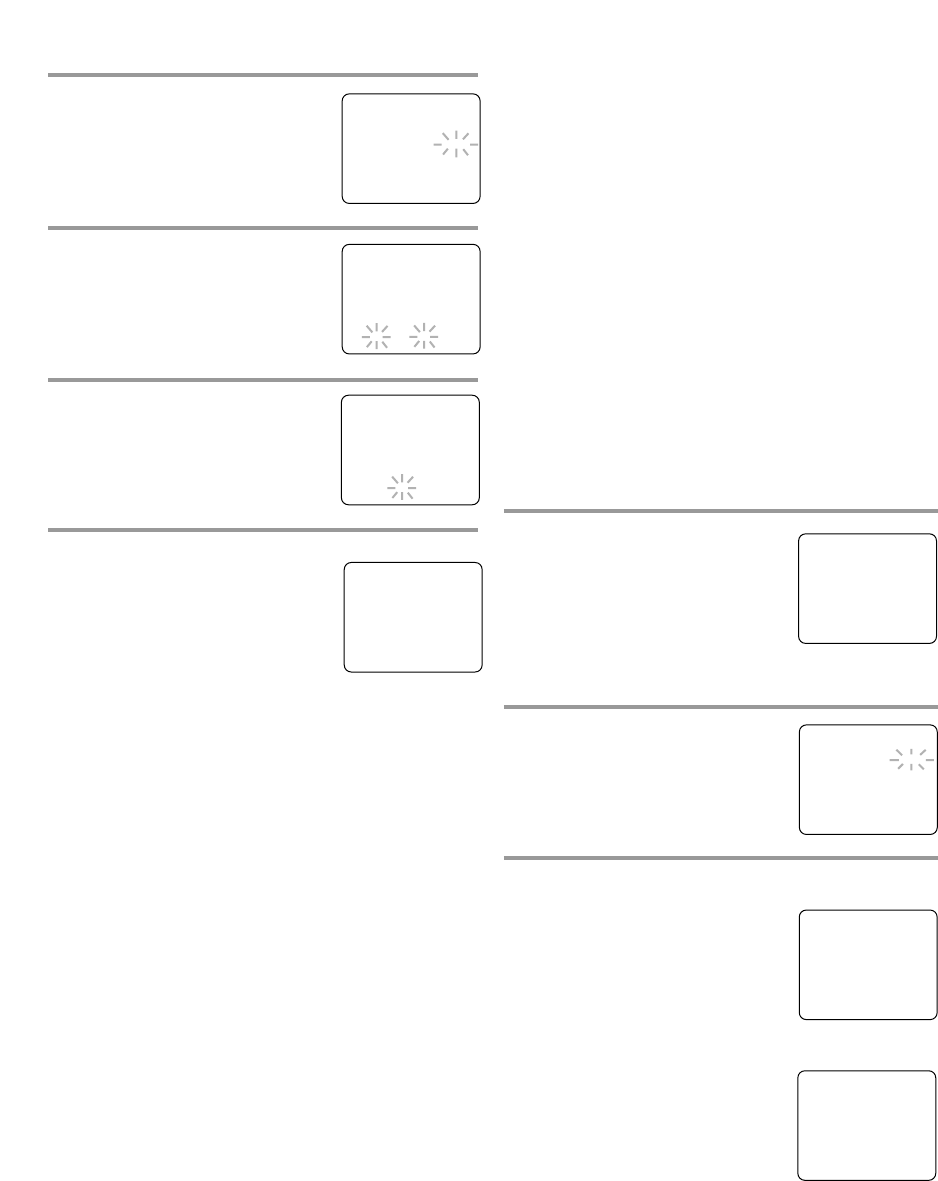
- 16 - EN
1C29
5 Select the year
Press the Arrow button K or L
until your desired year appears.
(Example: 2004)
Then press the Arrow button B.
6 Select the hour
Press the Arrow button K or L
until your desired hour appears.
(Example: 5, PM)
Then press the Arrow button B.
7 Select the minute
Press the Arrow button K or L
until the desired minute appears.
(Example: 40)
8 Start the clock
Press the SETUP button on the
remote control.
Although seconds are not displayed,
they begin counting from 00 when
you press the SETUP button on the
remote control. Use this feature to synchronize the
clock with the correct time.
NOTE:
When unplugging the AC cord or if there is a power
failure for more than 3 seconds, you may have to
reset the clock.
TO CHANGE CLOCK SETTING
If you want to change the clock,
1) Follow steps [1] and [2].
2) Select where you want to change using the Arrow
button B.
3) Enter correct numbers using the Arrow button K
or L.
4) Press the SETUP button on the remote control to
start the clock.
PLEASE NOTE:
If there is no local PBS station in your area or on
your cable system, select “AUTO CLOCK” and
press the ENTER button to turn [OFF] this function.
Then you can manually adjust the clock.
AUTOMATIC CLOCK SETTING
Make sure ...
•
The TV/VCR/DVD is turned on.
•
Confirm the TV/VCR/DVD is receiving a RF
(Radio Frequency) signal from either an antenna or
cable system connection using the ANT. terminal
on the rear of the TV/VCR/DVD.
NOTE:
•
If a cable converter box is being used, make sure it
is powered on.
•
You must use the TV/VCR/DVD remote control to
perform the clock setting procedure.
•
If the TV/VCR/DVD is connected directly to a
cable converter box or satellite box, the local PBS
station must be selected on the cable box itself and
the TV/VCR/DVD must be set to the output chan-
nel of the cable converter box or satellite box (usu-
ally channel 3 or 4), to be able to set up or correct
the clock automatically.
1 Select “SETTING CLOCK”
Press the SETUP button on the
remote control.
Press the Arrow button K or L to
select “SETTING CLOCK”.
Press the ENTER button to enter
“SETTING CLOCK” menu.
2 Set “AUTO CLOCK” to [ON]
Press the Arrow button B until
“AUTO CLOCK [ON]” appears.
3 Begin “AUTO CLOCK CH SEARCH”
Press the Arrow button L to select
“AUTO CLOCK CH SEARCH”.
Press the ENTER button.
•
The TV/VCR/DVD is now
searching for the station which
contain the auto clock set signal.
The search for a signal may take up to 20
seconds per channel.
•
“_ _” appears at the lower left of
the screen when the search has
ended.
•
Auto Clock station- write down
the number(s) that appear on the
screen. These are the auto clock
station(s) in your area. See step [4] on page 17.
•
If no number(s) appear on the TV screen, there are
no stations in your area which contain the Auto
Clock signal. Auto Clock Setting is not possible.
Please use Manual Clock Setting on page 15.
Press the SETUP button to exit the screen.
– MANUAL CLOCK SET –
MONTH DAY YEAR
0 5 / 0 6 THU 2 0 0 4
HOUR MINUTE
0 5 : – – PM
– MANUAL CLOCK SET –
MONTH DAY YEAR
0 5 / 0 6 THU 2 0 0 4
HOUR MINUTE
0 5 : 4 0 PM
5:40 PM
– MANUAL CLOCK SET –
MONTH DAY YEAR
0 5 / 0 6 THU 2 0 0 4
HOUR MINUTE
– – : – – – –
– SETTING CLOCK –
B AUTO CLOCK [ON]
AUTO CLOCK CH SEARCH
AUTO CLOCK CH [ 02 ]
MANUAL CLOCK SET
D.S.T. [OFF]
– SETTING CLOCK –
AUTO CLOCK [ON]
B AUTO CLOCK CH SEARCH
AUTO CLOCK CH [ 02 ]
MANUAL CLOCK SET
D.S.T. [OFF]
– AUTO CLOCK CH SEARCH –
08 10 13
_ _
– M E N U –
TIMER PROGRAMMING
PICTURE CONTROL
B SETTING CLOCK
CHANNEL SET UP
USER’S SET UP
V-CHIP SET UP
LANGUAGE [ENGLISH]
CAPTION [OFF]
ZERO RETURN
TIME SEARCH