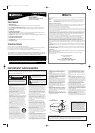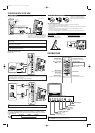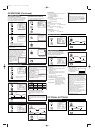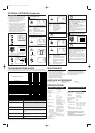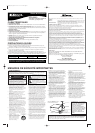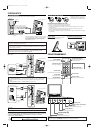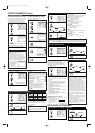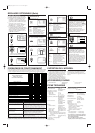INSTALLING THE BATTERIES
Install two AAA batteries (supplied)
matching the polarity indicated inside
battery compartment of the remote con-
trol.
[BATTERY PRECAUTIONS]
• Be sure to follow the correct polarity as indicated in the battery compartment.
Reversed batteries may cause damage to the device.
• Do not mix different types of batteries together (e.g. Alkaline and Carbon-Zinc) or old batteries
with fresh ones.
• If the device is not to be used for a long period of time, remove the batteries to prevent
damage or injury from possible battery leakage.
• Do not try to recharge batteries not intended to be recharged; they can overheat and rupture.
PREPARATION FOR USE
2
1
3
CONNECTIONS
L
Y
Pb
Pr
R
L
A
V
-
I
N
2
A
U
D
IO
R
A
V
-
IN
1
S
-VI
DEO
V
ID
E
O
HE
A
D
PH
ON
E
A
NT
A
U
D
IO
C
O
M
P
O
N
E
N
T
AV
-IN2
R
L
Y
Pb
Pr
AUDIO
COMPONENT
R
L
VIDEO
S-VIDEO
ANT
AUDIO
AV
-IN1
HEAD PHONE
OPERATIONS
VIDEO2 input
L
Y
Pb
Pr
R
L
A
V
-
I
N
2
A
U
D
IO
R
A
V
-
IN
1
S-VIDEO
V
ID
E
O
H
E
AD
P
H
O
N
E
AN
T
A
U
D
IO
C
O
M
P
O
N
E
N
T
AV
-IN2
R
L
Y
Pb
Pr
AUDIO
COMPONENT
R
L
VIDEO
S-VIDEO
ANT
AUDIO
AV
-IN1
HEAD PHONE
Note:
●
If some digits appear in the corner of the screen when the unit is turned on at the first time,
press
[POWER] without unplugging the power cord.
Audio Cable
Video Cassette
Recorder
Note:
●
The AUDIO L jack is for mono input. The sound is heard from both speakers. Use this jack for
connecting monaural audio equipment.
●
The S-VIDEO jack is given priority over the VIDEO jack.
Component
Video Cable
Audio Cable
Video Game
Video Camera
Rear of this TV
Rear of this TV
Note:
●
The TV can only accept a 480i (interlaced) video signal.
REMOTE CONTROL AND FRONT PANEL FUNCTION
123
456
789
0
+100
MENU
o
n
pm
MUTE SLEEP
DISPLAY
CH RET
INPUT
SELECT
POWER
CH
VOL
POWER button
To turn TV on/off
Channel number buttons
CH
KK
/
LL
buttons
MENU button
To view on-screen menu
SLEEP button
DISPLAY button
To display CH No./Audio Status
CH RET button
To return to previous channel
INPUT SELECT button
To select TV or external input
MUTE button
To mute sound
VOL
XX
/
YY
buttons
To adjust volume
To select channels
X
Y
X
Y
MENU VOLUME CHANNEL
SELECT
POWER
X
Y
X
Y
MENU VOLUME CHANNEL
SELECT
POWER
CAUTION: TO PREVENT ELECTRIC SHOCK, MATCH WIDE BLADE OF PLUG TO
WIDE SLOT, FULLY INSERT.
[EXTERNAL CONNECTION]
ex.
ex.
L
Y
Pb
Pr
R
L
A
V
-
I
N
2
A
U
D
I
O
R
A
V
-
IN
1
S
-V
ID
EO
V
I
D
E
O
H
E
A
D
P
H
ON
E
A
NT
A
U
D
I
O
C
O
M
P
O
N
E
N
T
ANT
IN
OUT
(OUT)
(OUT)
(IN)
(IN)
(OUT)
(OUT)
(IN)
(IN)
Note:
•
For your safety and to avoid damages to the unit, unplug the antenna cable from the
ANT jack before moving the unit.
(OUT)
Video Cable
S-Video Cable
(IN)
SELECTING AUDIO/VIDEO INPUT
When you use the AUDIO/VIDEO input jacks, select “VIDEO1” or “VIDEO2” mode by
pressing [INPUT SELECT] on the remote control. The input mode changes by pressing the
button as following:
TV channel VIDEO1 VIDEO2
INPUT
SELECT
VIDEO1 input
You can bracket this product as wall mounting TV using the arm adapted for 100mm (commer-
cially available).
OR
Photo Stand
Adjust the length of the stand in
5 levels to change the angle of TV.
To close the photo stand
Close the stand while pushig the tab to the
direction that the arrow indicates.
PHOTO STAND
POWER button
To turn TV on/off
VOLUME
XX
/
YY
buttons
To adjust volume
SELECT button
CHANNEL
XX
/
YY
buttons
To select channels
MENU button
To view on-screen menu
Infrared Sensor Window
Power Indicator
CLOSE
CLOSE
Tab
Plug the incoming cable into the ANT jack on the rear of the TV.
*
NOTE (DO NOT DISCONNECT FROM BOX)
Some cable TV systems use scrambled signals
and require a special converter to receive these
channels. Consult your local cable company.
Rear of this TV
OR
Incoming cable from home antenna /
cable company (No cable box)
Incoming cable from cable
company or satellite antenna
Cable box or
Satellite box*
Cable
TV signal
Antenna
OR
L3202UC(EN).QX33 05.11.10 3:14 PM Page 2