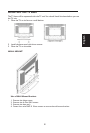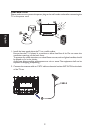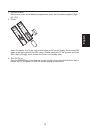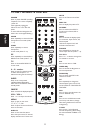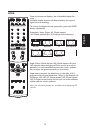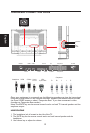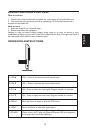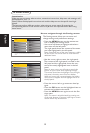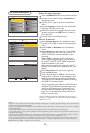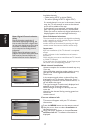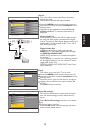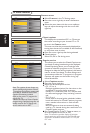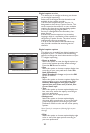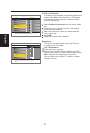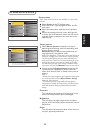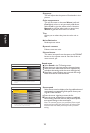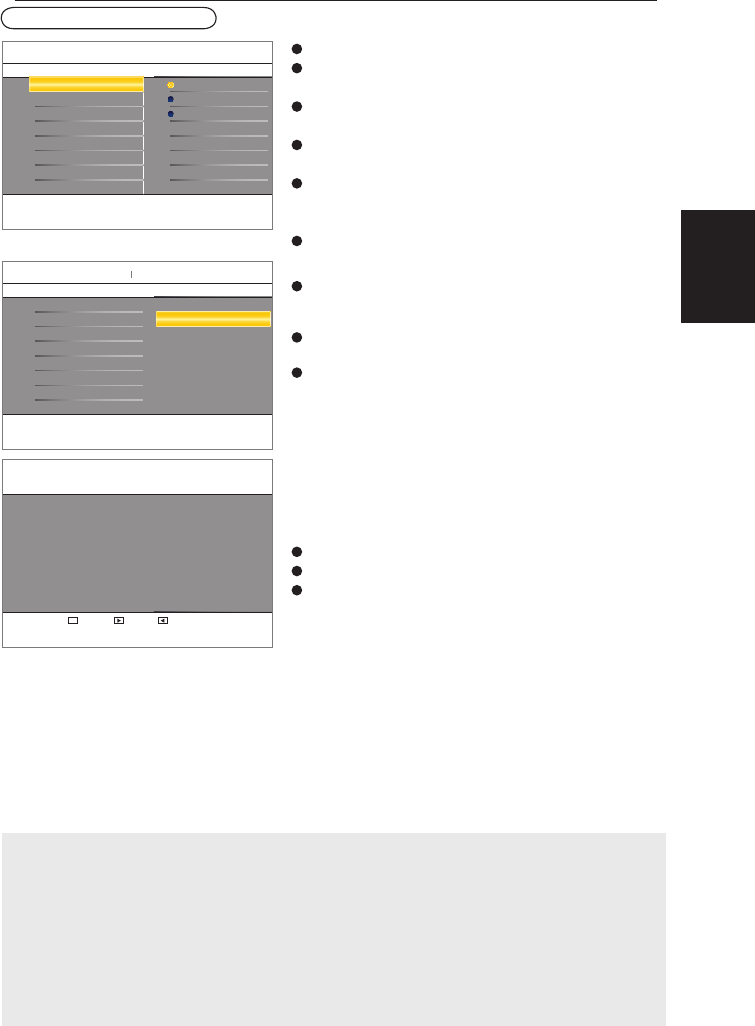
16
Notes:
• When you have locked TV channels before initiating Autoprogram, a message appears asking to enter your PIN code
in order to complete Autoprogramming.
• When channel update is interrupted, the new updated channel information is retained along with the old un-updated
channel information.
• Channel information about an ATSC channel is updated only for the ATSC channel currently tuned.
• If an NTSC channel is tuned, then in Background Autoprogramming the TV will scan all the possible ATSC frequencies
and update information.
• Weak channel installation allows you to manually tune weak ATSC channels in order to adjust the antenna and thus
optimize signal quality for that channel. (See Installation menu, Weak channel installation, p. 14.)
• Once you have searched for the available Antenna as well as the Cable TV channels, they are stored in the memory.
• If Antenna/cable signal is interrupted more than 30 minutes, TV will go into off mode. You are requested to press
Power button or CH + / - button to turn on the TV.
Select the menu language
1
Press the MENU button on the remote control.
2
Use the cursor down to select Installation in
the Settings menu.
3
Use the cursor right to enter the Installation
menu.
4
Select Language and enter the list of available
languages with the cursor right.
5
Select your preferred language with the cursor
up/down and press the OK button to confirm
your selection.
6
Proceed with the Installation menu.
Store TV channels
1
Select Autoprogram in the Installation menu.
Use the cursor right to enter the Autoprogram
menu.
2
Select Cable or Antenna in the Installation
mode.
3
When Antenna is selected, the TV will detect
antenna signals and will search for antenna TV
(NTSC and ATSC) channels available in your
local area.
When Cable is selected, the TV will detect
cable company supplied signals and will search
for cable TV (NTSC, ATSC, QAM modulated)
channels available in your area.
Make sure that registration with your cable TV
provider and connection of equipment are com-
pleted.
4
Select Start now with the cursor right key.
5
Press the OK button.
6
Press the green button “Start” to start Auto-
programming. The menu screen disappears and
the progress of Autoprogramming is displayed.
The progress bar indicates the number of analog
and digital TV channels found.
Auto programming may take up to 20 minutes to
complete. Digital channels will take longer than
Analog to find and program. Please wait until
you see the Auto Programming complete mes-
sage. The TV will then switch automatically to
the first channel found.
Note: All channels must be unlocked in order to auto-
program. If requested, enter your PIN code to unlock all
channels. (p. 25)
Installation
6 3
Language
Clock
Current software info
Reset AV settings
English
Français
Español
Press the cursor right select your menu language.
Autoprogram
Language
Source
Settings
Autoprogram
Settings
Installation
2
Cable
Start now
Antenna
Cable
EXIT
Television installation
Previous Start
You can now start automatic installation. This proceclure
can take more than half an hour.
TV menu-Installation
English