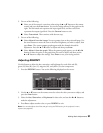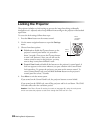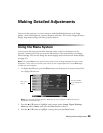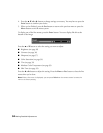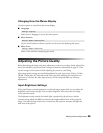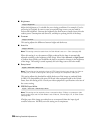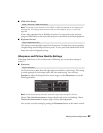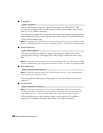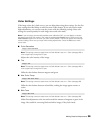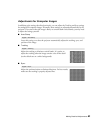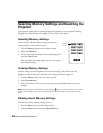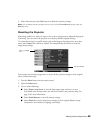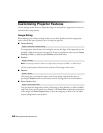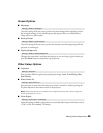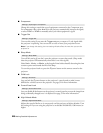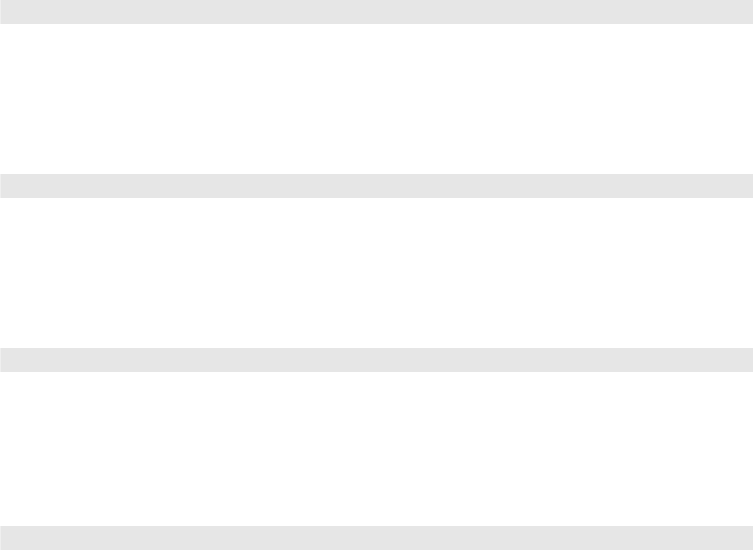
Making Detailed Adjustments 39
Color Settings
If the image colors don’t look correct, you can adjust them using these settings. Use the first
three settings described below to make the most visible changes. If you only need to make
slight adjustments, you can fine-tune the picture with the remaining settings. Most color
settings are stored separately for each image source and color mode.
Note: If you’re using a commercially available color calibration DVD, you can display a color-bar
test pattern and then filter colors in the image by pressing the Pattern button. Select one of the
Color Isolation options for the color you want to filter (R/G/B). This lets you adjust color settings
without holding a filter over your eyes while making adjustments. Press the Esc button when
you’re done.
■ Color Saturation
Note: This setting cannot be used when the Color Mode is set to x.v. Color (see page 29) or
with a signal input through the PC port.
Adjusts the color intensity of the image.
■ Tint
Note: This setting cannot be used when the Color Mode is set to x.v. Color (see page 29) or
with a signal input through the PC port.
Shifts the color balance between magenta and green.
■ Abs. Color Temp.
Note: This setting cannot be used when the Color Mode is set to x.v. Color (see page 29).
Shifts the color balance between red and blue, making the image appear warmer or
cooler.
■ Skin Tone
Note: This setting cannot be used when the Color Mode is set to x.v. Color (see page 29).
Makes fine adjustments to the tint and controls the amount of magenta or green in the
image. Also useful for correcting black-and-white images, if they look tinted.
Image > Color Saturation
Image > Tint
Image > Abs. Color Temp.
Image > Skin Tone