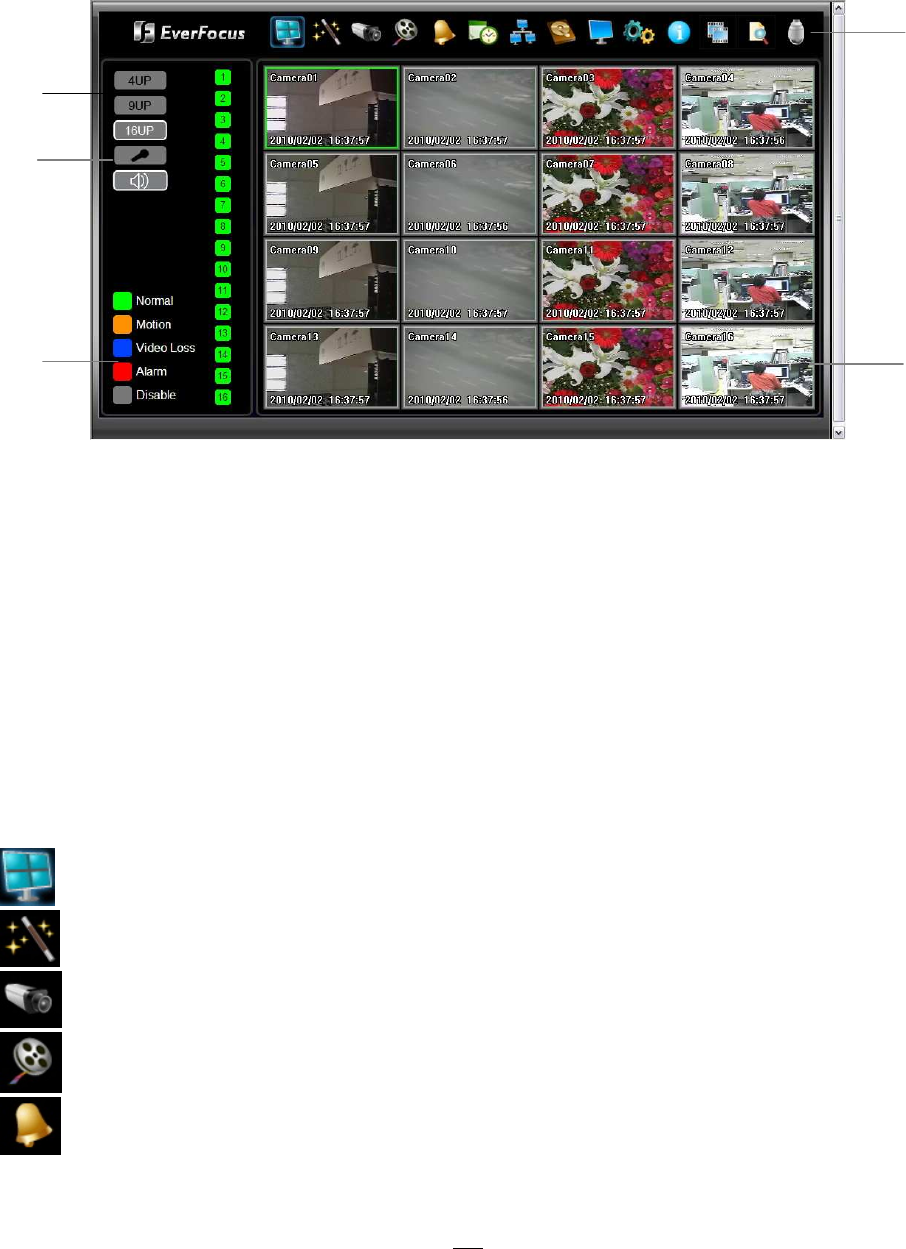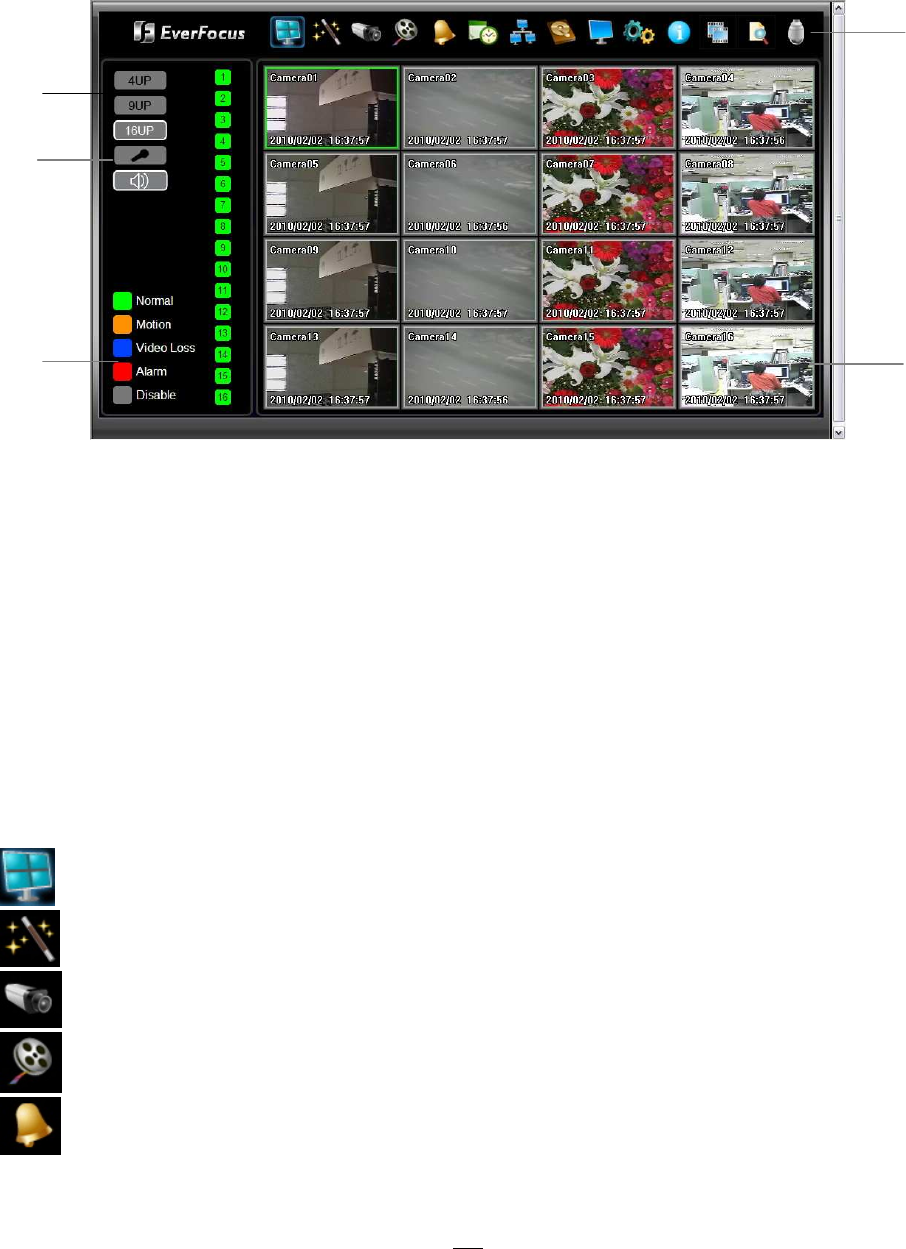
121
6.3 REMOTE LIVE VIEW
1. Click on a camera number on the left side of the display to switch that camera to full screen. Click on
“4UP” to display 4 screens, click on “9UP” to display 9 screens or click on “16IP” to display 16 screens.
2. You can click the “Mic” button to transfer audio to DVR from client side if there is a microphone
attached to the PC and an amplifier and speaker attached to the DVR. You can also click the
“Speaker” button to transfer audio to the client side from DVR if there is a speaker on the PC and a
microphone and preamp attached to the DVR, and audio recording is enabled on the DVR. Double
click on a camera image to enlarge the current display to full screen; double click again or press “Esc”
to return to the normal view.
3. The status of each camera is represented by different colors on the left side of the screen. Green
means normal; orange indicates a Motion alarm; blue indicates Video Loss, red indicates an alarm
event and grey means disable
4. Menu bar: Menu buttons for setup, search and export, details are explained in following chapters.
Live View
Express Setup
Camera Setup
Record Setup
Alarm Setup
5
1
4
2
3