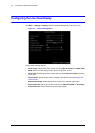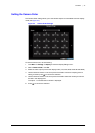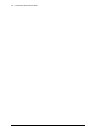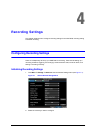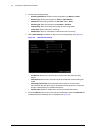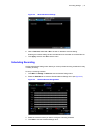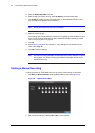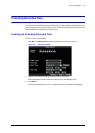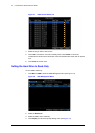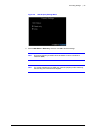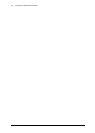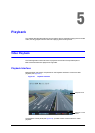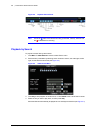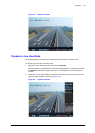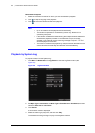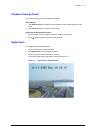54 | Performance Series DVR User Guide
www.honeywellvideo.com
Figure 4-7 Video Search Result List
4. Select the file you want to lock/unlock.
5. Click Lock to lock the file. If the file is already locked, click Unlock to unlock file.
Locked files are shown with a closed lock, while unlocked files are shown with an opened
lock.
6. Click Cancel to exit the menu.
Setting the Hard Drive to Read-Only
To set a HDD to read-only:
1. Click Menu HDD to enter the HDD Management menu (see Figure 4-8).
Figure 4-8 HDD Management Menu
2. Select the General tab.
3. Select the HDD to set to read-only.
4. Click Property to enter the Property Settings menu (see Figure 4-9).