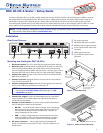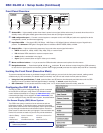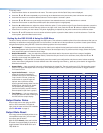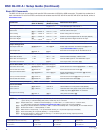To use any menu:
1. Press the Menu button to access the main menu. The menu opens with the Quick Setup menu displayed.
2. Press the
and buttons repeatedly to cycle through to the desired submenu (each button press outlines the next option).
3. Press the Enter button to access the desired submenu. The rst option is outlined in yellow.
4. Press the
and buttons to cycle through the options of the selected submenu until the desired item is outlined.
5. Press the Enter button to select the outlined option (the selected option is highlighted).
6. Press the and buttons to adjust the values within the option. For the options on the Picture Controls submenu, press the
right or left arrow button to select the sub-option on the right or left, then press the
and buttons to adjust the settings.
7. Press Enter to conrm your new values. The yellow highlighting is replaced by the yellow outline on the submenu screen.
8. Press the
and buttons to move to another submenu option or press the Menu button to exit the submenu. To exit the
menu system, press the Menu button twice.
Setting Up the DSC 3G-HD A Using the OSD Menu
The Quick Setup submenu is displayed when the OSD opens. This submenu contains options from other submenus that you are
most likely to need when configuring the DSC for the first time. Use the Quick Setup submenu to perform a basic system setup
and get started quickly using the DSC. Select the following options from it as needed:
z Auto-Image™ — Performs an Auto-Image on the video input to adjust the horizontal and vertical size and positioning to
the selected aspect ratio (ll the screen or follow the input device aspect ratio). To perform an Auto-Image, select this option,
then press Enter again to initiate the Auto-Image.
z Output Resolution — Lets you select the resolution and refresh rate for the current output from a range of available
factory-installed rates (see "Output Scaler Rates"). Select the Output Resolution submenu, then press the
and
buttons to cycle through the available rates.
z Auto Memory — Sets the DSC to automatically save the current input conguration and picture control values according
to the most recent conguration for each different rate. After selecting Auto Memory, press any arrow button to toggle Auto
Memories on and off.
z Aspect Ratio — Lets you specify how much of the display the image lls. The sub-options are Fill (lls the entire screen)
and Follow (uses the aspect ratio of the input). After selecting Aspect Ratio, press any arrow button to toggle between
Fill and Follow.
z Input Audio Format — Lets you
select the format of the audio to
embed in the output. After selecting
Input Audio Format, press any
arrow button to cycle through the
options: None (mute the audio),
Analog (embed analog audio onto the
HDMI output), 2CH Digital (select
one channel pair), 8CH Digital
(use rst four pairs), and SDI Audio
Decode (select a pair from a group.)
z Test Pattern — Lets you select from
seven test patterns to aid in setting up
the DSC and the output display.
Output Scaler Rates
Output rates can be set using the OSD
menu or SIS commands. The table at
right gives the rates and their SIS variables
(see the SIS table on page 4).
Output Rate Reset
If an image cannot be displayed due to an
incompatible output rate, you can reset
the output rate as follows:
With the OSD closed, press and hold the
button for approximately 5 seconds to
toggle between 1024x768 @ 60 Hz and
720p @ 60 Hz.
SIS Variables for DSC 3G-HD A Resolutions and Refresh Rates (
X2)
= 11 through 92)
Resolution 23.98 Hz 24 Hz 25 Hz 29.97 Hz 30 Hz 50 Hz 59.94 Hz 60 Hz
640x480
11
800x600
14
1024x768
20
1280x768
29
1280x800
32
1280x1024
35
1360x768
41
1366x768
47
1440x900
53
1400x1050
56
1600x900
58
1680x1050
60
1600x1200
62
1920x1200
64
480p
65 66
576p
67
720p
68 69 70 71 72 73*
1080i
74 75 76
1080p
77 78 79 80 81 82 83 84
2048x1080 (2k)
85 86 87 88 89 90 91 92
*Default output resolution
3