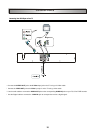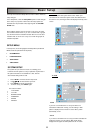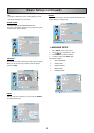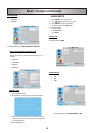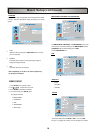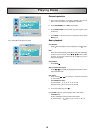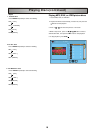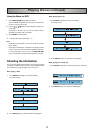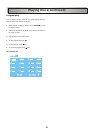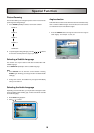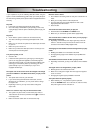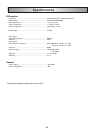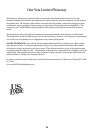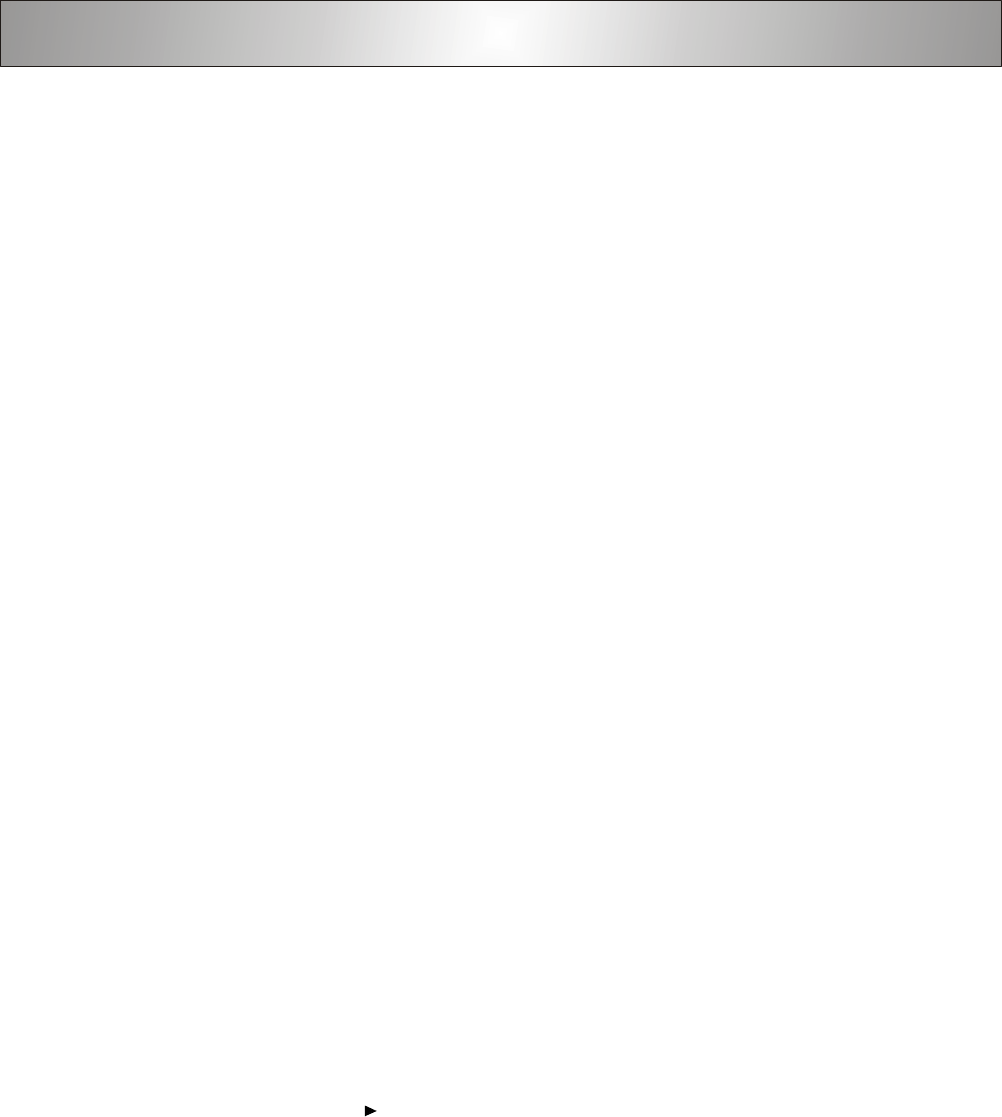
20
If you experience any of the following difficulties while using the
system, use this troubleshooting guide to help you remedy the prob-
lem. Should any problem persist, please call tech support listed on the
warranty.
No power
• Is the power cord firmly plugged into the power outlet?
• One of the safety mechanisms may be operating. In this event,
unplug the player from the power outlet briefly and then plug it in
again.
No picture
• Check that the system’s cables are connected securely.
• The video connecting cord is damaged. Replace it with a new
one.
• Make sure you connect the system to the video input connector
on your TV.
• Make sure you turn on the TV.
• Make sure you select the video input on the TV so that you can
view the pictures from this system.
The picture quality is low
• Clean the disc.
• If video from this system has to go through your VCR to get to
your TV, the copy-protection applied to some DVD programs
could affect picture quality. If you still experience problems after
checking your connections, please try connecting your DVD
system directly to your TV’s S-Video input, if your TV is
equipped with this input.
The aspect ratio of the screen cannot be changed even though
you set TV DISPLAY in the SETUP menu when you play a wide
picture.
• The aspect ratio is fixed on your DVD disc.
• If you connect the system with the S-Video cable, connect
directly to the TV. Otherwise, you may not be able to change
the aspect ratio.
• Depending on the TV, you may not be able to change the
aspect ratio.
There is no sound or only a very low-level sound is heard.
• The system is in pause mode, in slow-motion play mode, or
fast forward or fast reverse is performed. Press /ll to return to
normal play mode.
• Make sure that the audio cable is connected securely.
External noise is heard
• Check that the connecting cords are away from a transformer or
motor.
• Move your TV away from the audio components.
• The plugs and jacks may be dirty. Wipe them with a cloth
slightly dampened with alcohol.
• Clean the disc.
The sound loses stereo effect when you play CD
• Set the Audio mode to STEREO in the SETUP menu.
• Make sure you connect the system cables appropriately.
The surround effect is difficult to hear when you are playing a
Dolby Digital sound track
• Depending on the DVD disc, the output signal may not be the
entire 5.1 channel but may be monaural or stereo even if the
sound track is recorded in Dolby Digital format.
The language for the subtitles cannot be changed when you play
a DVD
• Multilingual subtitles are not recorded on the DVD.
• Changing the language for the subtitles may be prohibited on
the DVD.
The subtitles cannot be turned off when you play a DVD
• Depending on the DVD, you may not be able to turn the subtitles
off.
The angles cannot be changed when you play a DVD
• Multi-angles are not recorded on the DVD.
• Make sure to change the angles when the angle mark appears
on the TV screen.
• Changing the angles may be prohibited on the DVD.
The system does not operate properly
• Static electricity, etc., may affect the system’s operation.
Press the STANDBY button to turn the unit off, wait one minute,
then press again to turn the unit back on.
Troubleshooting