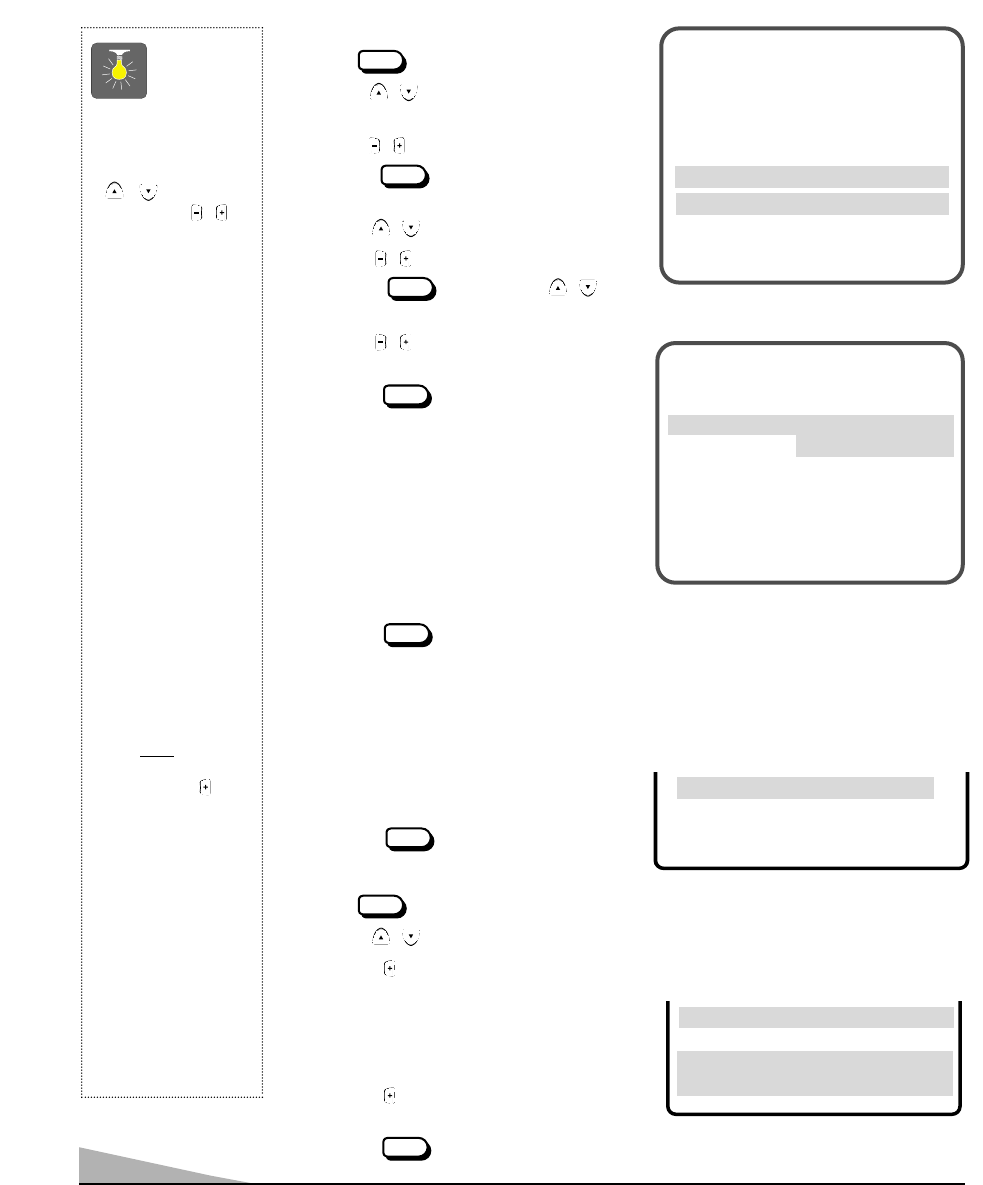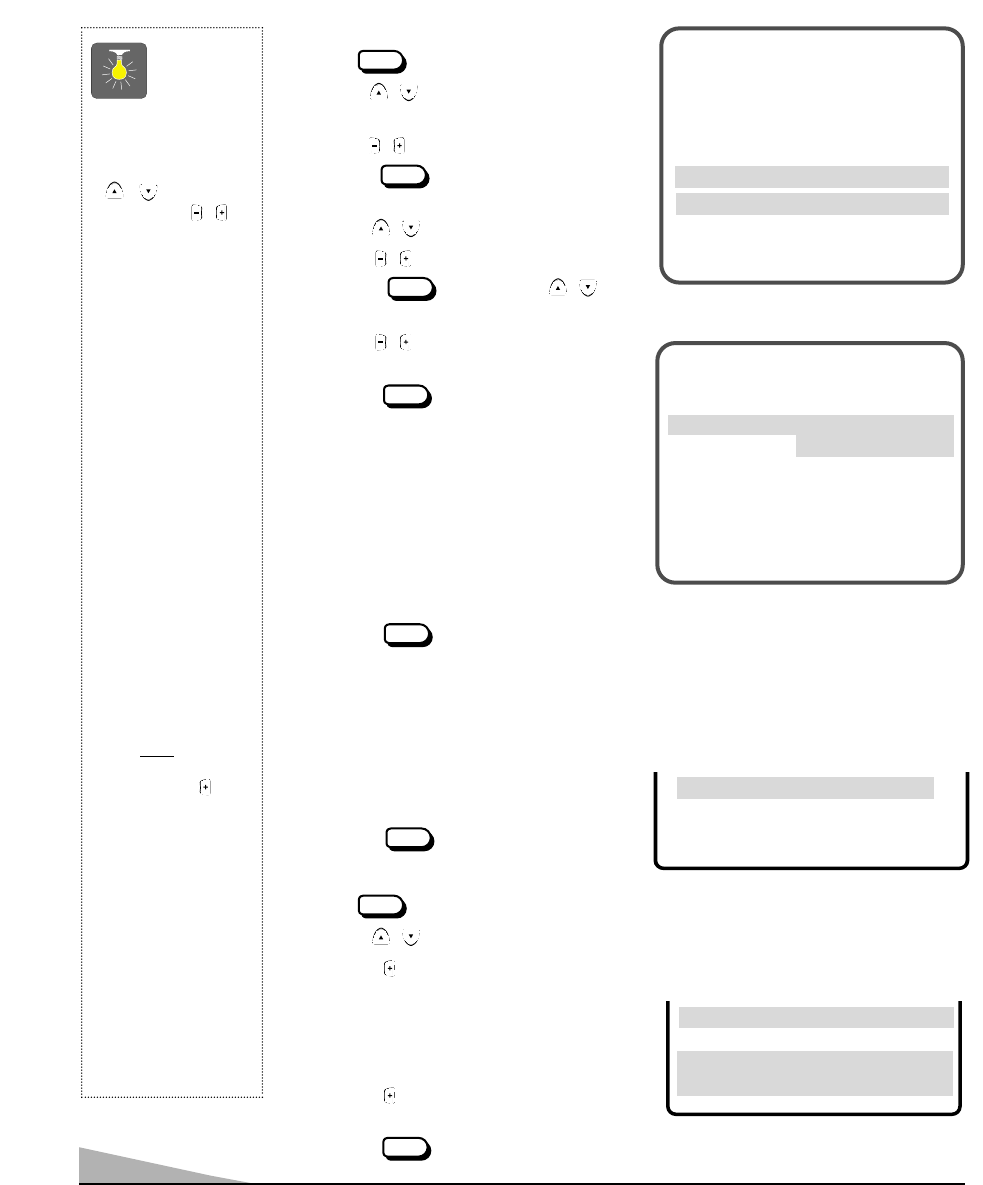
8
RESETTING THE ANTENNA/CABLE MODE AND CHANNEL SEARCH
Resetting the Antenna/Cable Mode or CH. (Channel) Search is required only if additional
channels become available, such as moving to another city or having a cable service installed.
1. Choose
SS
SS
tt
tt
aa
aa
rr
rr
tt
tt from the Ch. Search menu
options.
2. Press the key to exit.
QuickTips
■
Use the CHANNEL
/ keys and the
VOLUME /
keys to navigate
through the menus
and to make selec-
tions from the menus.
■
A solid Blue screen
with the word Video
displayed means that
the Video/Game mode
is selected, but no
signal is being
detected at the Video
jack.
■
When setting the
Antenna mode,
choose Cable if
your TV is con-
nected to a cable
system, otherwise
choose VHF/UHF.
■
Channels deleted
from scan memory
can be selected with
the number keys.
■
The channel number
area must
be high-
lighted before
pressing the key
to add or delete.
■
Restoring deleted
channels, use the
on-screen menu to
manually add chan-
nels or start CH.
(Channel) Search
from the menu.
■
Press the RESET
key twice to clear all
customized settings
and restore your TV
to factory settings.
▲▼ keys – + keys
Audio
Antenna
CH. Search
CH. Scan Memory
Menu Language
Press MENU key to exit
▲▼ keys – + keys
Color
Tint
Contrast
Brightness
Sharpness
Press MENU key to exit
Picture/Sound Submenu Controls
TT
TT
oo
oo
nn
nn
ee
ee
LL
LL
--
--
--
--
--
--
--
--
■
❙❙
❙❙
❙❙
❙❙
❙❙
❙❙
❙❙
❙❙
❙❙
❙❙
HH
HH
SS
SS
uu
uu
rr
rr
rr
rr
oo
oo
uu
uu
nn
nn
dd
dd
OFF
➧
OO
OO
NN
NN
PP
PP
ii
ii
cc
cc
tt
tt
uu
uu
rr
rr
ee
ee
//
//
SS
SS
oo
oo
uu
uu
nn
nn
dd
dd
Auto Manual
ADDING OR DELETING CHANNELS
1. Press key.
2. Use the / keys to highlight
CC
CC
HH
HH
..
..
SS
SS
cc
cc
aa
aa
nn
nn
MM
MM
ee
ee
mm
mm
oo
oo
rr
rr
yy
yy.
3. Press the key to highlight the channel number entry area.
4. Enter the channel number (example):
CC
CC
33
33
44
44.
For cable channels above 99, press and hold
the 1 key until
CC
CC
11
11
––
––
––
–– appears. Then enter the
other two numbers.
5. Press the key to select option (example):
DD
DD
ee
ee
ll
ll
ee
ee
tt
tt
ee
ee.
6. Press the key to exit.
Menu Language
SS
SS
ee
ee
ll
ll
ee
ee
cc
cc
tt
tt
cc
cc
hh
hh
aa
aa
nn
nn
nn
nn
ee
ee
ll
ll
uu
uu
ss
ss
ii
ii
nn
nn
gg
gg
▲▲
▲▲
▼▼
▼▼
,,
,,
00
00
~~
~~
99
99
kk
kk
ee
ee
yy
yy
ss
ss
PP
PP
rr
rr
ee
ee
ss
ss
ss
ss
MM
MM
EE
EE
NN
NN
UU
UU
kk
kk
ee
ee
yy
yy
tt
tt
oo
oo
ee
ee
xx
xx
ii
ii
tt
tt
CH. Scan Memory
CC
CC
33
33
44
44
Deleted
To manually customize the sound:
1. Press key.
2. Use the / keys to highlight
PP
PP
ii
ii
cc
cc
tt
tt
uu
uu
rr
rr
ee
ee
//
//
SS
SS
oo
oo
uu
uu
nn
nn
dd
dd.
3. Use the / keys to choose
MM
MM
aa
aa
nn
nn
uu
uu
aa
aa
ll
ll.
4. Press the key to open the controls
submenu.
5. Use the / keys to select
TT
TT
oo
oo
nn
nn
ee
ee.
6. Use the / keys to adjust tone.
7. Press the key to exit or /
keys to choose
SS
SS
uu
uu
rr
rr
rr
rr
oo
oo
uu
uu
nn
nn
dd
dd.
8. Use the / keys to switch Surround
sound ON or OFF.
9. Press the key to exit.
Note: Use the Surround feature to expand the
sound effect while receiving MTS stereo
signals as well as enhancing video games
sounds.
For automatic game settings
1. Choose
G
G
a
a
m
m
e
e from the Picture/Sound
menu options. The screen and sound will
automatically change to preset settings.
2. Press the key to exit.
Note: Select the game mode by pressing
Video Mode key on the remote
control.
CH. Scan Memory
Menu Language
Press MENU key to exit
CH. Search NO
➧
SS
SS
tt
tt
aa
aa
rr
rr
tt
tt
➧
GG
GG
aa
aa
mm
mm
ee
ee