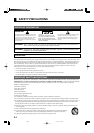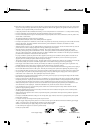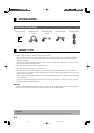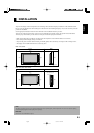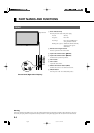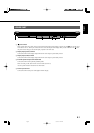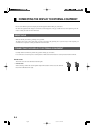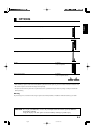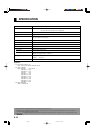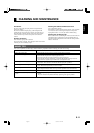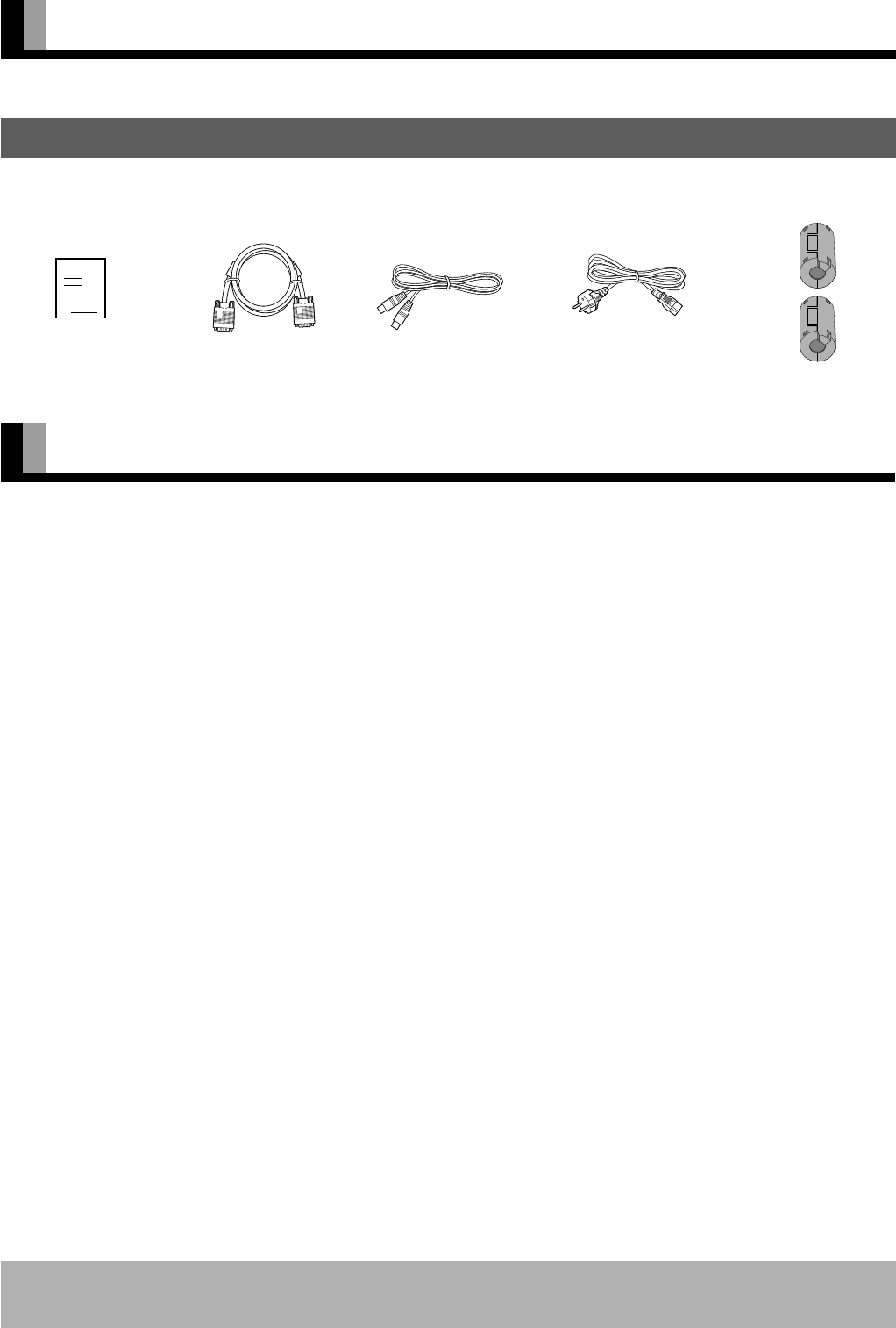
E-4
ACCESSORIES
Information
Cables for connecting the display to external equipment are not supplied. Contact your dealer for more information on these products.
CHECKING ACCESSORIES
HANDY TIPS
•Have the display inspected and cleaned by your dealer at regular intervals.
• Pictures may become “burnt” into the screen phosphors if the screen is left on for extended periods. To ensure that the display has a
prolonged service life, be sure to use a screen orbiter, white screen. This will ensure the same picture or pattern is not constantly
displayed for long periods.
•The plasma display panel, which is built for maximum precision, provides more than 99.99% effective pixels. You may find, however,
that some pixels constantly remain lit or dimmed.
•The display has a fan to prevent its internal temperature from rising.
• Be careful with the air delivered by the fan. It may be very hot.
• Contact your dealer if you find that the display does not seem to function properly when used with other audio-visual equipment.
You may need to move your display if it produces degraded pictures or noise due to electromagnetic radiation, or if the infrared remote
control does not function properly.
• Pictures may not be displayed properly if you connect a non-standard PC to the RGB input terminal. In this case, contact your dealer
for more information.
•The protective circuit, built into the display, automatically turns off the power if the display has a problem. In this case, you will see
that the power indicator lamp flashes red or green.
Warning
If the power indicator lamp flashes red or green, this signifies that the display has developed a problem. When this happens, be sure to
remove the power plug from the receptacle to prevent fire or electric shock. Then contact your dealer.
Manual
One System cable
(audio)
One System cable
(picture)
One user’s manual Two ferrite coresOne power cable
03.10.17, 11:42 AMPage 4