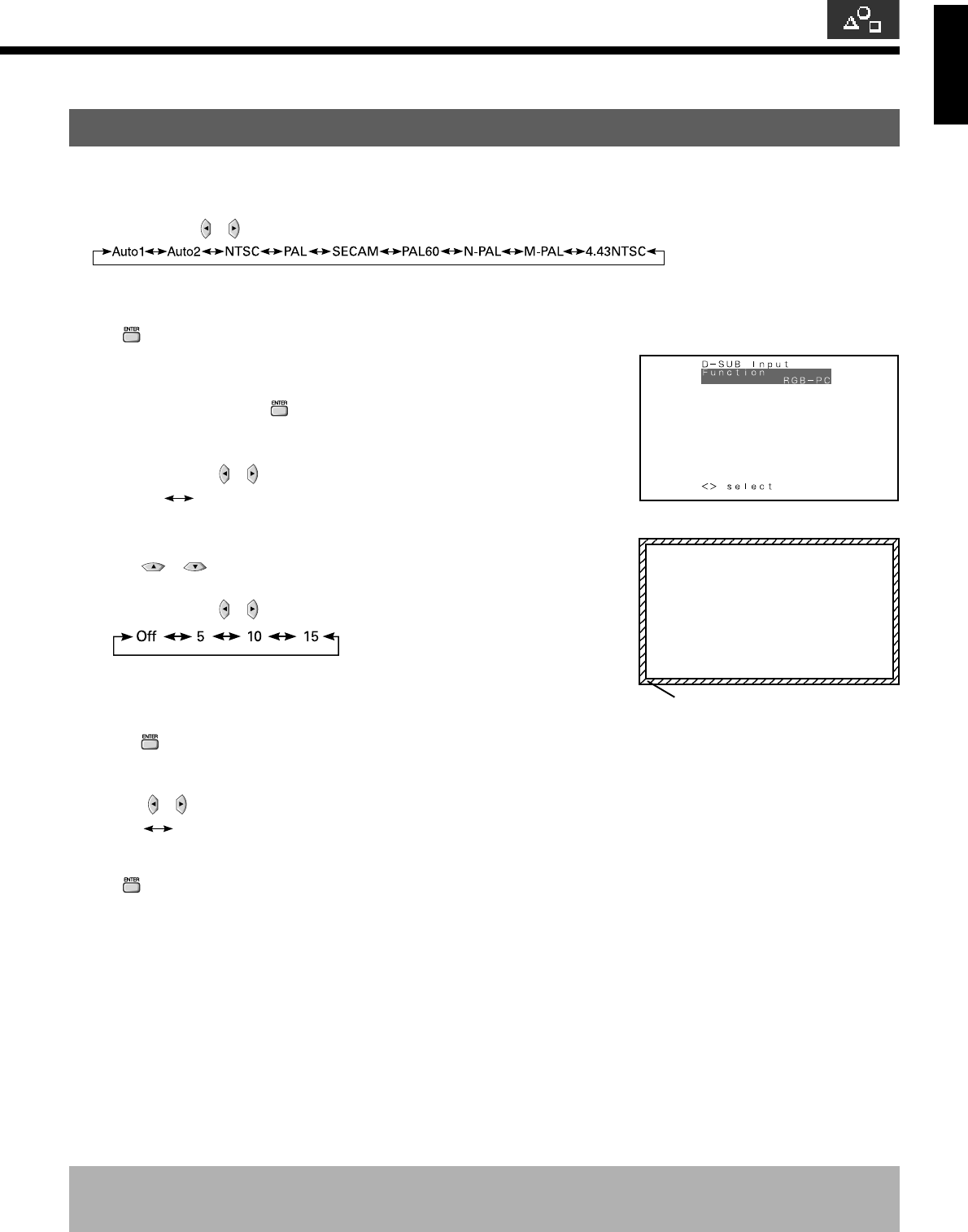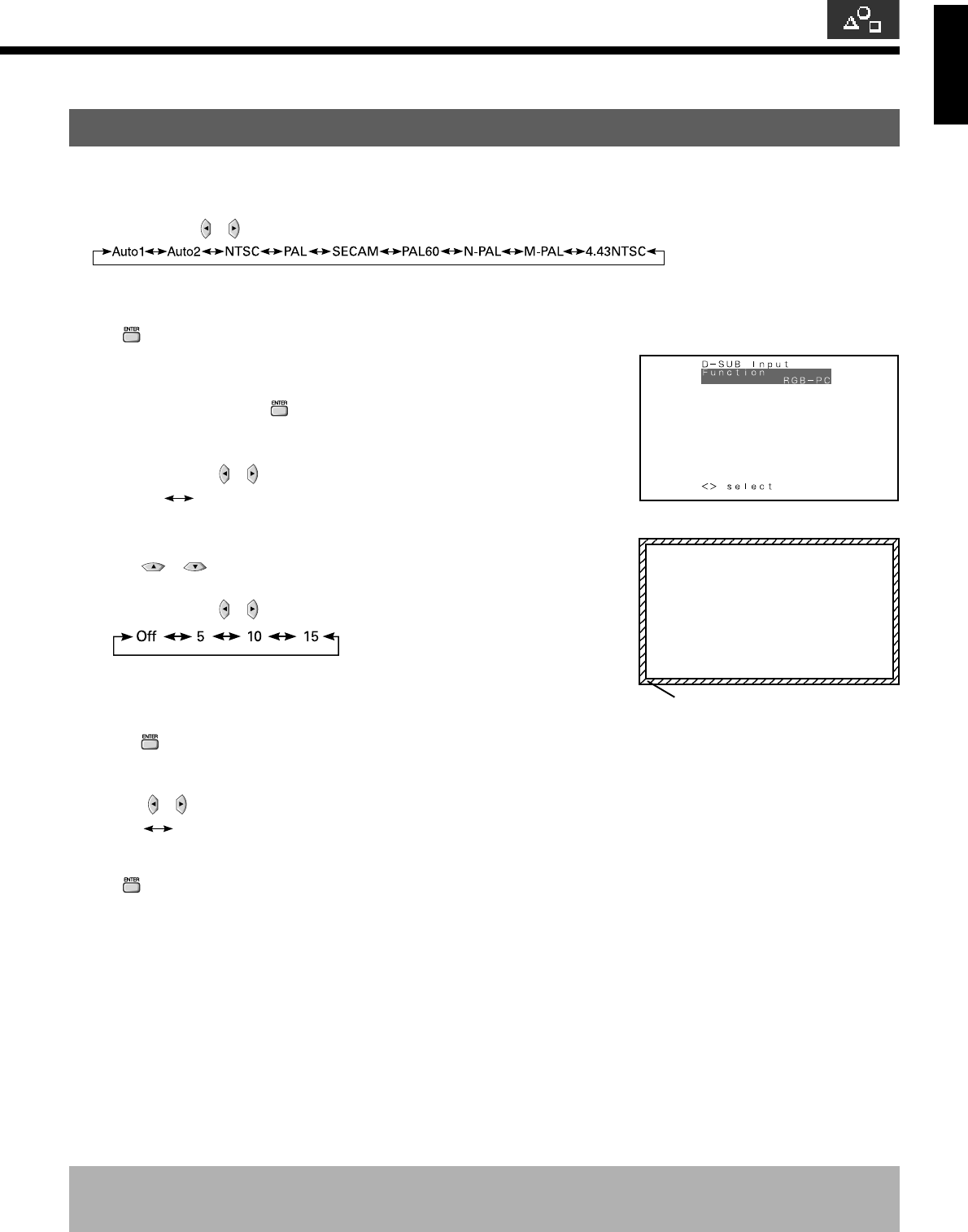
English
E-29
* On-screen information disappears if you do not take any action for about 60 seconds.
* Functions may not be available with some models and some device options.
*The adjustment range varies with the display signal. You can adjust the display quality to the value you want within the adjustable range.
SETTING THE INPUT TERMINALS
• Selecting the settings of Video/S-video Input terminal
You can use this option to select the color format appropriate for the input signal.
Each time you press
or , one of the available modes appears in the following sequence:
Auto1: Automatically selects NTSC, PAL and SECAM.
Auto2: Automatically selects NTSC and M-PAL.
Other than Auto: You need to select a system appropriate to the input signal.
Press to store.
• Selecting the settings of D-SUB Input terminal
You can use this option to select the signal system it will receive to D-SUB Input terminal.
(1) Select D-SUB Input and press .
D-SUB Input screen appears.
(2) Select the signal system to receive.
Each time you press or , one of the available choices appears in the following sequence:
RGB-PC Decoder
RGB-PC: For using RGB for PC
Decoder: For using digital broadcast tuner
(3) Press or to select Mask.
(4) Select Decoder by FUNCTION to set up Mask.
Each time you press or , one of the available choices appears in the following sequence:
Off: Does not mask.
Number: Masks the fringe (top, bottom, right and left) of the screen by the number of pixels
specified.
(5) Press to store.
• Selecting the settings of DVI-D Input terminal
You can select the signal method input to the DVI input terminal.
Each time or is pressed, the setting is changed.
DVI1 DVI2
DVI1: Used when connecting to a PC.
DVI2: Used when connecting to a DVD player or digital tuner.
Press to store.
* Set according to the signal method before connecting peripheral device.
“D-SUB Input” selection screen
This fringe part is masked.
03.10.3, 0:19 PMPage 29