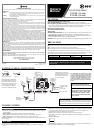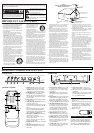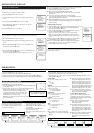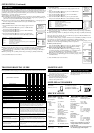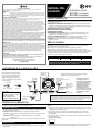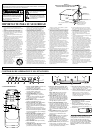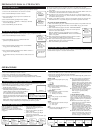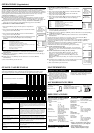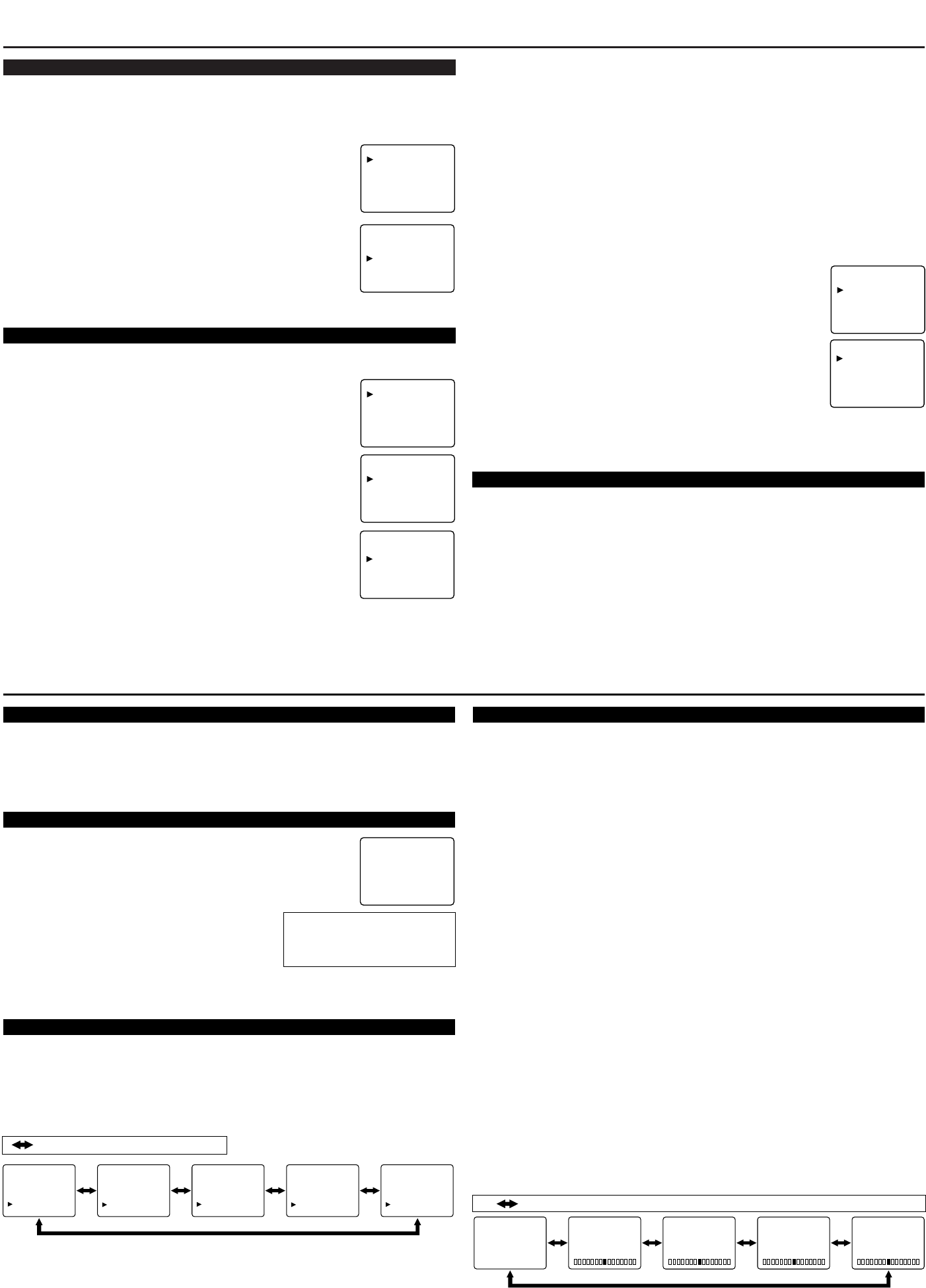
PREPARATION FOR USE
LANGUAGE SELECTION
If you want to change the language of the on-screen menu, follow the procedure below.
1) Connect the power cord to a standard AC outlet.
2) Press the POWER button to turn on the TV.
3) Press the MENU button so that the menu display appears on the TV
screen.
4) Press the CH(annel) ▲ or ▼ button to point to “[ENG]”.
5) Select “ENG(lish)”, “ESP(añol)” or “FRA(nçais)” by using the
VOL(ume) ▲ or ▼ button.
6) Press the MENU button to exit the menu.
CHANNEL PRESETTING
To preset a channel or to change a preset channel, follow the procedure below.
1) Press the POWER button to turn on the TV.
2) Press the MENU button so that the menu display appears on the TV
screen.
3) Press the CH(annel) ▲ or ▼ button to point to “CHANNEL SET”.
Then press the VOL(ume) ▲ button.
4) Press the CH(annel) ▲ or ▼ button to point to “AUTO PRESET CH”.
Then press the VOL(ume) ▲ button.
The tuner scans and memorizes all active channels in your area.
● The TV distinguishes between standard TV channels and cable channels.
● When AUTO PRESET CH action is completed, the lowest
memorized channel reappears on the screen.
● When you press the CH(annel) ▲ or ▼ button after
selecting “AUTO PRESET CH”, the tuner will stop at the memorized
channels only.
● The TV may recognize TV channels to be CATV channels
by the receiving conditions. In this case, try AUTO PRESET CH action
again after checking antenna connection.
● When AUTO PRESET CH is activated where there is no TV signal input,
“NO TV SIGNALS” will appear on the display after the completion of
channel scanning.
[ADD/DELETE FUNCTION]
1) Press the MENU button so that the menu display appears on the TV screen.
2) Press the CH(annel) ▲ or ▼ button to point to “CHANNEL SET”.
Then press the VOL(ume) ▲ button.
3) Press the VOL(ume) ▲ button so that “ADD/DELETE” is selected.
4) Use the CH(annel) ▲ or ▼ button to select the
channel you wish to put into memory or to erase from memory.
Note: The menu will disappear automatically in about 10 seconds.
Perform “ADD/DELETE” function while this display appears on the
screen.
● Press the VOL(ume) ▲ or ▼ button to highlight the channel number
in LIGHT BLUE if you wish to add the channel into memory.
● Press the VOL(ume) ▲ or ▼ button to highlight the channel number
in LIGHT RED if you wish to erase the channel from memory.
5)Press the MENU button to exit the menu.
RESUME FUNCTION
If power fails or is disconnected while the TV is powered on, the TV will turn on automatically
when the power resumes.
PICTURE
CHANNEL SET
[ENG] / ESP / FRA
V-CHIP SET UP
CAPTION [OFF]
ADD/DELETE
AUTO PRESET CH
ADD/DELETE
AUTO PRESET CH
PICTURE
CHANNEL SET
[ENG] / ESP / FRA
V-CHIP SET UP
CAPTION [OFF]
PICTURE
CHANNEL SET
[ENG] / ESP / FRA
V-CHIP SET UP
CAPTION [OFF]
OPERATIONS
WATCHING A TV PROGRAM
1) Press the POWER button to turn on the TV.
2) Select the desired channel with the CH(annel) ▲ or ▼ button.
3) Adjust the volume to the desired listening level using the VOL(ume) ▲ or ▼ button.
4) Adjust picture controls for a natural looking image. (See “PICTURE ADJUSTMENT”.)
SETTING THE SLEEP TIMER
The sleep timer function enables you to shut off the power without pressing
the POWER button after a desired time period.
1) Press the POWER button to turn on the TV and press the SLEEP button
on the remote control .
2) You may change the sleep time by pressing the SLEEP button on the
remote control repeatedly. The timer can be set up to 90
minutes. 10 minutes each time the SLEEP button is
pressed (The timer display counts up and sleep timer
will be displayed on the screen when you press the
SLEEP button on the remote control).
Note: When you disconnect the unit from the AC outlet or when you have a power failure, the
sleep time will be lost.
CLOSED CAPTION SELECTION
SLEEP 10
To cancel the sleep timer:
Press the SLEEP button repeated-
ly until “SLEEP 0” is displayed.
You may view specially labeled (cc) TV pro-
grams, movies, news and prerecorded tapes,
etc. with either a dialogue caption or text dis-
play added to the program.
1) Press the MENU button so that the menu
display appears on the TV screen.
2) Press the CH(annel) ▲ or ▼ button to point
to “CAPTION”.
3) Press the VOL(ume) ▲ or ▼ button to
select the mode you wish.
4) When done, press the MENU button to exit
the menu.
PICTURE
CHANNEL SET
[ENG] / ESP / FRA
V-CHIP SET UP
CAPTION [OFF]
PICTURE
CHANNEL SET
[ENG] / ESP / FRA
V-CHIP SET UP
CAPTION [ C1]
PICTURE
CHANNEL SET
[ENG] / ESP / FRA
V-CHIP SET UP
CAPTION [ C2]
PICTURE
CHANNEL SET
[ENG] / ESP / FRA
V-CHIP SET UP
CAPTION [ T1]
PICTURE
CHANNEL SET
[ENG] / ESP / FRA
V-CHIP SET UP
CAPTION [ T2]
: Press the VOL(ume) ▲ or ▼ button.
GAME MODE
Set to the most suitable position for video
games.
[+] : ON
[-] : OFF
BRIGHT
Adjust until the whitest parts of the picture are
as bright as you prefer.
[+] : increase brightness
[-] : decrease brightness
CONTRAST
Adjust to increase or decrease contrast.
[+] : increase contrast
[-] : decrease contrast
COLOR
Adjust to be brilliant or pale color.
[+] : be brilliant color
[-] : be pale color
TINT
Adjust to obtain natural skin tones.
[+] : greenish tone
[-] : reddish tone
Notes:
● “+” is achieved by pressing the VOL(ume)
▲ button and “-” by pressing the VOL(ume)
▼ button.
●
In the above steps, the picture adjustment
display will disappear from the TV screen
after about 10 seconds unless you press any
buttons, even though you may not be fin-
ished. Press the MENU and VOL(ume) ▲
button so that “PICTURE” is selected. Then,
press the CH(annel) ▲ or ▼ button repeat-
edly until the display returns to the screen.
● If you adjust another Picture control after
you set the Game mode to [ON], the Game
mode is set to [OFF] automatically.
[USING THE GAME BUTTON]
You may also set Game mode and external
input mode at the same time by pressing the
GAME button on the remote control. “GAME”
appears on the TV screen.
● To exit Game mode and external input
mode, press the GAME button on the
remote control again.
● To cancel Game mode only, adjust the pic-
ture control. The Game mode will be set to
[OFF] automatically as explained in the pre-
vious section. In this case, “VIDEO”(exter-
nal input mode) instead of “GAME” appears
on the TV screen.
● When you press the GAME button when the
TV is off, the TV turns on and will be in
Game mode and external input mode auto-
matically.
PICTURE ADJUSTMENT
1) Press the MENU button so that the menu display appears on the TV screen.
2) Press the VOL(ume) ▲ button so that “PICTURE” is selected.
3) Select the feature you wish to adjust with the CH(annel) ▲ or ▼ button and adjust it with the
VOL(ume) ▲ or ▼ button.
[-]
GAME MODE
[+]
OFF ON
[-]
BRIGHT
[+]
[-]
CONTRAST
[+] [-]
COLOR
[+] [-]
TINT
[+]
: Press the CH(annel) ▲ or ▼ button.
PICTURE
CHANNEL SET
[ENG] / ESP / FRA
V-CHIP SET UP
CAPTION [OFF]
PICTURE
CHANNEL SET
[ENG] / ESP / FRA
V-CHIP SET UP
CAPTION [OFF]