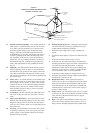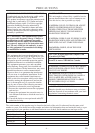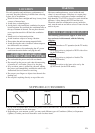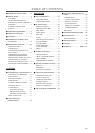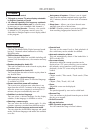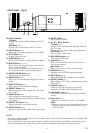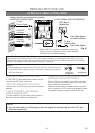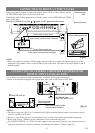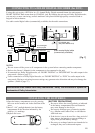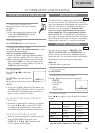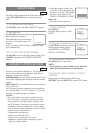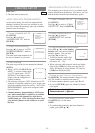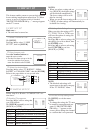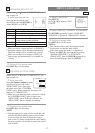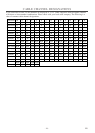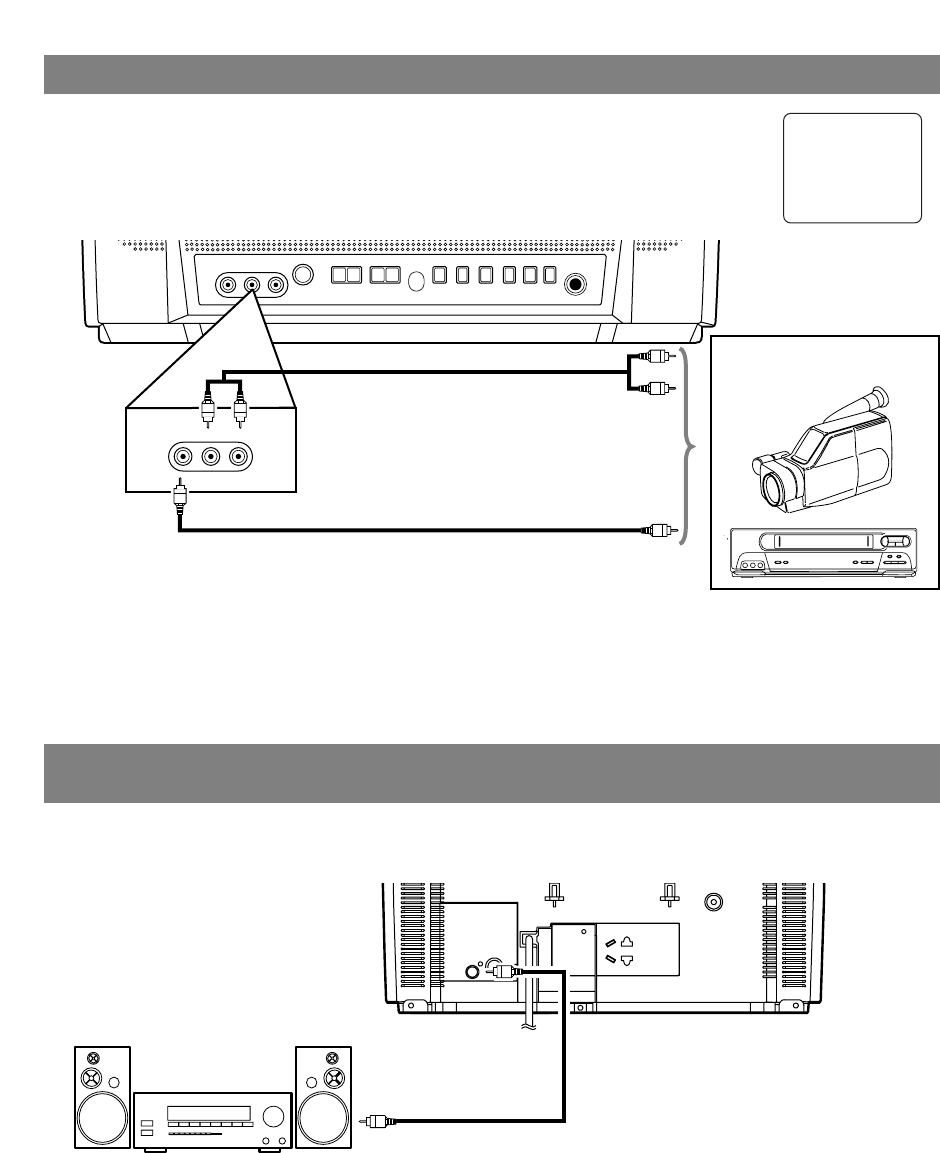
STANDBY-ON
VOLUME CHANNEL
PREV NEXTPLAY
PAUSE
STOP
OPEN/CLOSE
HEADPHONE
VIDEO
L
–
AUDIO
–
R
y
YX
YX
P O S
R Q N
E
–
SEARCH
–
D
VIDEO
L
–
AUDIO
–
R
ex.
VCR or video camera
, etc.
- 11 - EN
CONNECTING TO FRONT A/V INPUT JACKS
When you watch a program recorded on another source (VCR or video camera), use the
AUDIO/VIDEO input jacks on the front of the unit.
Connect the Audio/Video output jacks of another source to the AUDIO L/R and VIDEO
jacks of this unit.
Then press [SELECT] or [CH.
KK
/
LL
] until “AUX” appears on the screen.
CONNECTING TO A STEREO AMPLIFIER EQUIPPED WITH
DIGITAL INPUT JACKS (for DVD)
Use an audio coaxial digital cable (commercially available) for the audio connections.
Connect to an amplifier equipped with digital input jacks such as MD Deck or DAT Deck.
NOTES:
•
The audio source on a disc in a 5.1 channel Dolby Digital surround format cannot be recorded as digital
sound by an MD or DAT deck.
•
Be sure to turn off the power to all components in the system before connecting another component.
•
Refer to the Owner’s Manuals for the components to be connected to the unit.
•
Set “DOLBY DIGITAL” to “PCM” for audio output in the setup mode. Playing a unit using incorrect set-
tings may generate noise distortion and may also damage the speakers. (Refer to page 27.)
NOTE:
•
When you connect a monaural VCR (another source) to this unit, connect the Audio output jack of the
monaural VCR (another source) to the AUDIO L jack of this unit. The audio will output in both L and R
channel equally.
AUX
[Front of the unit]
[Fig. 5]
To the Audio output jacks
(OUT)
(IN)
(OUT)
(IN)
COAXIAL
ANT.
ex.
MD deck, DAT deck, etc.
To Coaxial digital
Audio input jack
To COAXIAL jack
(Only DVD AUDIO OUT)
(OUT)
(IN)
[Fig. 6]
Audio cable (commercially available)
Video cable (commercially available)
To the Video output jack
Audio coaxial digital cable
(commercially available)