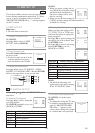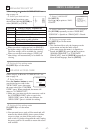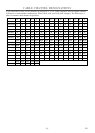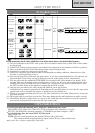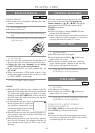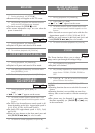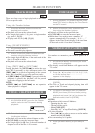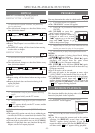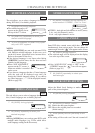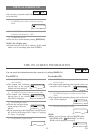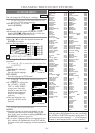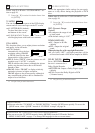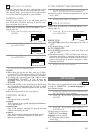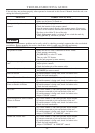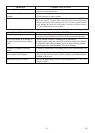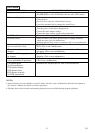- 24 - EN
CHANGING THE SETTINGS
AUDIO LANGUAGE
The unit allows you to select a language during DVD
disc (if multi languages are available) playback.
1 Hit [AUDIO] during playback.
2 Hit [AUDIO] repeatedly to select your
desired language.
NOTE:
¡Hitting [AUDIO] may not work on some DVDs with
multiple audio languages (e.g. DVDs which allow
audio language setting on the disc menu).
DVD-V
STEREO SOUND MODE
1 Hit [AUDIO] repeatedly during playback to
select between “STEREO”, “L-ch” or “R-ch”.
¡
STEREO - both right and left channels are active (stereo)
L-ch - only left channel is active
R-ch - only right channel is active
CD
The unit allows you to select a language for subtitles
during DVD disc (if available) playback.
1 Hit [SUBTITLE] during playback.
¡The subtitle language will
appear on the display bar at
the top of the TV screen.
2 Hit [SUBTITLE] repeatedly to select your
desired subtitle language.
3 To turn off subtitles, hit [SUBTITLE] repeat-
edly until “OFF” appears.
NOTES:
¡Hitting [SUBTITLE] may not work on some DVDs
with multiple subtitle languages. In this case, set it
on the disc menu. (Operation varies between discs.
Refer to the manual of the disc.)
¡If the desired language is not shown after hitting
[SUBTITLE] several times, the disc does not have
subtitles in that language.
¡When “NOT AVAILABLE”
appears on the TV screen, it
means no subtitle is recorded
on the scene.
¡If you choose a language that has a 3 letter language
code, the code will be displayed every time you
change the Subtitle language setting. If you choose
any other languages, “---” will be displayed instead.
(Refer to page 26.)
DVD-V
SUBTITLE LANGUAGE
CAMERA ANGLE
Some DVD discs contain scenes which have been shot
simultaneously from various angles. You can change the
camera angle when the “ ” icon appears on the screen.
1 Hit [ANGLE] during playback.
¡The selected angle will be displayed on the display
bar at the top of the screen.
¡If the “ANGLE ICON” setting is “OFF” in the
“OTHERS” menu, the “ ” icon will not appear.
(Refer to page 28.)
2 Hit [ANGLE] repeatedly to select your
desired angle.
DVD-V
Adjust the Black Level Settings to make the black
parts of the picture brighter.
1 Hit [MODE] during playback.
2 Hit [ENTER] to switch “ON/OFF”.
ON: Makes the dark parts brighter.
OFF: Shows the original picture as recorded.
(Initial setting)
3 Press [MODE] twice or [RETURN] to exit.
NOTE:
¡
The setting will be saved even if the unit is turned off.
DVD-V
BLACK LEVEL SETTING
OFF
1.ENG/6
1.ENG Dolby D 3/2.1ch 48k/3
STEREO
NOT AVAILABLE
1 / 8