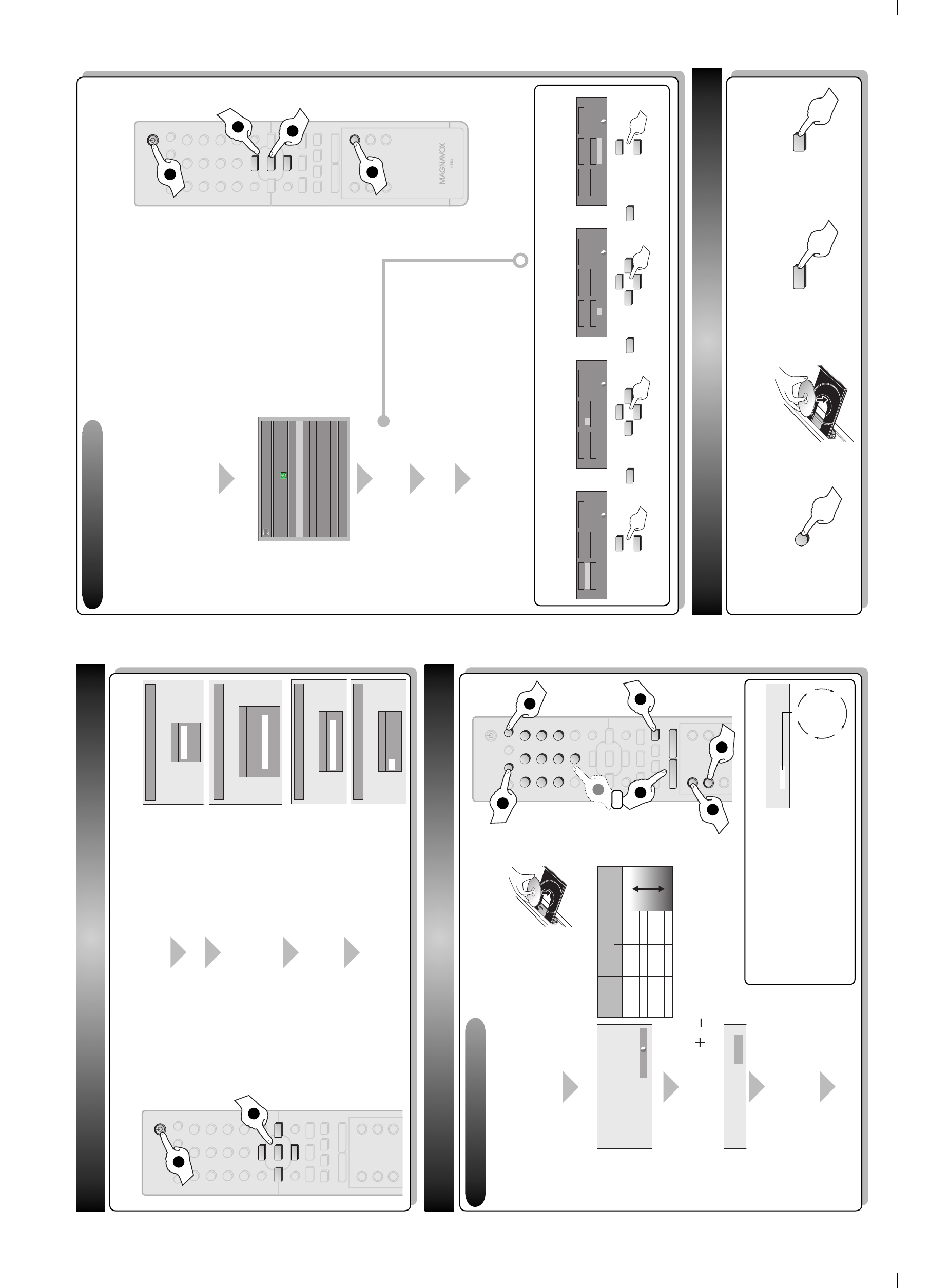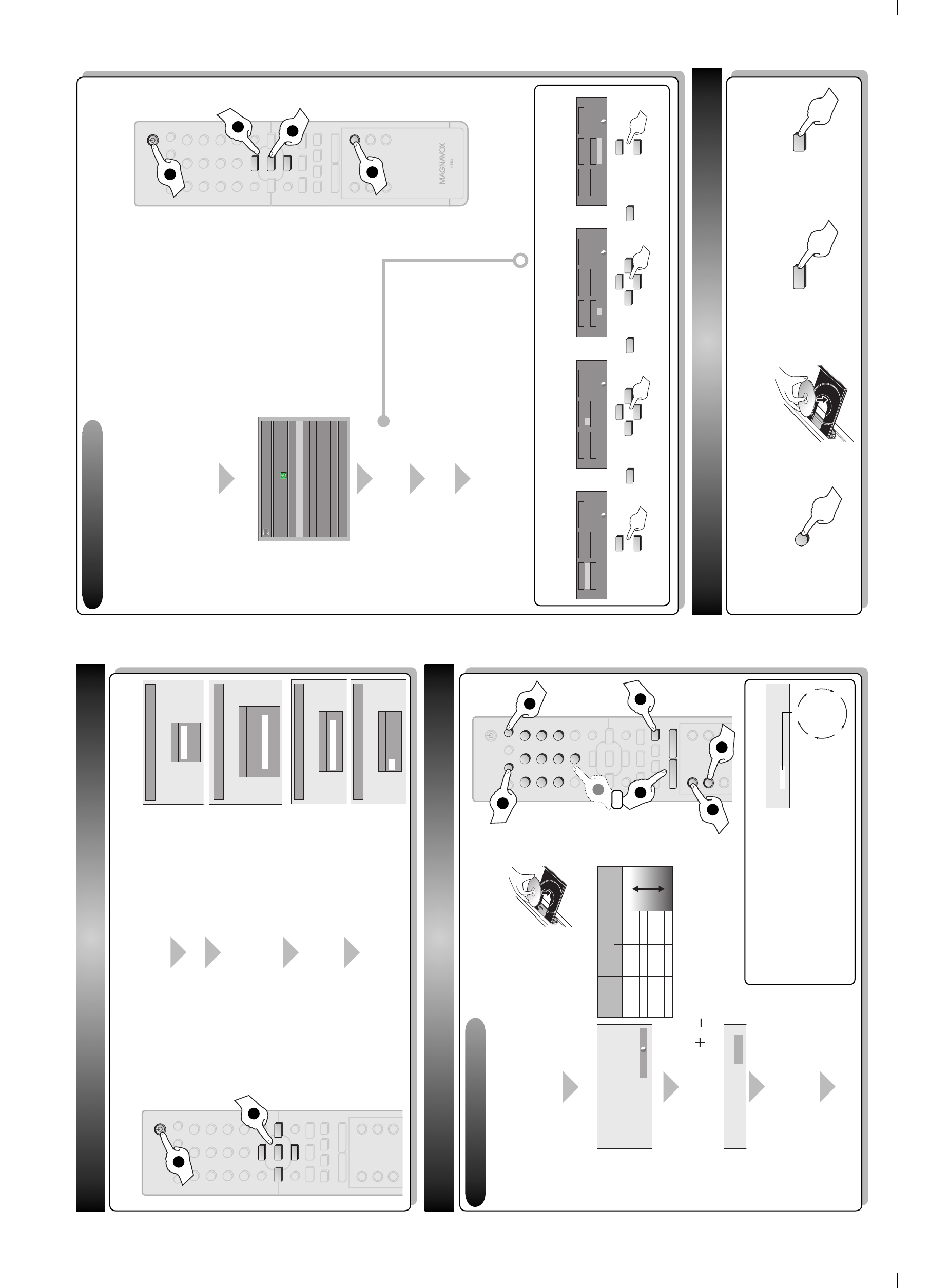
3 – 2 Timer Recording
3 – 1 Basic Recording
3 DVD Recording
4 Playback
1VMN23564 / E7H51UD_QG ★★★★★
1
To set one-touch timer recording (OTR)...
This is a simple way to set the
recording time in blocks of 30 minutes.
Press [REC I] repeatedly until the
desired recording time (30 minutes to
6 hours) appears on the TV screen.
One-touch timer recording will start.
• To cancel one-touch timer recording within
the specified time, press [STOP C].
0:30
(normal recording)
6:00 5:30
1:00
2
Press [REC MODE] to select a recording mode.
Press [OPEN/CLOSE
A
] to open the disc tray
and insert your disc with its label facing up.
4
Press [REC I] to start recording.
3
Press [DTV/TV] to select analog TV or digital
TV, then use [CHANNEL
/ ] or [the Number
buttons] to select a desired channel to record.
You can program the unit to record up to 12 programs within a month in
advance. Daily or weekly program recordings are also available.
Before recording, make sure
• Set the clock before setting a timer programming.
• Insert a recordable disc with enough recordable space.
2
Insert a disc.
1
Open the disc tray.
3
Start playing back.
4
Stop playing back.
1
2
Use [
K
/
L
] to select “New Program”, then press [OK].
4
Press [OK].
5
Press [STANDBY-ON y] to set a timer programming.
TIMER REC indicator will light up on the front panel.
Press [TIMER].
Timer Programming
1/1
MON JAN/01 11:00AM
Date Start End CH
New Program
Date
JAN/02
CH
DTV125. 1
Mode
SP
SP 2 : 00
Start
- - : - -
End
- - : - -
Date
JAN/02
CH
DTV125. 1
Mode
SP
SP 2 : 00
Start
12 : 00AM
End
- - : - -
Date
JAN/02
CH
DTV125. 1
Mode
SP
SP 1 : 00
Start
12 : 00AM
End
1 : 00AM
Date
JAN/02
CH
DTV125. 1
Mode
SP
SP 1 : 00
Start
12 : 00AM
End
1 : 00AM
Set the date. Set start and end time.
Select a desired input mode
and channel to record.
(
*
)
e.g.) digital mode
Select a recording mode.
3
Set a timer programming.
2 Initial Setting
You need to follow these steps when you turn on this unit for the first time.
Use [K / L] to select your desired language, then press [OK]
to set language.
Press [STANDBY-ON y].
Turn the TV on. Select the input to which the unit is connected.
Press [OK] to activate “Clock Setting”.
Use [{ / B] to select an item to set, and use [K / L] to
select the contents to suit your preference, then press [OK].
Initial Setup
OSD Language
English
Français
Español
Initial Setup
Clock Setting
- - - / - - / - - - - ( - - - )
- - : - - - -
Initial Setup
Clock Setting
JAN / 01 / 2007 ( MON )
12 : 00 AM
Good
Poor
18 min
36 min
45 min
54 min
72 min
108 min
60 min
120 min
150 min
180 min
240 min
360 min
8cm Disc 12cm Disc
HQ (1Hr)
SP (2Hr)
SPP (2.5Hr)
LP (3Hr)
EP (4Hr)
SLP (6Hr)
Video/sound
quality
Recording
mode
Recording
time
5
Press [STOP C] to stop recording.
STANDBY-ON
DTV/TV
ABC DEF.@/:
JKL MNOGHI
TUV WXYZ
SPACE CLEAR
SETUPDISC MENU
RETURNTITLE
CHANNEL
TIMERREC MODE
AUDIOREC
RAPID PLAYCM SKIP
PQRS
SOURCE
123
456
78
.
0
OK
+--
o
p
B
B
iji
C
F
gh
s
9
DISPLAY OPEN/CLOSE
I
A
STANDBY-ON
p
o
OK
s
STANDBY-ON
DTV/TV
ABC DEF.@/:
JKL MNOGHI
TUV WXYZ
SPACE CLEAR
SETUPDISC MENU
RETURNTITLE
CHANNEL
TIMERREC MODE
AUDIOREC
RAPID PLAYCM SKIP
PQRS
SOURCE
123
456
78
.
0
OK
+--
o
p
B
B
iji
C
F
gh
s
9
DISPLAY OPEN/CLOSE
I
A
OPEN/CLOSE
A
C
REC MODE
REC
I
STANDBY-ON
DTV/TV
ABC DEF.@/:
JKL MNOGHI
TUV WXYZ
SPACE CLEAR
SETUPDISC MENU
RETURNTITLE
CHANNEL
TIMERREC MODE
AUDIOREC
RAPID PLAYCM SKIP
PQRS
SOURCE
123
456
78
.
0
OK
+--
o
p
B
B
iji
C
F
gh
s
9
DISPLAY OPEN/CLOSE
I
A
STANDBY-ON
p
TIMER
p
o
OPEN/CLOSE
A
B
C
Use [K / L] to select the type of broadcasting signal, then
press [OK].
The unit will start getting channels available in your area.
Initial Setup
Channel Preset
Make sure the antenna is
connected to “ANTENNA IN” jack.
Antenna
Cable (Analog)
Cable (Analog / Digital)
ABC DEF.@/:
JKL MNOGHI
TUV WXYZ
SPACE
PQRS
123
456
78
0
9
CHANNEL
+--
3
4
3
or
(
*
) Refer to "How to select a channel number for the timer recording" on page 37 in the owner's manual for more details.
* Make sure the disc is compatible with this unit. (Refer to page 31
in the owner's manual for the list of compatible discs.)
p
o
s B
DTV/TV
p
o
s B
E7H51UD_QG.indd 2E7H51UD_QG.indd 2 2007/02/19 18:29:562007/02/19 18:29:56