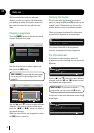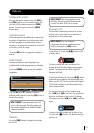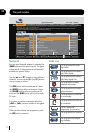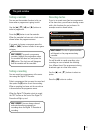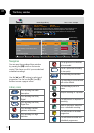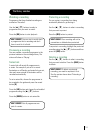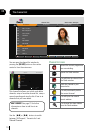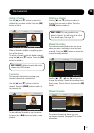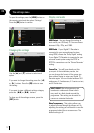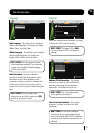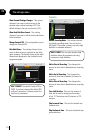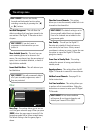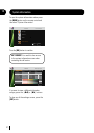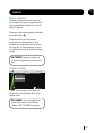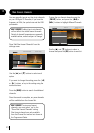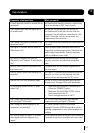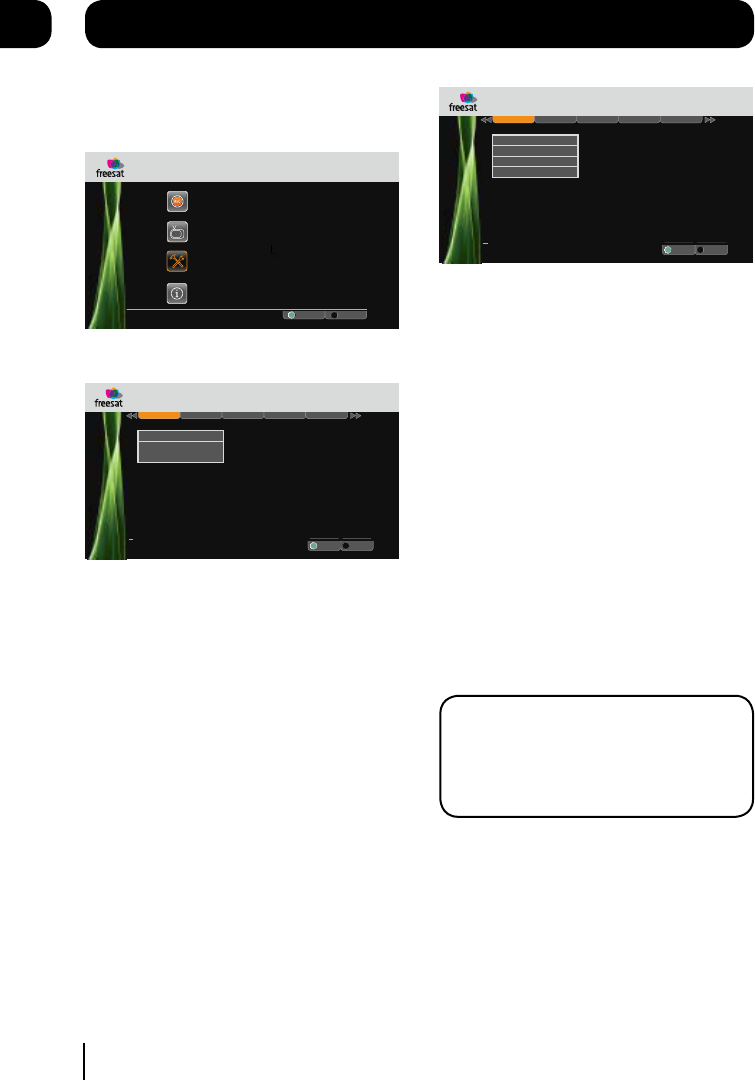
Display and audio
Display & Audio
Language
Parental Freesat + Other
R
Exit Menu
.
HDMI Output
Weds 8 Oct 8:22pmSettings
Select
EXIT
OK
HDMI Audio
Screen Size
Menu Transparency Settings
HDMI Output - You can change this setting to
best match your HD Ready TV. You can choose
between 576p, 720p, and 1080i.
HDMI Audio - If your Digital TV Recorder is
connected to your surround sound system
using HDMI, choose the ‘Dolby Digital’ setting.
If your Digital TV Recorder is connected to your
surround sound system using the SPDIF or
OPTICAL connections use the ‘Stereo Downmix’
setting.
Screen Size - You will have already set this
up as part of the installation process, but
you can change the format of the screen size
here without having to setup your Digital TV
Recorder again. You can choose between 16:9
widescreen, 4:3 widescreen, 4:3 centre cut out,
and 4:3 letter box.
DON’T FORGET! Not all programmes are
broadcast in widescreen format which
may result in a black border around the
programme. This setting can be useful to
remove or minimise the border.
Menu Transparency - This setting allows you
to adjust how see through the menus are. By
adjusting the setting you will be able to see the
programme behind the on screen menu. The
default setting is off.
The settings menu
To open the settings press the [MENU] button on
the remote control and then select ‘Settings’.
Press the [OK] button to confirm.
.
8:00pm 8:30pm 9:00pm
Weds 8 Oct
Select
Exit Menu
Fri 14 Oct 8:22pm
Main Menu
Settings
System Information
Recordings
Channel List
EXIT
OK
Changing the settings
Display & Audio
Language
Parental Freesat + Other
R
Exit Menu
.
HDMI Output
Screen Size
Menu Transparency Settings
Weds 8 Oct 8:22pmSettings
Select
EXIT
OK
Use the [p] and [q] buttons to select each
option.
If you want to change the setting press the [t]
or [u] buttons. Press the [OK] button to save
the setting.
If you want to view a different settings category
press the [tt] or [uu] buttons.
To close any of the settings screens, press the
[EXIT] button.
09
17