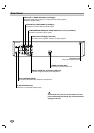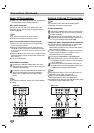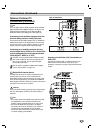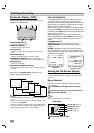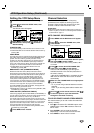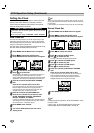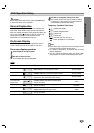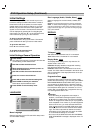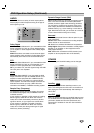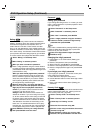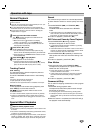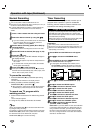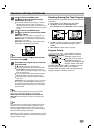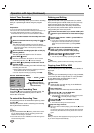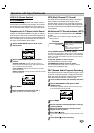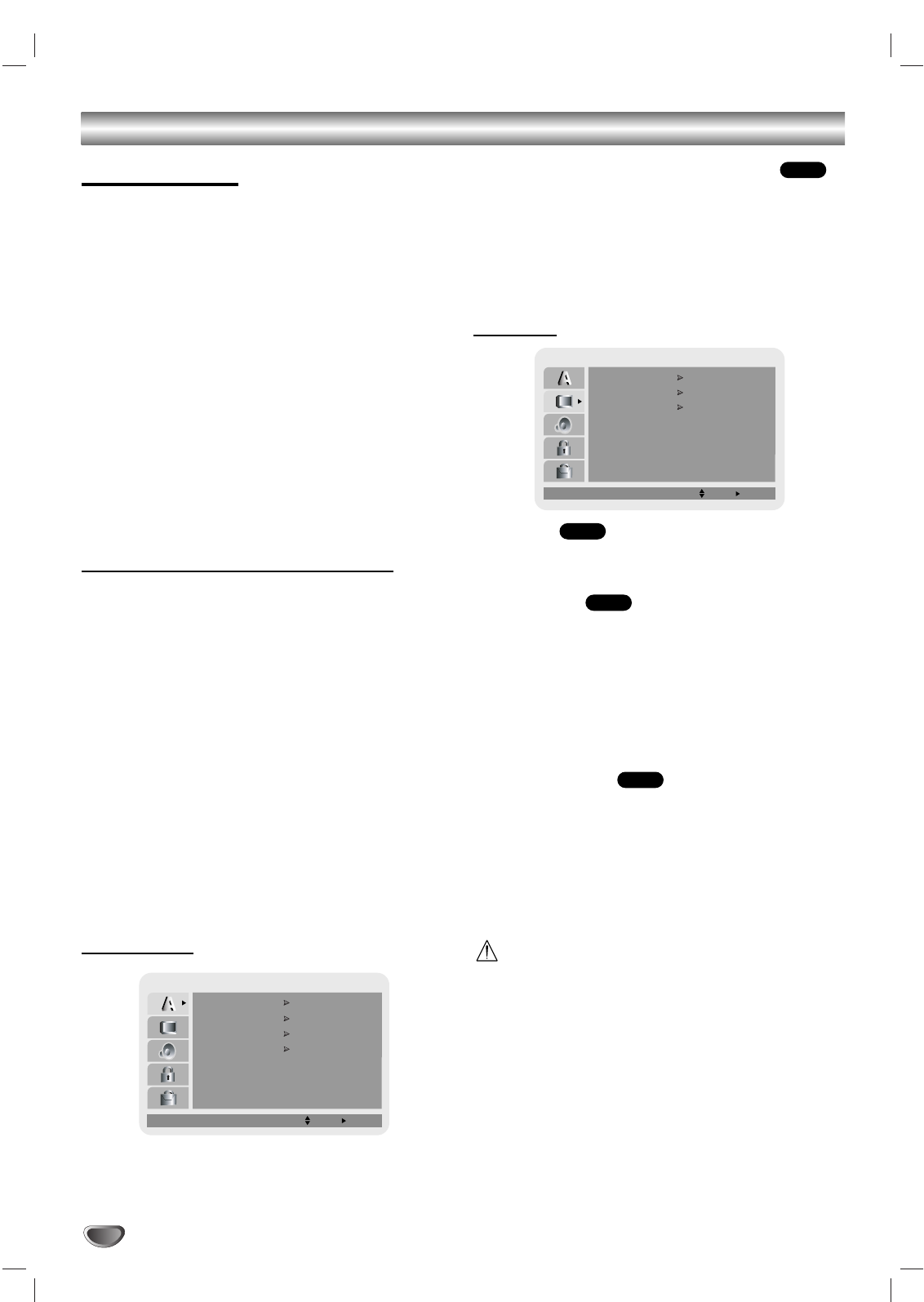
18
DVD Operation Setup (Continued)
Initial Settings
In this menu system, there are several ways to cus-
tomize the settings provided. Most menus consist of
three levels to set up the options, but some require
greater depth for the variety of settings. If you press
SETUP, only the first level of the menu system will
appear on the TV screen. The second and third level
can be displayed by pressing B. For navigating the
menu levels, you will see “ B “ on the right side of the
menu label to help you to go to the next level.
To bring up and exit the Menu:
Press the SETUP to bring up the menu. The second
press of SETUP will take you back to initial screen.
To go to the next level:
Press B on the remote control.
To go back to the previous level:
Press b on the remote control.
Initial Settings General Operation
11
Press SETUP.
The setup menu appears. The screen will show the
current setting for the selected item.
22
Use v/V to select the desired item.
33
While the desired item is selected, press B to
move to the second level.
44
Use v/V to select the second desired item.
55
Press B to move to the third level.
66
Press v/V to select the desired setting then
press ENTER to confirm your selection.
Some items require additional steps.
77
Press SETUP to exit the setup menu.
LANGUAGE
Menu Language
Select a language for the VCR and DVD’s setup menu
and information display.
Disc Language (Audio, Subtitle, Menu)
Select a language for the disc’s Audio, Subtitle, and
Menu.
Original : The original language set for the disc is selected.
Other : To select another language, press number buttons to
enter the corresponding 4-digit number according to the lan-
guage code list on page 37. If you enter the wrong language
code, press CLEAR.
DISPLAY
TV Aspect
4:3: Select when a standard 4:3 TV is connected.
16:9: Select when a 16:9 wide TV is connected.
Display Mode
The Display Mode setting works only when the TV
Aspect mode is set to “4:3”.
Letterbox: Displays theatrical images with masking
bars above and below the picture.
Panscan: Select when a conventional TV set is con-
nected. The video material formatted in the Pan & Scan
style is played back in that style (Both sides of the pic-
ture are cut off).
Progressive Scan
Progressive Scan Video provides the highest quality
picture with less flickering. If you are using the COMPO-
NENT/PROGRESSIVE SCAN VIDEO OUT jacks, but
are connecting the DVD+VCR to a standard (analog)
television, set Progressive Scan to Off. If you are using
the Component Video jacks for connection to a TV or
monitor that is compatible with a progressive scan sig-
nal, set Progressive Scan to On.
Caution
• Once the setting for progressive scan output is
entered, a confirmation message appears. Use the
b/B buttons to select “Enter” and press the ENTER
button. An image will be visible only on a progressive
scan compatible TV or monitor. If you set Progressive
Scan to ON in error, you must reset the DVD+VCR.
First, remove the disc in the DVD+VCR. Next, press
STOP (x) and hold it for five seconds before releas-
ing it. The video output will be restored to the stan-
dard setting, and a picture will once again be visible
on a conventional analog TV or monitor.
• Do not turn off the DVD+VCR while the "PROGRES-
SIVE SCAN MODE" message is displayed on the TV
screen.
DVD
DVD
DVD
DVD
LANGUAGE
Menu Language
Original
English
Off
Original
Disc Audio
Disc Subtitle
Disc Menu
Move
Select
DISPLAY
TV Aspect
Widescreen
16 : 9
Display Mode
OffProgressive Scan
Move
Select