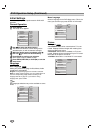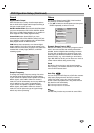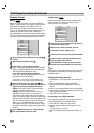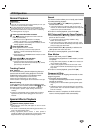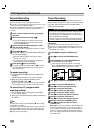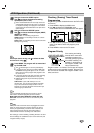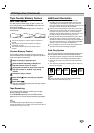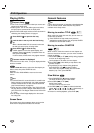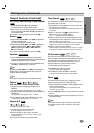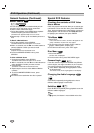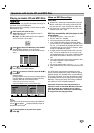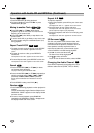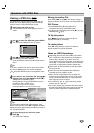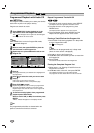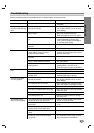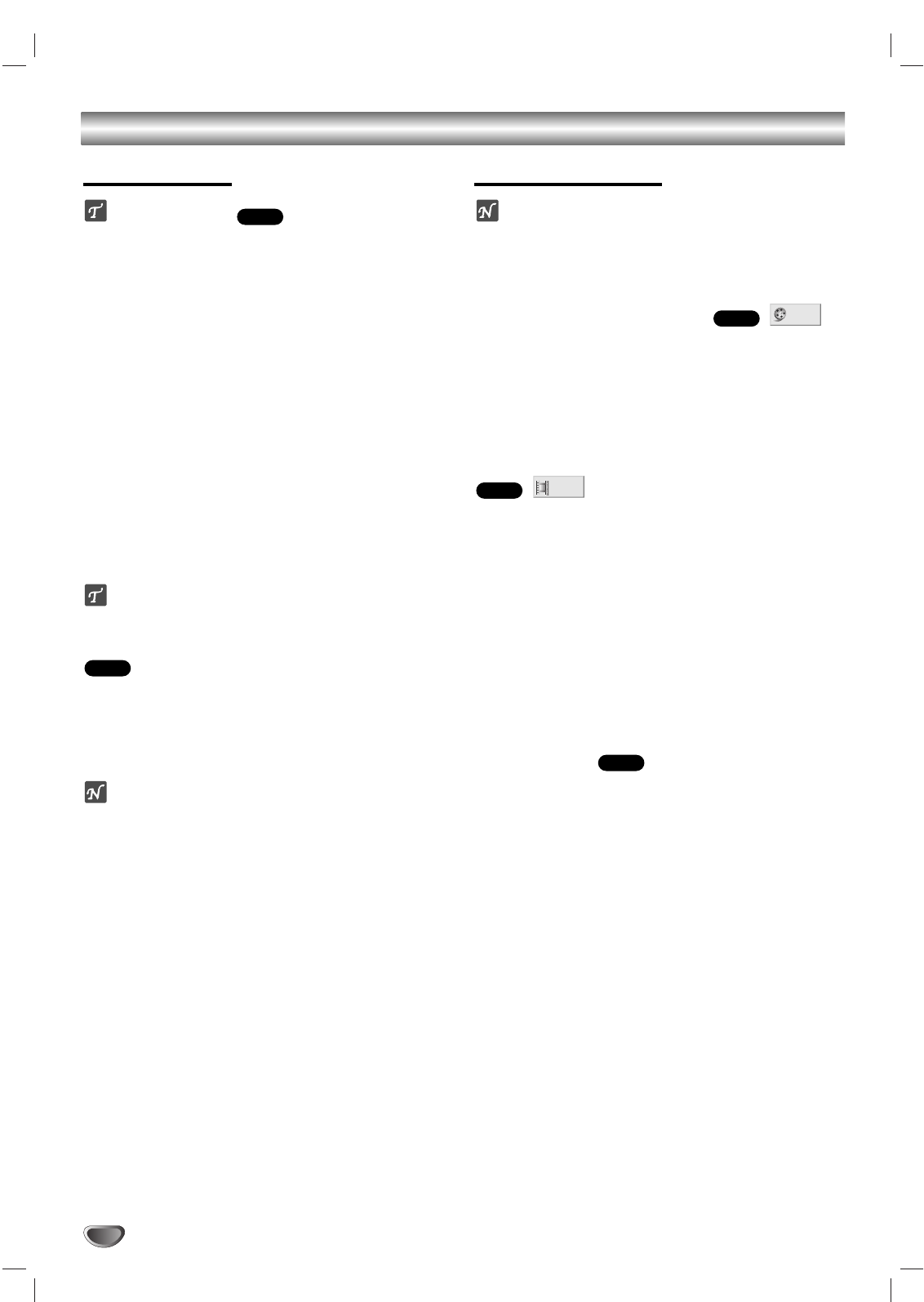
26
DVD Operation
Playing DVDs
Playback Setup
Turn on the TV and select the video input source con-
nected to the DVD+VCR.
Audio system: Turn on the audio system and select
the input source connected to the DVD+VCR.
Set the DVD+VCR output source to DVD as shown in
“Selecting the Viewing Source” on page 6.
11
Press EJECT (
ZZ
) to open the disc tray.
22
Load the disc in the tray with the label facing
up.
When a double-sided DVD is inserted, make sure
the side you want to play is facing down.
33
Press EJECT (
ZZ
) to close the tray.
“LOAd” appears on the front panel display, and
playback starts automatically. If playback does not
start, press PLAY (N).
In some cases, the disc menu may appear instead.
If a menu screen is displayed
If the DVD has a disc menu, it may be displayed when
the disc is loaded.
Use the b/B/v/V buttons to select the title/chapter you
want to view, then press ENTER to start
playback.
Press TITLE or DISC MENU to return to the menu
screen.
otes
If Parental Control is set and the disc is not within the
Rating settings (not authorized), the 4-digit password
must be entered and/or the disc must be authorized
(see Parental Control, on page 20).
DVDs may have a Region Code. Your DVD+VCR will
not play discs that have a Region Code different from
your DVD+VCR. The Region Code for this DVD+VCR
is 1 (one).
Do not keep a fixed image displayed on the screen
for a long time.
Screen Saver
The screen saver picture appears when you leave the
DVD+VCR in Stop mode for about five minutes.
General Features
ote
Unless otherwise stated, all operations described below
use the remote control. Some features may also be
available in the Setup menu.
Moving to another TITLE
When a disc has more than one title, you can move to
another title as follows:
Press DISPLAY in Stop mode, then press the
appropriate number buttons (0-9) and press ENTER
to select the desired title number.
Moving to another CHAPTER
When a title on a disc has more than one chapter or a
disc has more than one track, you can move to another
chapter as follows:
Press REW (.) or FF (>) briefly during playback
to return to the beginning of the
current chapter or to select the next chapter.
Press REW (.) twice briefly to step back to the
previous chapter.
To go directly to any chapter during playback,
press DISPLAY. Use
vv
/
VV
to select Chapter.
Then, enter the chapter number with the number
buttons (0-9). Then, press ENTER.
Slow Motion
1 Press PAUSE/STEP (X) during playback.
The DVD+VCR will go into Pause mode.
2 Press REW (.) or FF (>)
during Pause mode.
The DVD+VCR will enter Slow mode.
3 Use REW (.) or FF (>) to select the desired
speed: t 1/16, t 1/8, t 1/4, t 1/2 (backward), or
T 1/16, T 1/8, T 1/4, T 1/2 (forward).
4 To return to normal playback, press PLAY (N).
DVD
1 /12
DVD
1 /3
DVD
DVD
DVD