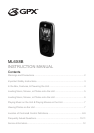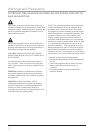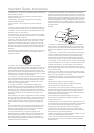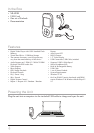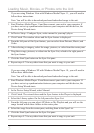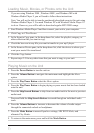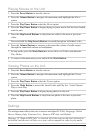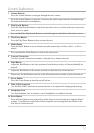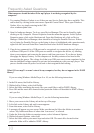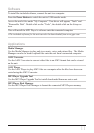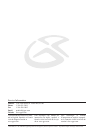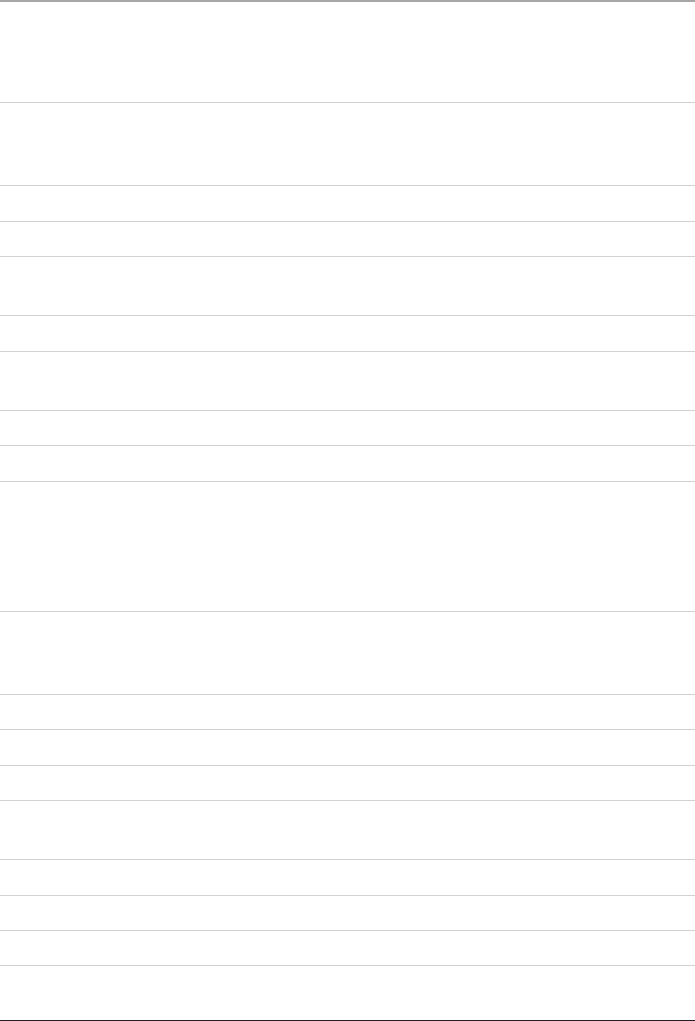
If you are using Windows Vista with Windows Media Player 11 , you will need to
follow these instructions.
Note: You will be able to download purchased/subscribed songs to the unit.
1. Start Windows Media Player 11 and then connect your unit to your computer. If
you have not set up synchronization between your computer and this device, the
Device Setup Wizard starts.
2. In Device Setup - Congure Sync, write a name for your mp3 player.
3. Click Finish. The window closes and the Sync feature is displayed.
4. From the left pane of this Sync feature, you can select from Pictures, Music, and
Video.
5. After selecting a category, select the songs, pictures, or video from the center pane.
6. Drag these songs, pictures, or video into the Sync List, which is the right pane of
the Sync feature.
7. Click the Start Sync button on the Sync List pane.
8. Repeat steps 4-7 for any other items that you want to copy to your unit.
If you are using g Windows XP with Windows Media Player 10 , you will need to
follow these instructions.
Note: You will be able to download purchased/subscribed songs to the unit.
1. Start Windows Media Player 10 and then connect your unit to your computer. If
you have not set up synchronization between your computer and this device, the
Device Setup Wizard starts.
2. In the Device Setup Wizard, select Manual.
3. Click Finish. The wizard closes and the Sync feature in the Player is displayed.
4. Select the Library option. On the left pane select Sync List.
5. From the left pane you can select All Music or My Playlists and you will see the
songs located within these folders in the center pane.
6. Select the songs from the center pane, and drag them to the Sync List.
7. Click the Start Sync button on the Sync List pane.
8. Repeat steps 4-7 for any other items that you want to copy to your unit.
5
Loading Music, Movies, or Photos onto the Unit