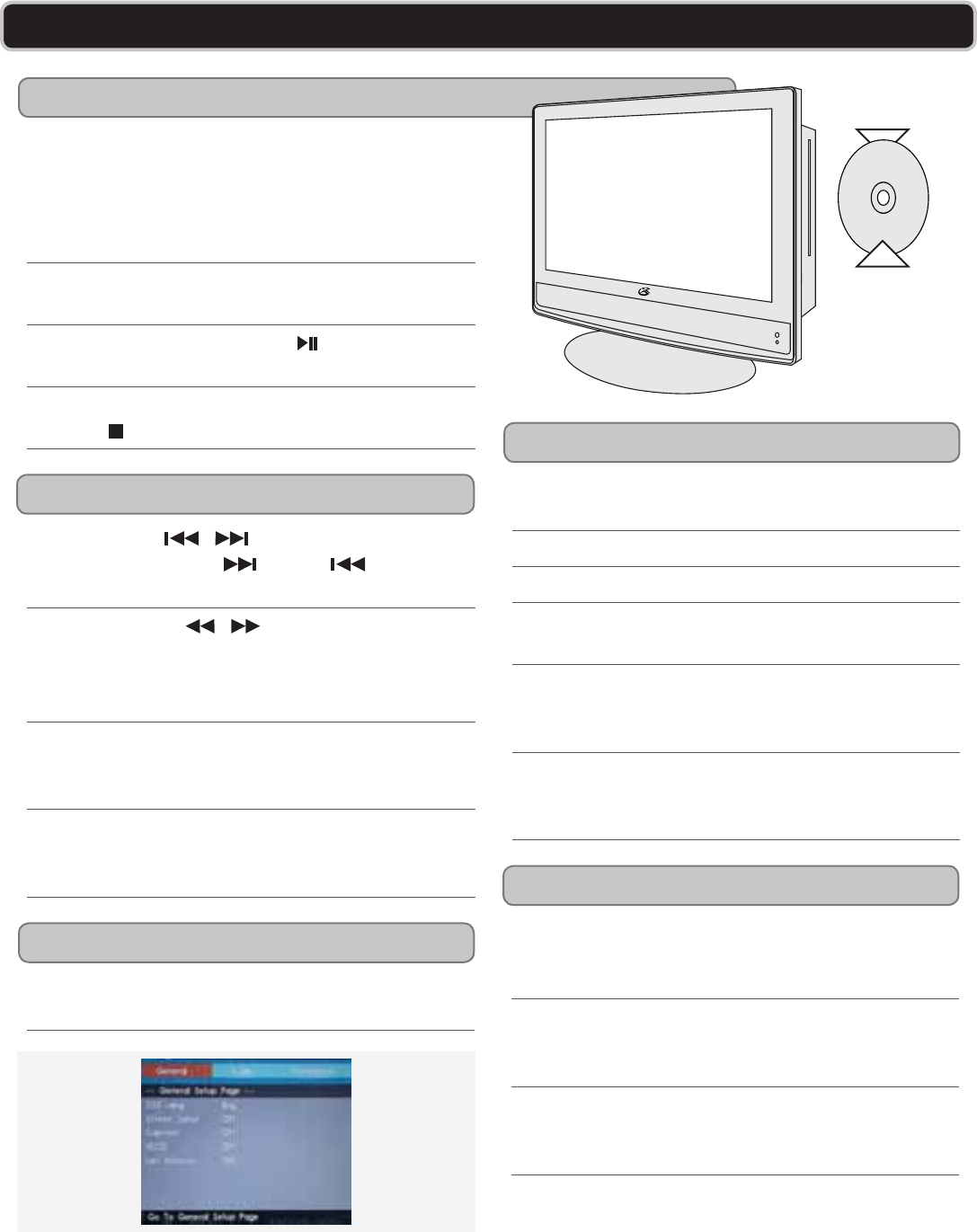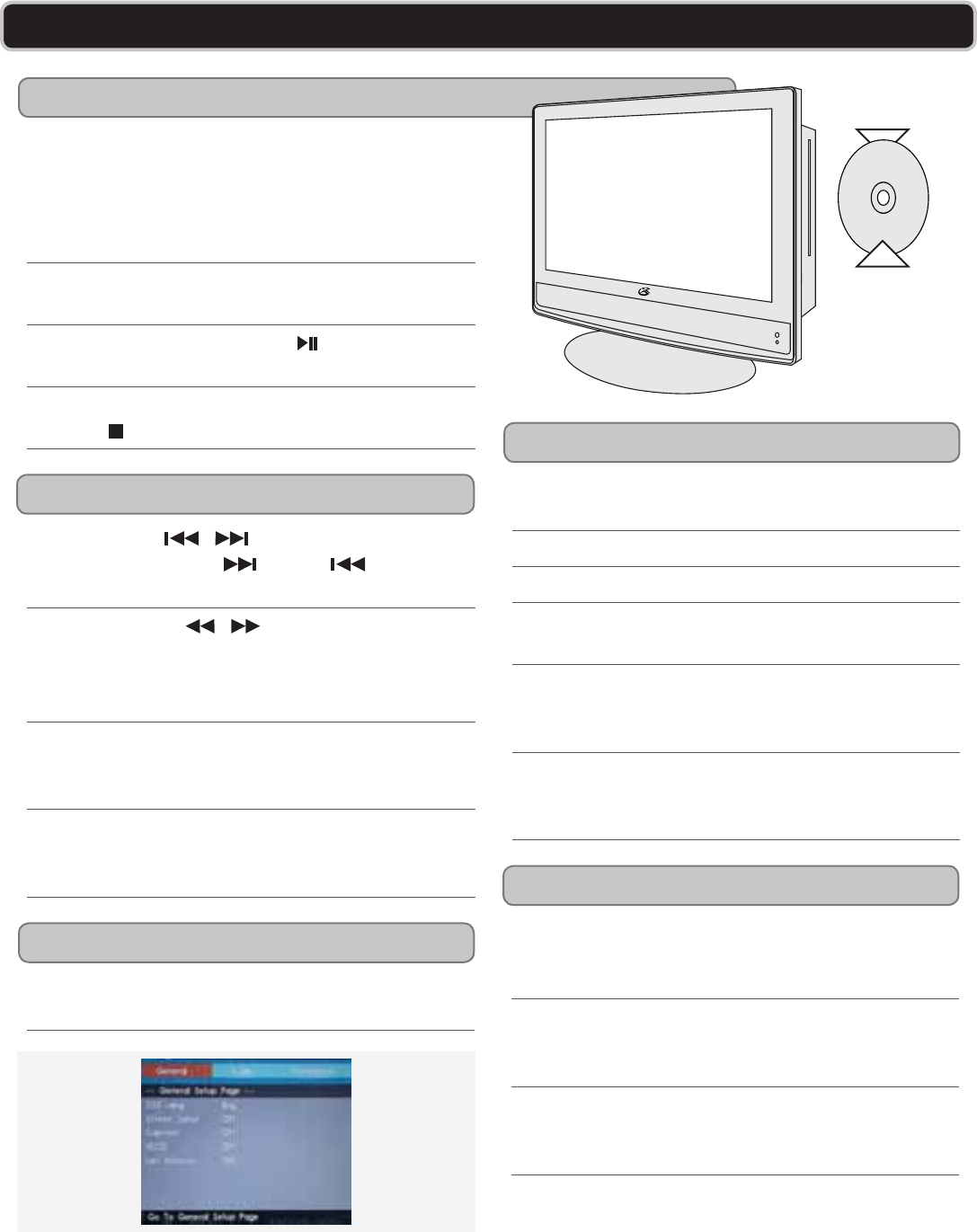
GPX | TD2210B8
USING THE BUILTIN DVD/CD PLAYER
Loading & Playing a DVD or CD
DVD Setup Menu
Advanced DVD Features
Programming a DVD or CD
Playback Features
IMPORTANT: The television must be in DVD
mode before it will accept a DVD or CD. The
DVD must be loaded into the television with
the label side of the DVD facing the back of the
television.
Press the Source Button to switch to DVD Mode,
thenloadaDVDorCDintothetelevision.
Press the Play/Pause Button (
) to play the
loadedDVDorCD.
TostoptheDVDorCDduringplay,presstheStop
Button (
).
Skip Buttons ( / )
Presstoskipforwards orback through
chaptersortracksonaloadedDVDorCD.
Search Buttons (
/ )
Pressrepeatedlytocyclethroughavailablefast-
forwardandrewindspeeds.( 2x, 4x, 8x, 16x, and
32x)
Repeat Button
PresstheRepeatButtonrepeatedlytorepeatthe
currentchapterortrack,title,orentiredisc.
Slow Button (on remote)
Pressrepeatedlytocyclethrough1/2,1/4,1/8,and
1/16slowspeeds.
To access the DVD Setup Menu, press the Setup
Button when in DVD Mode.
Audio Button (on remote)
UsetheAudioButtontoadjusttheaudiolanguage
outputontheloadedDVD.
Zoom Button (on remote)
Pressrepeatedlytozoominoroutonaloadedand
playing DVD.
GOTO Button (on remote)
Presstotypeinaspecicchapterandtitletoskip
toontheloadedDVDwheninDVD Mode.
Press the Source Button to switch to DVD Mode,
thenloadaDVDorCDintothetelevision.
Press the Program Button.
The on-screen program display will appear.
Use the Number Keypad
toenterinspecictitles
andchaptersintheorderyouwantthemtoplay.
Press the DVDNavigationButtons(▲/►/▼/◄/
Enter) to select the on-screen Start button to begin
playingyourprogrammedDVDorCD.
To cancel a set program, press the Program
Button, then use the DVD Navigation Buttons
(▲/►/▼/◄/Enter)to select Stop then Exit.
BOTTOM
OF DVD
LABEL
SIDE