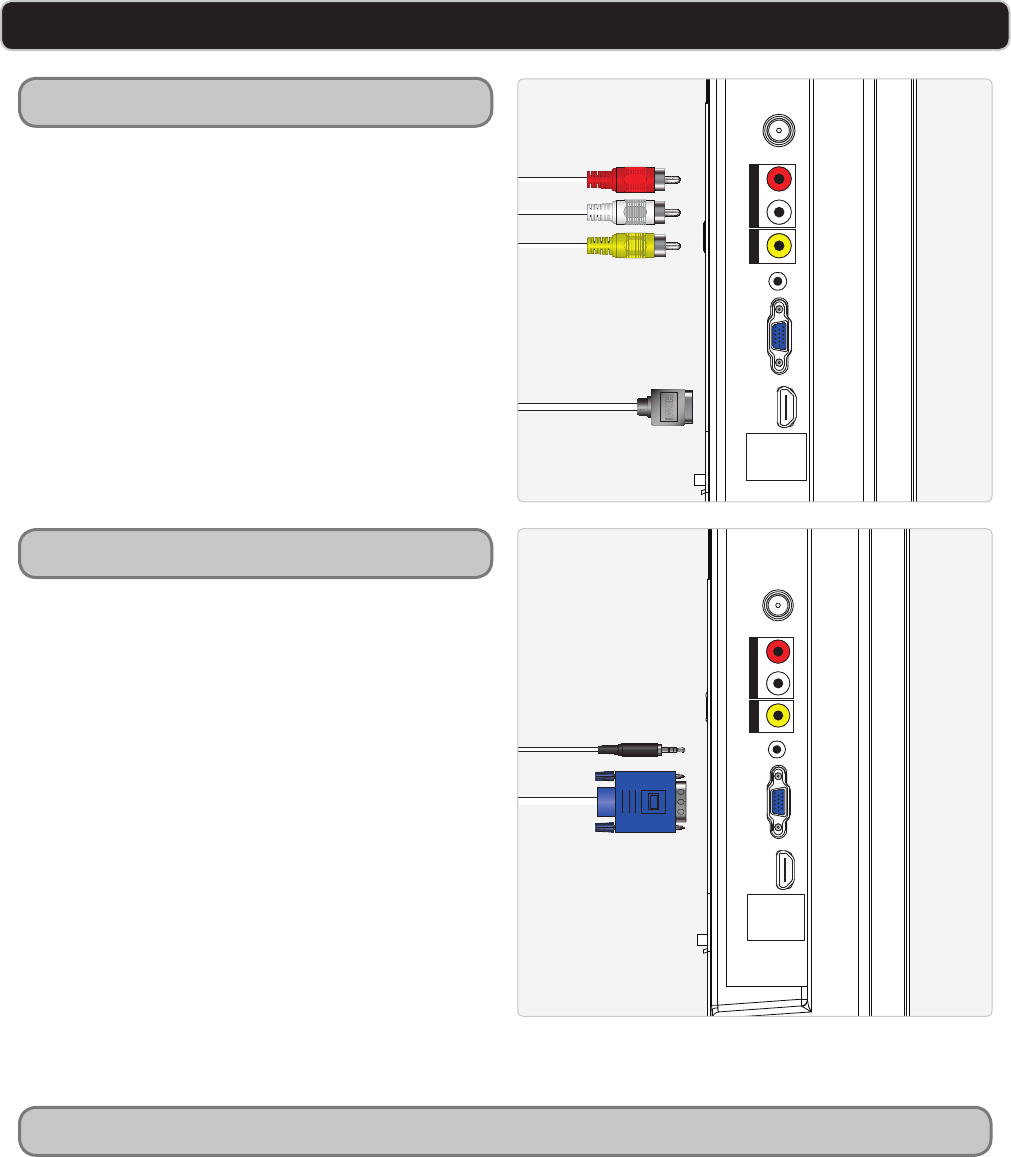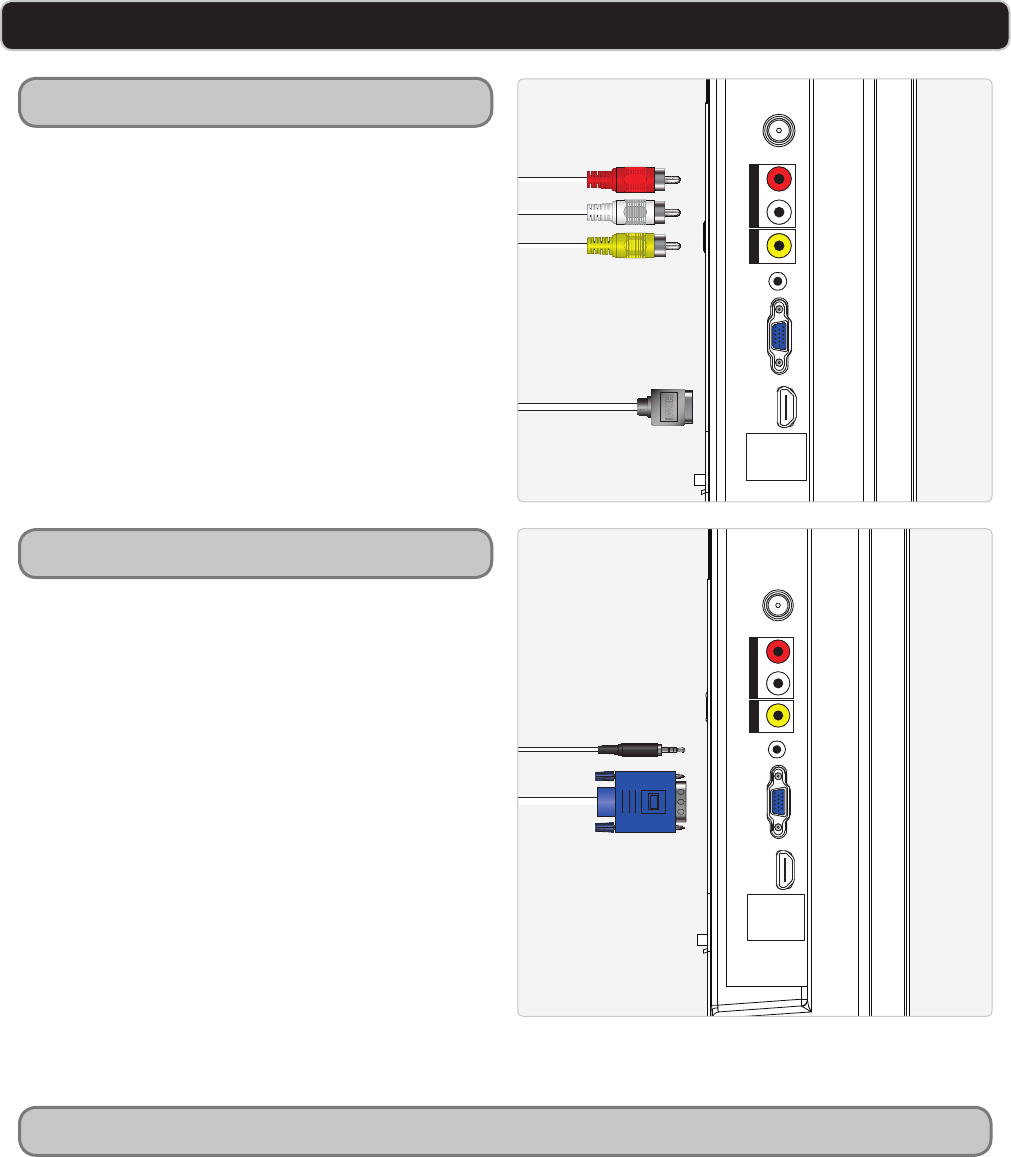
GPX | TD242012
OTHER CONNECTIONS
Requires a VGA cable, not included.
1 Power the LCD television on and press the
SOURCE button to switch to VGA mode.
VIDEO:
2 Plug the VGA cable into the VGA output
on a computer and the PC IN on the LCD
television.
3 The connected computer should
automatically recognize the LCD television
as an additional monitor.
AUDIO:
4 If your computer has an audio output, it
can be connected to the PC AUDIO INPUT
on the LCD television. This will allow audio
from your connected computer to play
through the LCD television’s speakers.
1 Power the LCD television on and press the
SOURCE button to switch to VGA mode.
2 Press the MENU button.
3 Press the DIRECTION () buttons to
select SETUP. Press the ENTER button.
4 Press the DIRECTION () buttons to
select ADVANCED. Press the ENTER button.
5 Press the DIRECTION () buttons
to adjust the following screen options.
H-POS
Use to adjusts the horizontal position of the
screen.
V-POS
Use to adjusts the vertical position of the
screen.
CLOCK
Use to prolong the image on the screen.
PHASE
Use to adjust the denition of the screen.
Requires a RCA Audio/Video cable or a HDMI
cable, not included.
VIDEO:
1 Plug the RCA video cable or the HDMI
cable into the RCA video output or HDMI
output on a gaming console and the
VIDEO INPUT or HDMI INPUT on the LCD
television.
AUDIO:
2 Connect the RCA audio cables to the
audio output on a gaming console and the
AUDIO INPUT on the LCD television.
Connecting a PC
Advanced PC Options
Connecting a Gaming Console
HDMI
PC IN
TV
ANTENNA
VIDEO
AUDIO IN
R
L
VIDEO IN
PC AUDIO
SERVICE
ONLY
HDMI
PC IN
TV
ANTENNA
VIDEO
AUDIO IN
R
L
VIDEO IN
PC AUDIO
SERVICE
ONLY
HDMI