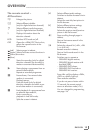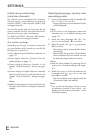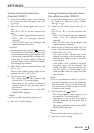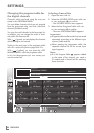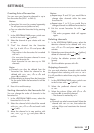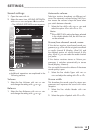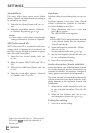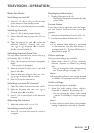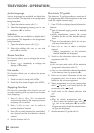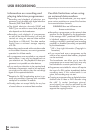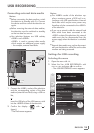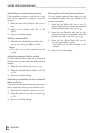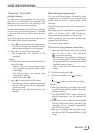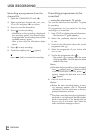21
ENGLISH
TELEVISION - OPERATION
--------------------------------------------------------------------------------
Basic functions
Switching on and off
1 Press »8«, »1…0« or »P+« or »P-« to switch
on the television from standby mode.
2 Press »8« to switch the television to standby.
Selecting channels
1 Press »1…0« to select presets directly.
2 Select channels step by step with »P+« or
»P-«.
3 Open the channel list with »●«, select the
preferred television channel with »
V
«,
»
Λ
«, »
<
« or »
>
« and press »●« to confirm.
Exit the channel list with »i«.
Selecting channels from lists
You can select channels from various lists (e.g.
all channels, FAV 1 to FAV 4).
1 Press »,« to open an overview of programe
tables.
– The overview is displayed.
2 Select a channel list with »
Λ
« or »
V
« and
open it with »●«.
3 Select a television channel with »
V
«, »
Λ
«,
»
<
« or »
>
« and press »●« to confirm.
4 Press »i« to exit the channel list.
Selecting a preset AV channel
1 Open the »Select Source« menu with »AV«.
2 Select an AV preset with »
V
«, »
Λ
«, »
<
« or
»
>
« and press »●« to confirm.
3 Use »1…0« to switch back to the television
channel.
Adjusting the volume
1 Adjust the volume with »
–
« or »
+
«.
Switching sound on/off
1
Press »
p
« to mute the sound or switch it
on again.
Displaying information
1 Display information with »?«.
– The display disappears automatically after
a short while.
Freeze-frame
If you wish to view a particular scene for longer,
you can “freeze” the frame of the current pro-
gramme.
1 Activate the freeze-frame function with »3«.
2 End the freeze-frame function with »3«.
Note:
7
If an external data medium is connected
to the television, the time shift function is
activated with »3«. The time shift function is
described on page 27.
Picture settings
Various picture settings are available.
1 Select »User«, »Eco TV«, »Vivid«, »Natural«,
»Movie«, »Sports« or »Game« by pressing
»6«.
– You can change the »User« picture setting;
see “Picture settings” on page 18.
Note:
7
Picture setting »Game« can only be selected
in »HDMI«, »Component« and »PC« modes.
Audio settings
Various audio settings are available.
1 Select the audio setting »User«, »Music«,
»Natural« or »Speech« by pressing »5«.
– You can change the »User« audio setting
– see the “Soundeffects” chapter on page
20.
Note:
7
»User« option is active when »Sound mode«
setting is selected as »Normal or »Spatial«.