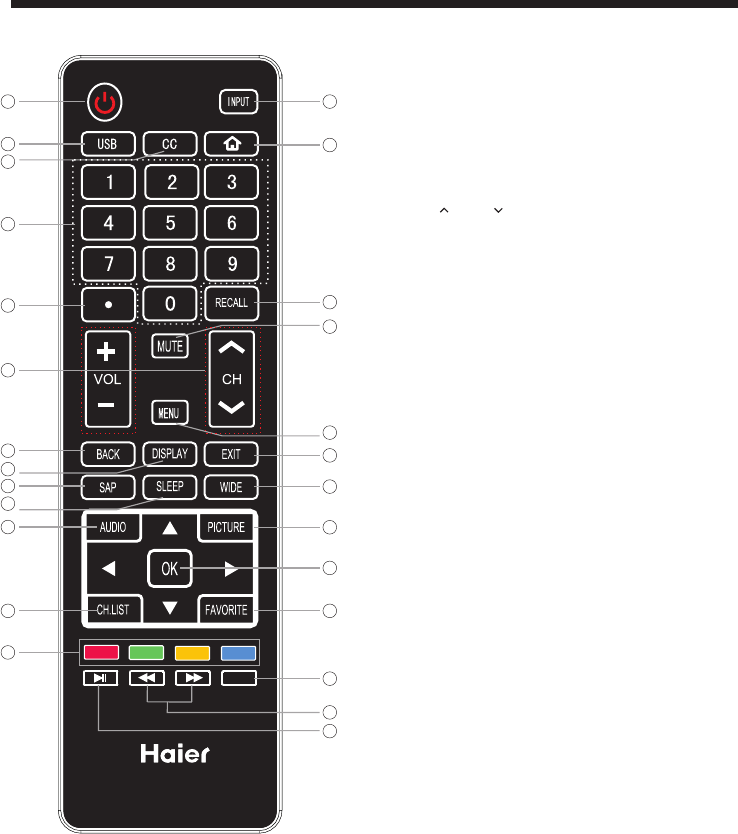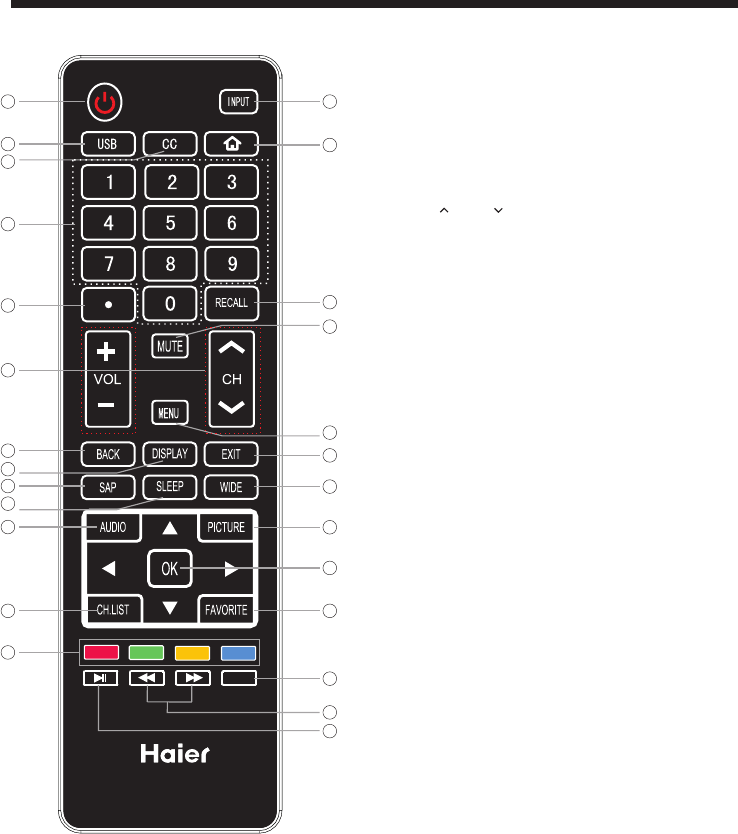
-10-
REMOTE CONTROL
1
2
3
4
5
6
7
8
9
10
11
12
13
14
15
16
17
18
19
20
21
22
1.Press to turn on and off the TV.
2.USB: Press to launch the USB multimedia mode.
3.Select a closed caption option.
4.Press to input a channel.
5.Press to select the digital sub-channels.For example, to
enter “54-3”, press“54”,“●”, and then “3”.
6.Press CH or CH to go to the next or previous channel
in the channel list. Press VOL+ or VOL- to increase or
decrease the volume.
7.Return to the menu.
8.Press to display the TV status information.
9.Select MONO, STEREO, SAP in NTSC (analog TV)
system.
10.Press to the sleep timer options.
11.Press to cycle through the different sound settings.
12.Open the channel list in TV mode.
13.Show the input source menu.
14.Switch to
15.Press to go to the last viewed channel.
16.Switches the TV sound on or off.
17.Press to open the on-screen menu.
18.Exit
19.Press to change the aspect ratio.
20.Press to cycle through the available picture modes.
21.Press to confirm selections in an on-screen menu or to
open a submenu.
22.Open the favorite channel list in TV mode.
previous If the Roku Streaming
Stick is connected, press this button to go back to the
previous screen.
cycle through
the HDMI2/MHL input, If the Roku Streaming
Stick is connected, press this button to return to the Roku
home screen.
display (OSD)
the on-screen display.
23.If the Roku Streaming Stick is connected, press this
button to view more options.
24. Reverse/Fast forward: Use these buttons to control
music/photo playback. These buttons can also be used
with the Roku Streaming Stick.
25. PLAY/PAUSE: Press to play/pause music or photo
slideshow in USB mode. This button can also be used with
the Roku Streaming Stick.
26. COLOR BUTTONS: Short cuts-follow the colored links
in the text.
23
*
25
24
26