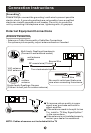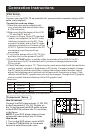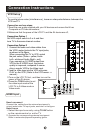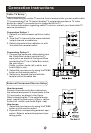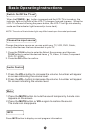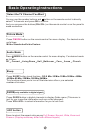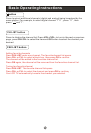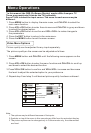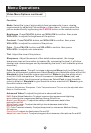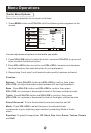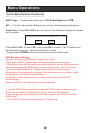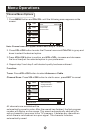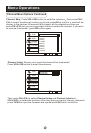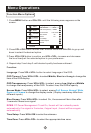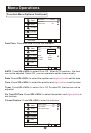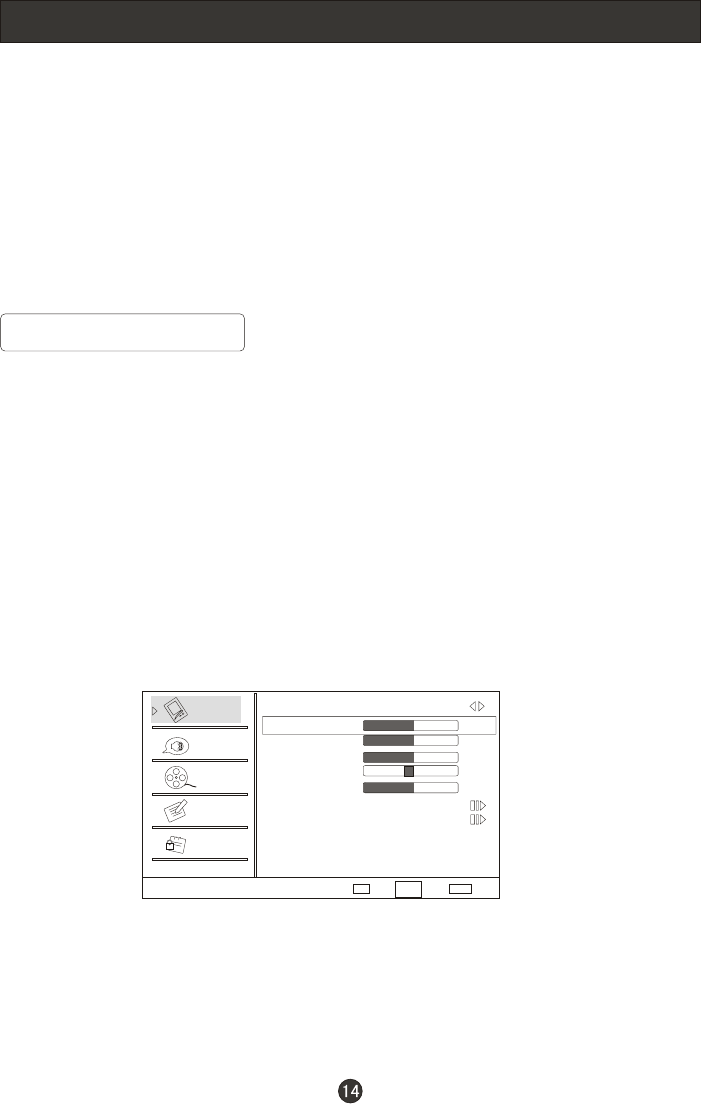
Menu Operations
Video Menu Options
1. Press MENU button to display the main menu, and CH+/CH- to select the
main menu function.
2. Press VOL+/OK button to enter the sub menu and CH+/CH- to go up and down
to select the desired option .
3. Press VOL+/OK button to confirm andVOL+/VOL- to make changes to
the parameters
4. Press the EXIT button to return to the main menu.
5. Press the MENU button to exit the menu screen.
* In this manual, the OSD (On Screen Display) may be differ from your TV
These are examples to illustrate the TV's operation.
Press TV/AV to select the input source. The menu for each source may be
different .
Picture quality can be adjusted for any input separately .
The picture quality on the screen can be adjusted as follows:
1. Press MENU button and CH+/CH- until the following menu appears on the
screen.
2. Press VOL+/OK button to enter the menu function and CH+/CH- to scroll up
and down to select the desired function.
3.Press VOL+/OK button to confirm andVOL+/VOL- increase and decrease
the level to adjust the selected option to your preference .
4. Repeat step 2 and step 3 until desired picture quality has been achieved .
Note:
1.The options may be different because of the inputs.
2.Symbols on top of the menu in this manual may differ from the actual set display.
3.The picture options can be changed only in Custom mode only, the other modes
are fixed.
Video
Audio
Channel
Lock
Function
Video
Mode Custom
Brightness
Contrast
Color
Tint
Sharpness
Color Temperature
Advanced Video
50
50
50
0
50
Select
BackAdjust
EXITOK
CH+/-
VOL+/-