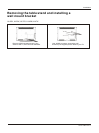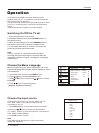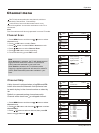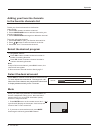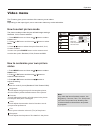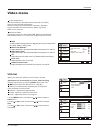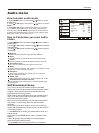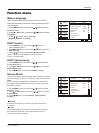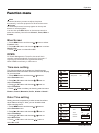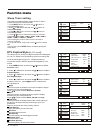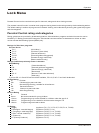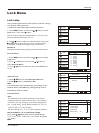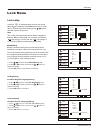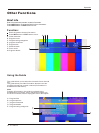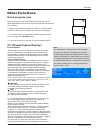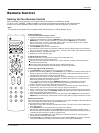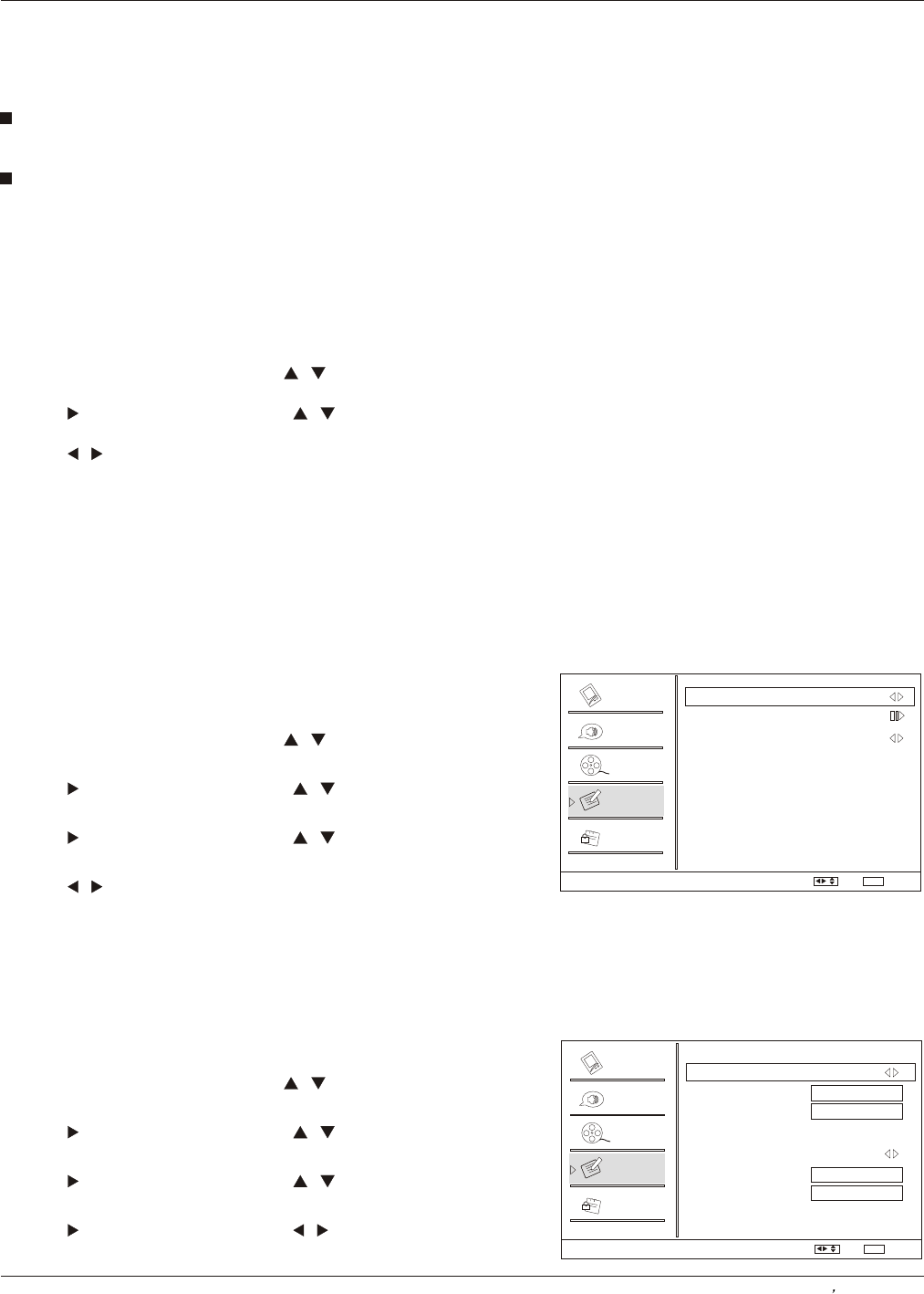
Operation
Owner s Manual 25
Function menu
1 Press MENU button and then use / button to
select Function menu.
2 Press button and then use / button to
select Time Setup.
3 Press button and then use / button to
select
.
. or OK
. or OK
Date/Time.
4. Press or OK button and then use / button to
select On or Off.
Date /Time setting
Setting the clock is necessary in order to use the various
timer features of the TV. Also, you can check the time
while watching the TV.
Auto On
Date
Time
Timer Off
On Time
Off Time
2008/01/01
11:54 AM
11:54 AM
12:00 AM
Video
Audio
Channel
Lock
Function
Date/Time
Select
/
Back
EXIT
Time zone setting
1 Press MENU button and then use / button to
select Function menu.
2 Press button and then use / button to
select Time Setup.
3 Press button and then use / button to
select Time Zone.
4 Press button to select your viewing area time zone:
Eastern, Central, Mountain, Pacific, Alaska or Hawaii .
.
. or OK
. or OK
. /
This function allows you to select your local time zone.
Broadcasted time information will correct the clock display
for your local time.
Video
Audio
Channel
Lock
Function
Time Setup
Time Zone Pacific
Date/Time
Sleep Timer Off
Select
/
Back
EXIT
Blue Screen
1. Press MENU button and then use / button to select
Function menu.
2. Press or OK button and then use / button to select
Blue Screen.
3. Press / button to select On or Off.
DPMS
PC Power Management. To set On, the set will be in
standby mode automatically if no signal in 2 minutes; if
signal input, the set will be on again automatically.
Note: DPMS is useful only in VGA source.
Wide
Choose wide when you want to adjust the picture
horizontally, in a linear proportion to fill the entire screen.
Cinema
For letterbox pictures, bars may appear on the top and
bottom on some programs.
ARC
the desired picture format: Normal, Zoom, Wide or
Cinema.
You can also press button on the remote control to
select