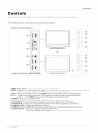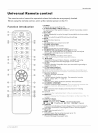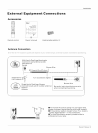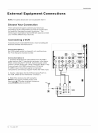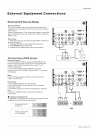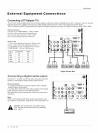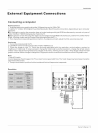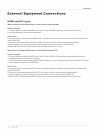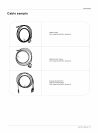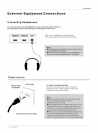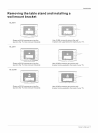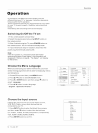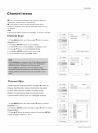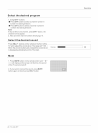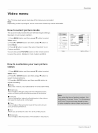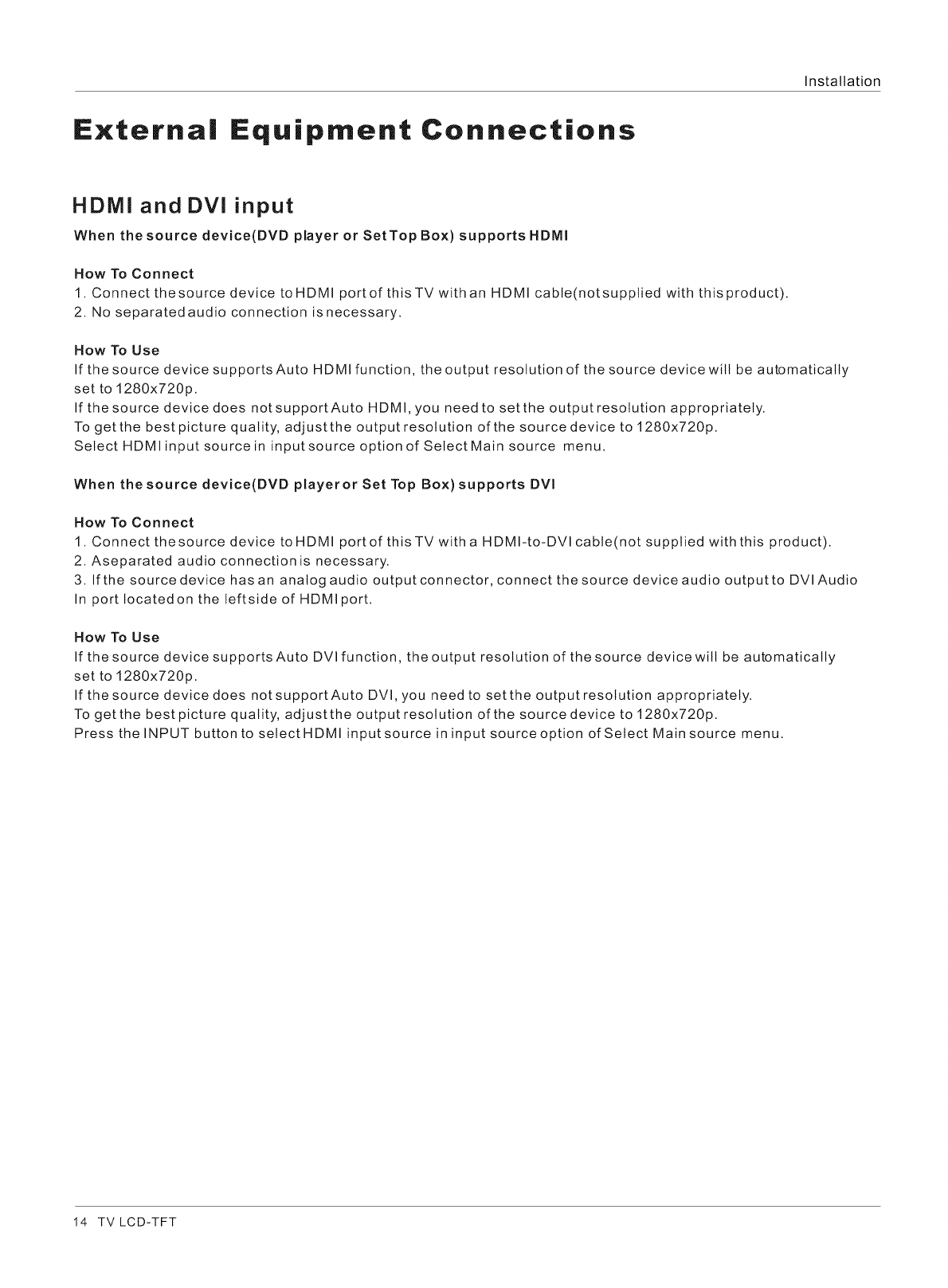
Externa|
Equipment Connections
Installation
HDMI and DVI input
When the source device(DVD player or SetTop Box) supports HDMI
How To Connect
1. Connect thesource device toHDMI portof thisTV withan HDMI cable(notsupplied with thisproduct).
2. No separated audio connection is necessary.
How To Use
If the source device supports Auto HDMI function, the output resolution of the source device will be automatically
set to 1280x720p.
If the source device does not support Auto HDMI, you need to set the output resolution appropriately.
To getthe best picture quality, adjustthe output resolution of the source device to 1280x720p.
Select HDMI input source in input source option of Select Main source menu.
When the source device(DVD playeror Set Top Box)supports DVl
How To Connect
1. Connect the source device toHDMI port of thisTV with a HDMI-to-DVI cable(not supplied with this product).
2. Aseparated audio connection is necessary.
3. If the source device has an analog audio output connector, connect the source device audio output to DVlAudio
In port Iocatedon the leftside of HDMI port.
How To Use
If the source device supports Auto DVl function, the output resolution of the source device wilt be automatically
set to 1280x720p.
If the source device does not support Auto DVl, you need to set the output resolution appropriately.
To get the best picture quality, adjust the output resolution of the source device to 1280x720p.
Press the INPUT button to select H DMI input source in input source option of Select Main source menu.
14 TV LCD-TFT