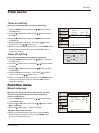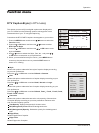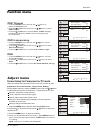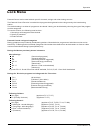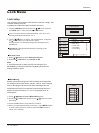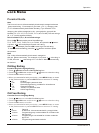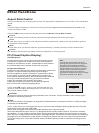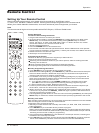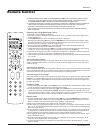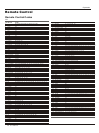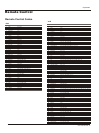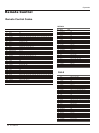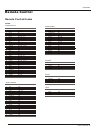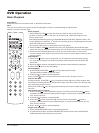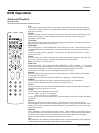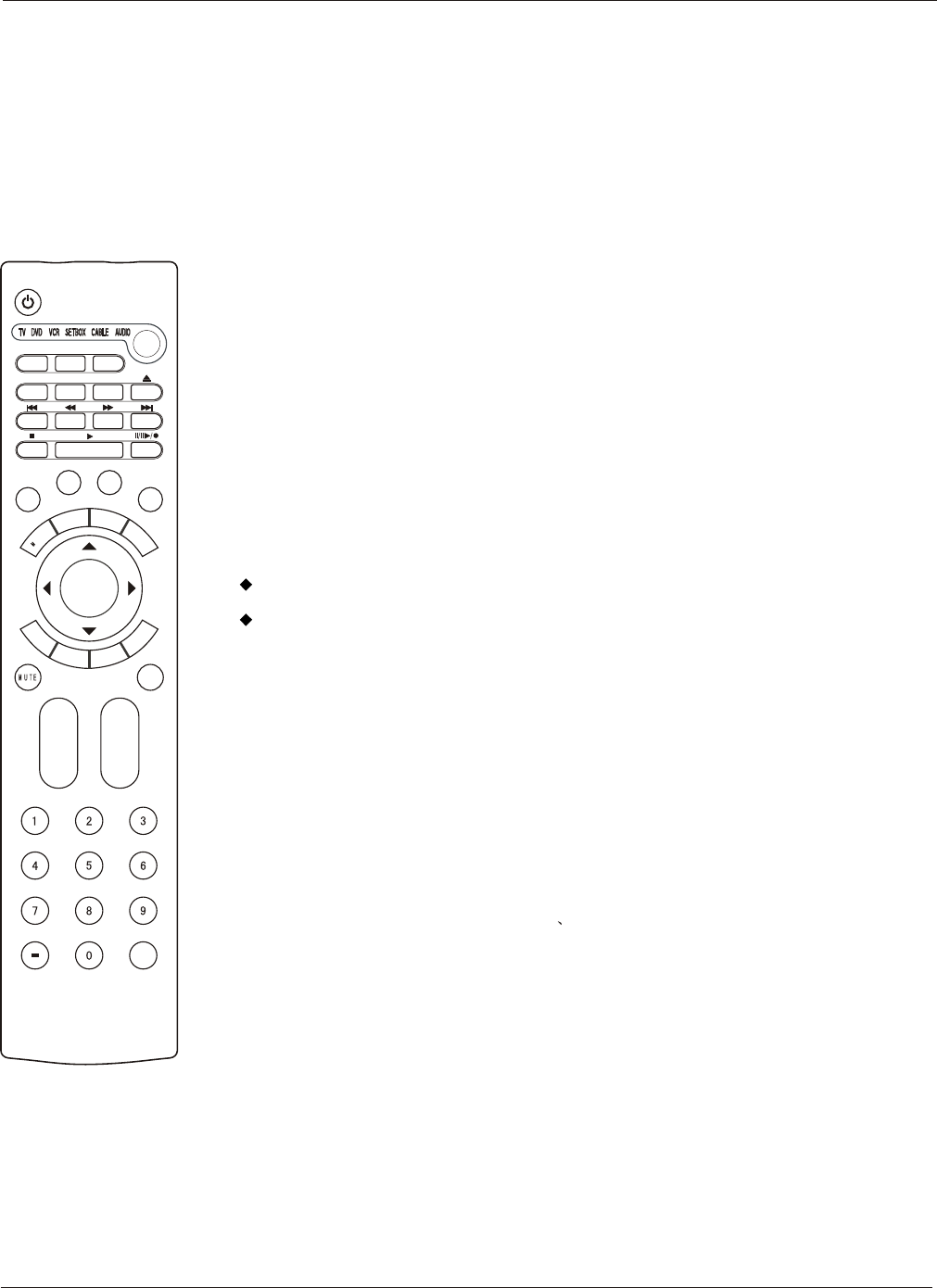
Operation
Remote Control
Note
The remote control might not be compatible with all DVD Players, VCRs and Cable boxes.
Control Operation
To control a device using the Control
1. Program the Control to work with your device.
2. Changing device mode by pressing the SELECT key. Default device is TV. When press
SELECT key, current device led will be on. Keep pressing SELECT key to choose a
device, the loop is: TV DVD VCR STB Cable Audio - TV. When device is set, related
device LED will be on for 5 seconds and then be off.
3. Aim the remote at the device.
4. Press the POWER button to turn the device on.
5. Use the other Control buttons to operate the device. Device LED will blink if user presses
any key (if the key has data in current mode.). If the key has no data, then LED will not blink.
6. Default init status: TV/Haier 001 code.
7. Bulb key to control the flash light.
Programming the Control
The Control is factory-programmed to support up to 600 code sets.
There are two ways to program the Control:
Selecting a brand code for the device you wish to operate, and then entering that code
manually into the Control.
Using the Power Scan feature to find device codes automatically.
The two programming methods are described in the following sections.
Manually Programming the Control
1. Using SELECT key to choose the device you want to program.
2. While Press and holding OK key, press SELECT key, and device LED will be ON. Keep the
status for about 5 seconds, release both keys and then LED will blink twice per second,
indicating that the control is ready for programming.
3. Led will blink once when you enter a digit key, indicating the digit key is programmed. If 3
digits are programmed successfully, device LED will be ON for about 3 seconds and then
blink twice per second. Then User now can:
a) Try to operate the device by using POWER or PLAY keys. If operation can be done,
press OK to save current 3-digits code and exiting manually programming mode.
b) Return to beginning of step 3. Reprogram the control.
5. If user's input is incorrect, LED will blink 12 times in 3 seconds. And then keep twice per
second blink, user now can return to step 3 and re-program the device.
6. Within 10 seconds, user should enter the 3-digit brand code corresponding to your device.
If time out or any key other than POWER PLAY and digits is pressed, LED will be off and
manually programming process is exit.
7. Fast Programming Haier default TV code set. Press and holding the EXIT key and then press
SELECT key for 5 seconds, default Haier code set (001) will be programmed to the control.
Manually scan mode
With manually scan programming, the control tests all the codes available in the code set data
base and assign the correct one for the selected device.
To manually-scan program the control:
1. Manually turn OFF the device for manually scan mode. (TV, DVD, VCR, STB, cable box or
audio equipment).
2. Press SELECT key to choose the device you wish to program.
While Press and holding OK key, press the SELECT key and device LED will be ON. Keep
the status for about 5 seconds, release both keys and then LED will blink twice per second,
indicating that the control is ready for programming.
3. Press and release the CH+/CH- key. The LED blinks 10 times per seconds, indicating that
the Remote is in manually scan mode.
4. Press CH+/CH- key repeatedly until the device switches ON (CH+ key conducts a upward
search while the CH- key conducts a downward search in the code set database).
Setting Up Your Remote Control
After it has been set up properly, your remote control can operate in six different modes:
TV, DVD, VCR, SETBOX , CABLE or AUDIO. Pressing the corresponding button on the remote control
allows you to switch between these modes, and control whichever piece of equipment you choose.
34 TV LCD-TFT
TV/DVD
PROGRAM
SLOW
CC
CH.LIST
SETUP
ANGLE
SEARCH
A
U
D
IO
SUBTITLE
REPEA T
SUBTITLE
D.MENU
P
.M
O
D
E
S.M
ODE
D
.
C
A
L
L
FREEZE
EN
U
IN
FO
E
XIT
R
A
C
S
A
P
S
L
E
E
P
VOL+
CH+
10+
Q.VIEW
OK
VO
L
-
CH-
A-B
SELECT
TITLE/PBC
ZOOM
TIME
INPUT