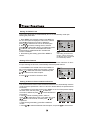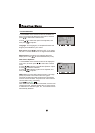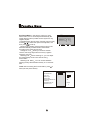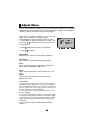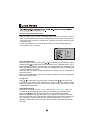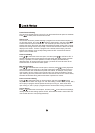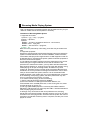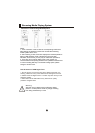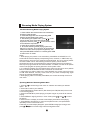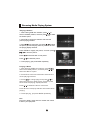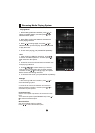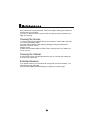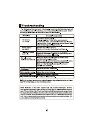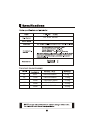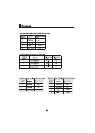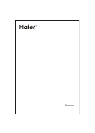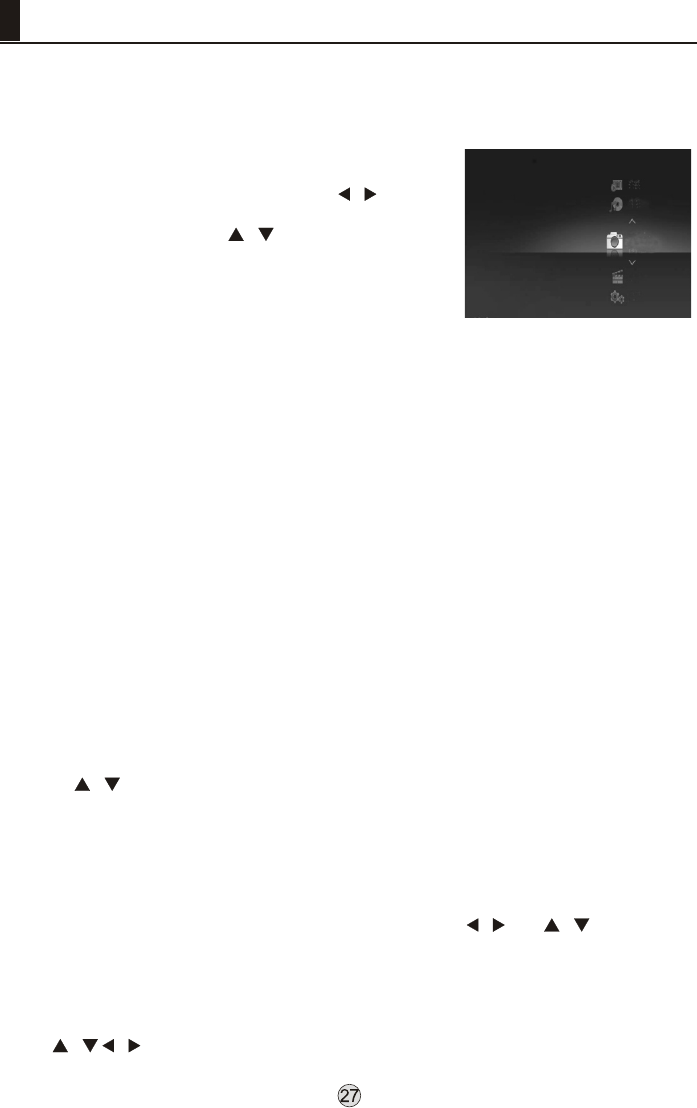
Picture
Music
Text
Movie
Settings
1. Press USB on the remote control unit to select the
streaming media function.
2. Insert USB equipment into corresponding USB
interface 2s after starting the system.
3. After entering the system menu, press / on the
remote control unit to select the required USB
equipment, and then press on the remote control
unit to select the required file.
4. Press OK to enter the selected file.
5. To exit the streaming media playing system and
watch a TV program, you must return to the streaming
media main menu at first (to protect equipment), and
then press SOURCE to select TV or directly press USB
to return to the TV mode.
/
Start/Exit Streaming Media Playing System
Notes:
1. While playing non-picture or non-movie files, press MENU or SOURCE, the TV
screen will be black and display corresponding menu; moreover, in USB mode, only
when playing a movie can such shortcuts as Picture Mode, etc. work, and only MUTE
can work in other menus. After entering the Picture option, pictures without
thumbnails will not be accompanied with a small-window thumbnail, and pictures in
both bmp and png formats do not have thumbnails. In addition, it's best not to operate
menus in the progress of opening pictures to avoid system chaos.
2. If a USB and a digital card are inserted at the same time and each has a partition
letter, the USB will be defaulted as Disk C whichever is inserted first.
3. While playing a USB or digital card, press SOURCE, the screen picture will return
to USB main interface, and only at this time can you switch corresponding signal
sources by pressing SOURCE again.
4. While playing a file in txt format, press MENU, the screen will directly return to txt
main menu.
1. Press / to scroll through main menu or submenu and select your desired
option.
2. Press OK to confirm your selection.
3. Press REV/FWD to achieve the FF (fast forward) and FB (fast back) of the movie
or music being played.
4. Press PLAY/PAUSE to pause playing, and press it again or press OK to continue
playing.
5. Press ZOOM to magnify pictures; in zoom mode, press / and / to move
the picture.
6. Press D.CALL to display or exit the screen display information while playing.
7. Press BACK to stop playing, or return to the previous menu, and press BACK
repeatedly to return to the main menu.
8.After the on-screen display disappers, press ZOOM to magnify the image; then
press ///to move the image under the magnified mode.
Operating Method of Streaming Media Menu
Streaming Media Playing System