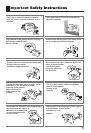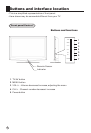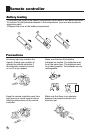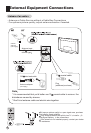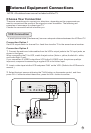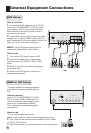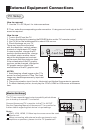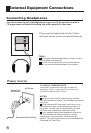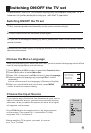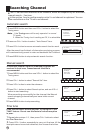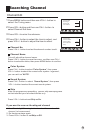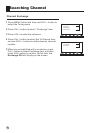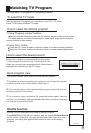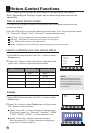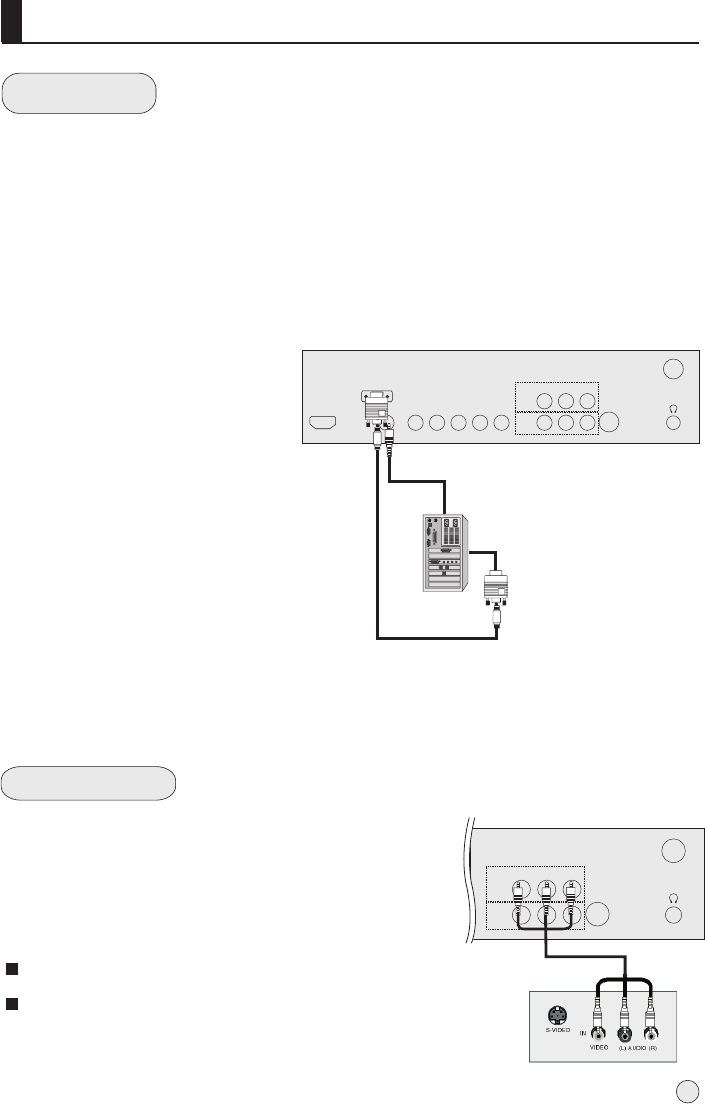
External Equipment Connections
PC Setup
How to connect
1. Use the TV`s PC IN port for video connections.
2. Then, make the corresponding audio connection. If using a sound card, adjust the PC
sound as required.
How to use
1. Turn on the PC and the TV.
2. Turn on the display by pressing the POWER button on the TV's remote control.
3. Use TV/AV on the remote control to select VGA source.
4. Check the image on your TV.
There may be noise associated
with the resolution, vertical pattern,
contrast or brightness in PC mode.
If noise is present, change the PC
mode to another resolution, change
the refresh rate to another rate or
adjust the brightness and contrast
on the menu until the picture is clear.
If the refresh rate of the PC graphic
card can not be changed, change the
PC graphic card or consult the
manufacturer of the PC graphic card.
NOTES:
1 Avoid keeping a fixed image on the TV's
screen for a long period of Time. The fixed
image may become permanently imprinted
on the screen.
2 The synchronization input form for Horizontal and Vertical frequencies is separate.
3 To obtain the best picture, do not play the YPbPr, HDMI or VGA source at the same
time.
The TV has a special signal output capability which allows
you to hook up a second TV or monitor.
Connect the second TV or monitor to the TV`s AV OUT.
See the Operating Manual of the second TV or monitor for
further details regarding that device`s input settings.
Notes:
YPbPr, VGA, HDMI, S-Video input sources cannot be used
for Monitor out.
When connecting with external audio equipments, such
as amplifers or speakers, please turn the TV speakers off.
Monitor Out Setup
11
HDMI
PC IN
PC
AUDIO IN
Y
Pb/Cb Pr/Cr
AUDIO
L R
COMPONENT IN
AV OUT
AV IN
VIDEO
L R
S-VIDEO
ANT.
AV OUT
AV IN
VIDEO
L R
S-VIDEO
ANT.