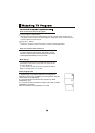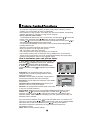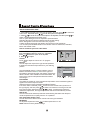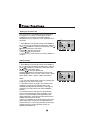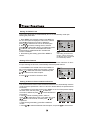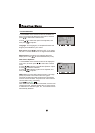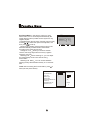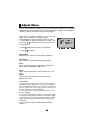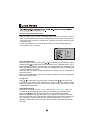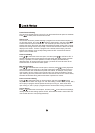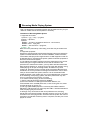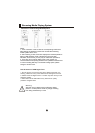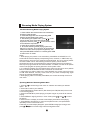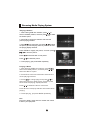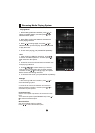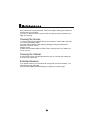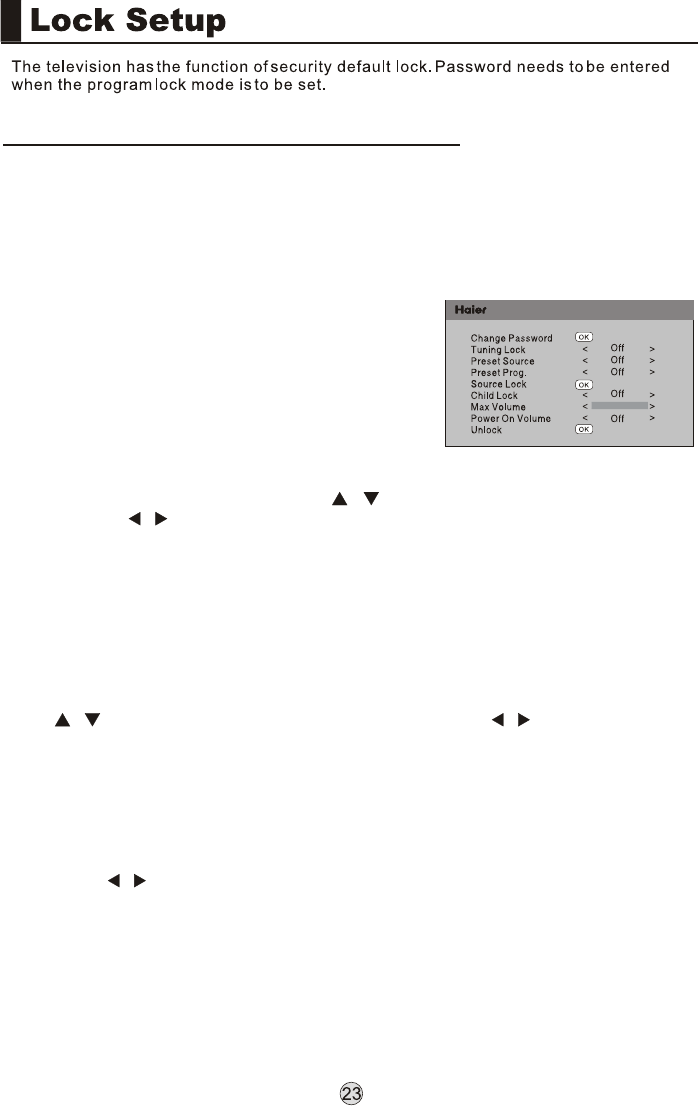
To set new password
After entering the Lock Set menu, press to select the Change Password option,
and then press / to display the Change Password menu, afterwards enter a new 4-
digit password by pressing numerical keys and repeat entering this password once,
and finally select the option to be confirmed and press MENU to confirm, indicating the
successful change of password.
If the user does not want to change the password in halfway, he may press MENU to
exit from this menu.
Note: The initial password is 0000, and the password setting will not be changed after
executing the Unlock option.
Tuning Lock
Press to select the Tuning Lock option, and then press / to set ON or OFF.
(If set ON, th Tuning Menu is not available in TV mode. To make any operation related
to the Tuning Menu, it is necessary to enter the Lock Set menu to set Tuning Lock OFF
or execute the Unlock option.)
Preset Source Setting
When the Preset Source is set as TV, after entering the Preset Channel
menu, press / to select the preset channel, and the channel will be forcibly
switched to the preset one upon turning the TV on; when the Preset Source is set as
other signal sources, the TV will be forcibly switched to the preset source upon turning
on. For example, when the Preset Source is set as YPbPr/YCbCr, the TV will be
switched to YPbPr/YCbCr upon turning on; when set as OFF, the preset function will
be closed.
/
/
Preset Source may be set as Off, TV, AV1, AV2, S-Video, HDMI, PC
and USB.
YPbPr/YCbCr,
Press H. LOCK, the TV screen will display Enter Password to prompt the user to
enter a correct password by pressing corresponding numerical keys; if the password
is correct, the user enters the Lock Set menu; if incorrect, the user is required to enter
a password again.
If there is no operation for a few seconds, the display will automatically disappear.
The Lock Set menu is as follows:
How to use the password function
menu