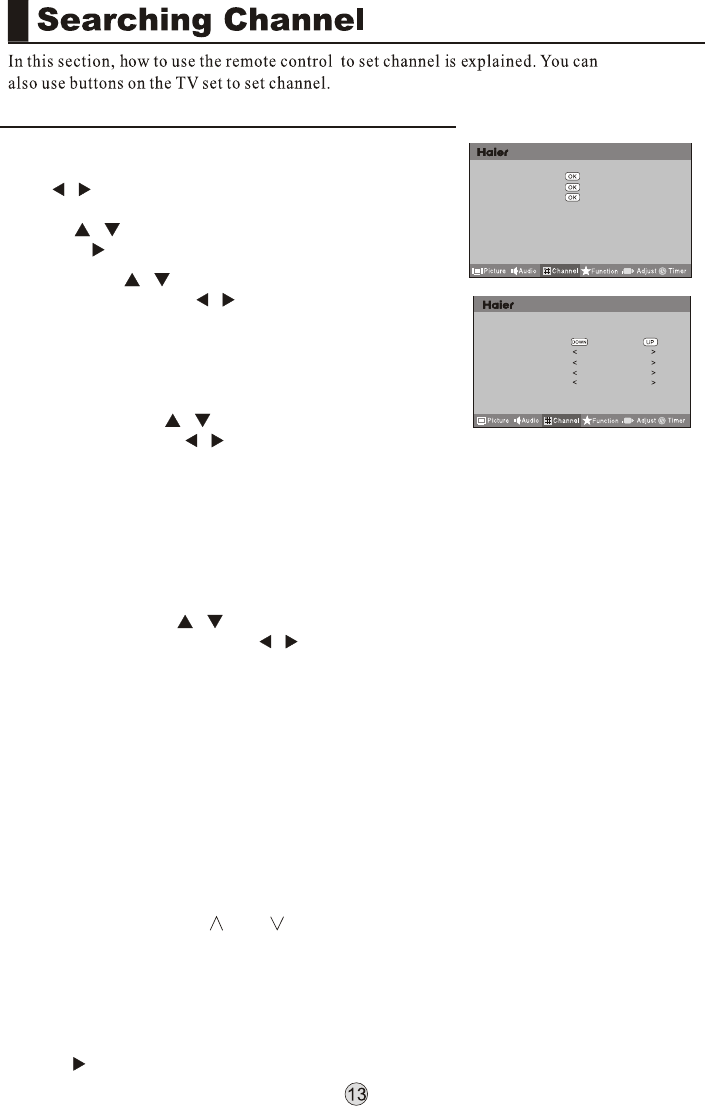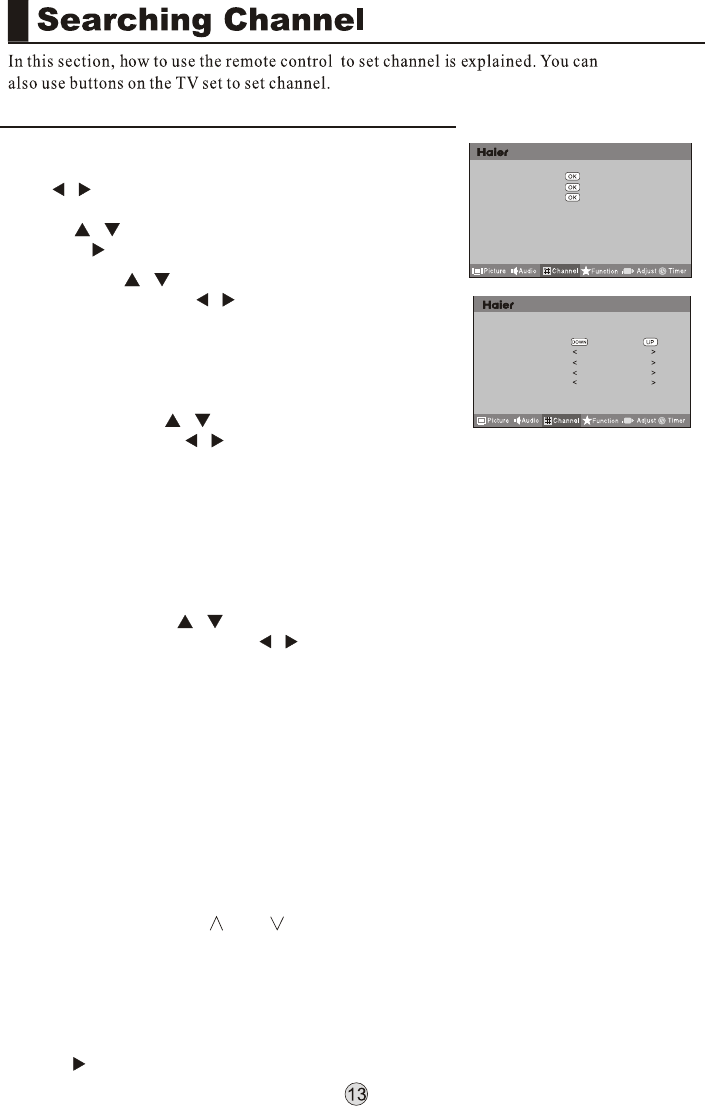
Channel Edit
Manual Search 874.25MHz
Fine Tune 20
Color System Auto
Sound System DK
Skip ON
1. Press MENU on the remote control unit or MENU on
the TV's front panel to display main menu, and then
press / to select Channel menu.
2. Press to select the Channel Edit option, and
then press to enter submenu.
/
Channel Edit
Auto Search
Exchange
Search: Press / to select the Manual Search
option, and finally press / to start manual search.
Upon finding a program, the search will automatically
stop, and the program will be stored onto the current
channel. You may stop the search by pressing OK or
MENU.
Fine Tuning: Press / to select the Fine Tune
option, and then press / to start UP or DOWN fine
tuning until obtaining a relatively good picture effect.
The fine tuning function is for the purpose of improving
picture effect through fine tuning when that of a certain
program is not good enough. Normally, the optimal
picture effect can be obtained without fine tuning when
watching TV programs, and fine tuning is to meet the
need of adjusting a certain program.
Color system: Press / to select the Color
Systems option, and then press / to select correct
color system.
The TV is designed with three systems for your choice,
i.e. Auto, PAL , SECAM and NTSC. Generally, the
system is set as Auto and it is not necessary to make
an adjustment. The system is normally set as Auto
during auto search.
Sound system: The TV is designed with four systems
for your choice, i.e. DK, M, BG and I. Generally, it is not
necessary to adjust the system. The system is normally
set as DK during auto search.
Skip: When the skip is set ON, the channel will be
skipped when pressing P or P and only can be
selected by pressing 0-9 numerical keys.
If you want to recover the skipped channel
1. Use Direct-digit Choosing button to select the
number of the channel to be recovered.
2. Do the above steps again.
3. Press to set Skip as Off.
Channel Edit
menu
menu