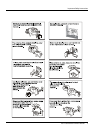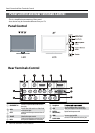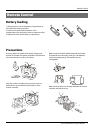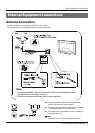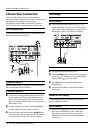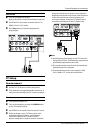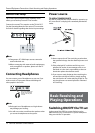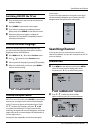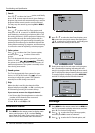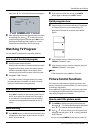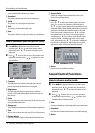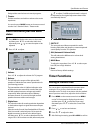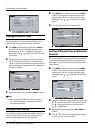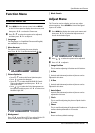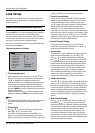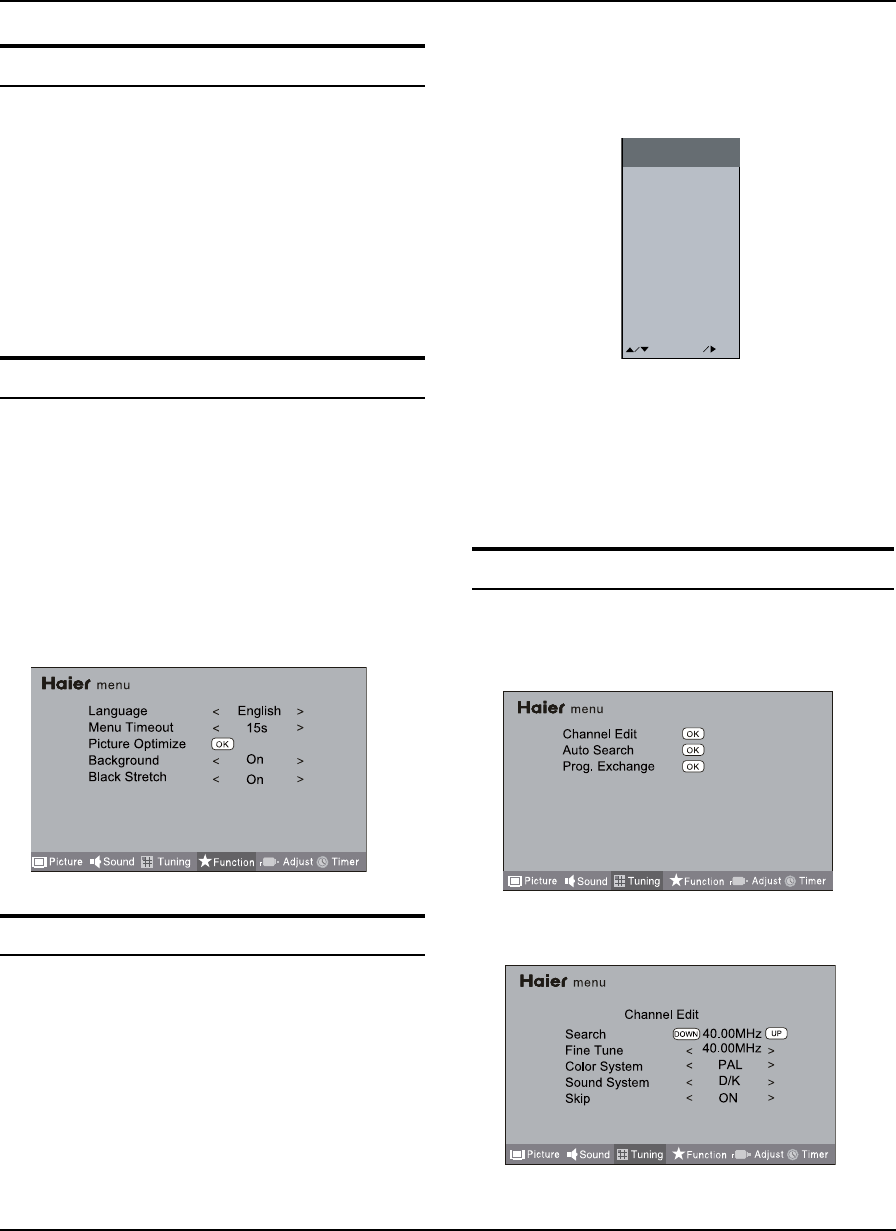
Specication and Format
LED -LCD television Owner’s Manual 13
Switching ON/OFF the TV set
First, connect power cord correctly and the power A
indicator will light.
Press
B POWER on the remote control again.
If you want to exchange to standing by status,
C
please press down POWER on the remote control
Disconnect the power supply or unplug the
D
television if it is intended to completely cease the
television performance.
Choose the Menu Language
When you satisfied with your set for the first time,
you must select the language which will be used for
displaying menus and indications.
Press
A MENU and
3
/
to select Function menu.
Press
B
5
/
6
button to select Function menu.
Select a particular language by pressingC
repeatedly.
When you satisfied with your choice, press
D MENU to
return to normal viewing.
Choose the Input source
If the TV is not in TV mode, press SOURCE on the remote
control unit, and signal source menu will be displayed
on the TV screen (as shown in the below figure). Press
5
/
6
to select the TV option, and press
or OK
to confirm the switching to TV input terminal. After
switching, the signal source menu disappears, and at the
upper right corner of screen displays the information of
current signal source.
Pressing this key repeatedly can exit from the signal
source menu.
In case of no other operation, the signal source menu
will automatically disappear upon reaching the OSD
disappearance time preset in the main menu.
TV
AV
Component
USB
PC
HDMI
MOVE
SOURCE
OK
OK
Searching Channel
In this section, how to use the remote control to set
channel is explained. You can also use buttons on the TV
set to set channel.
Channel Edit
Press A MENU on the remote control unit or MENU
on the TV’s front panel to display main menu,
and then press
3
/
to select Tuning menu.
Press B
5
/
6
to select the Channel Edit
option, and then press OK to enter submenu.