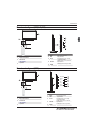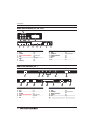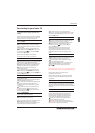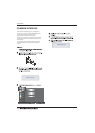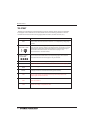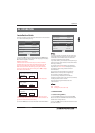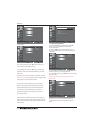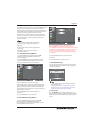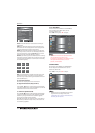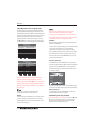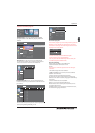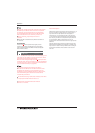Operation
04 OPERATION
The First Time Setup screen will appear when the TV is first switched
on or reset to the factory setting.
Installation Guide
1).Press the ▼▲ buttons to navigate the menu and ◀▶buttons
to change the settings. Select your desired language ,Home/Shop
Mode to be displayed on the menu.
2). Press the ◀▶buttons to select AIR/Cable means DVB-T/DVB-C.
If you select DVB-C, you will select Full or Quick way to
scan.Also you can select Auto Scan mode. DTV+ATV or
DTV only, or ATV only.
First Time Setup
OSD Language English
Mode Setting Home Mode
Country Germany
Start
Auto Scan DTV+ATV
Antenna Type Air
First Time Setup
OSD Language English
Mode Setting Home Mode
Country Germany
Start
Auto Scan DTV+ATV
Antenna Type Cable
Cable Quick
3). Channel tuning will commence. This operation
may take up to . The display will show
the progress of the tuning and the number of
channels found.
4). If you want to skip the DTV tuning, press the
MENU button to interrupt the tuning half way.
You will then go straight to ATV tuning.
5). After tuning is complete, the channels are
arranged in a preset order. If you wish to skip channels,
modify the preset order or rename
channels, select
Programme Edit under the
Channel menu.
some minutes
1. 1)Auto Tuning (DVB-T)
1. CHANNEL MENU
1). Press the MENU button and then press the▼▲
buttons to select the CHANNEL menu and then press
the OK button or Right button.
2). Press the ▼▲ buttons to select Auto Scan and then
press the OK button.
DTV Digital TV
ATV Analogue TV (not used in UK)
In the UK to connect to cable TV you will require the
appropriate cable TV's company's 'set top box' to be
connected to the TV. Please refer to the cable TV's
instructions manual for further details.
EN-18
HOME or Shop modes
1.When the unit is turn on for the very first time, it will show
Initialization set-up menu. After the OSD language is set, the
user can choose between "shop mode" and "home mode".
When the screen shows the following setting menu and the
cursor stays on the "home mode" choice, press
◀▶ to adjust,
and "OK" to enter the menu.
Select the usage mode?
shop mode is for shop usage only.
Shop mode
Home mode
If "Shop mode" is choosen, the following menu will displayed.
Are you sure to change to
Shop mode?
OK
Cancel
Choose "OK" to enter the next prompt menu.
Home mode is the most energy mode.
OK
Cancel
Continue?
Choose "Cancel" to go back to the Initialization set-up menu,
and the cursor will stay at the "home mode" choice. choose it to
go the next menu to choose the country.
First Time Setup