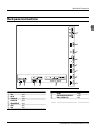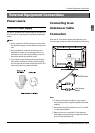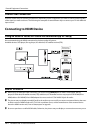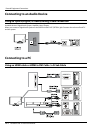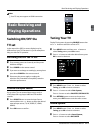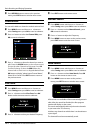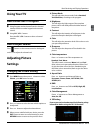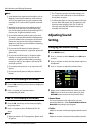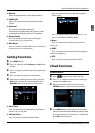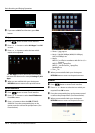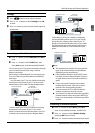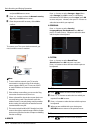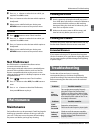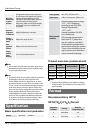Basic Receiving and Playing Operations
LED Backlit Flat TV Instruction Manual EN-16
En
Using Your TV
How to Select the TV Program
Using Program number button Enter the channel A
number with the number keypad on the remote
control.
Using
B CH∧/CH∨ button.
Press the CH∧/CH∨button to select a channel
number.
How to Adjust Volume
Press button on the remote control or the keypad
on the TV to adjust the volume level.
Adjusting Picture
Settings
Changing the Picture Setting
Press A MENU button.then press34button to select
Picture , press OK button to enter.
PressB 6button to select the item which requires to
be adjusted.
Press
C 34 button to adjust the selected item.
When you are satisfied with your choice, press the
D
EXIT button to return to normal viewing or press
RETURN button to return to the previous menu.
Picture Mode Y
This will select the picture mode. Select Standard/
Vivid/Soft/User, according to the program.
Brightness Y
This will adjust the light output of the complete
picture, which will mainly aect the darker areas of
the picture.
Contrast Y
This will adjust the intensity of bright parts in the
picture but keep the dark parts unchanged.
Color Y
This will adjust the saturation level of the colors to suit
your personal preference.
Sharpness Y
This will adjust the sharpness of fine details in the
picture.
Color temperature Y
Press34 button to set Color temperature as
Standard, Cool, Warm.
This will increase or decrease Warm (red) and Cool
(blue) colors to suit personal preferences.Select Cool
to give the white color a blue tint, Standard to give
the white color a natural tint, Warm to give the white
color a red tint.
Aspect Ratio Y
Press 34 button to set Advanced Ratio as
Panorama, Cinema, Zoom, JUST SCAN, FULL
SCREEN, 4:3.
DNR Y
Press 34 button to set DNR as AUTO, High, O,
Low, Medium.
Color Management Y
Press34 button to set Colour Management as
Auto, On, O.
3D Setting Y
Ensure you read and understand the following safety
information before using the TV's 3D function.