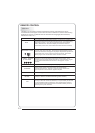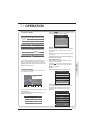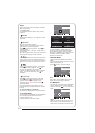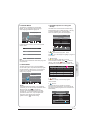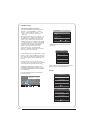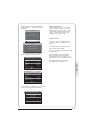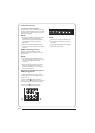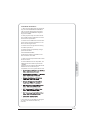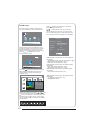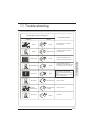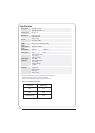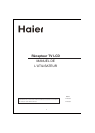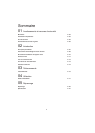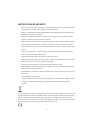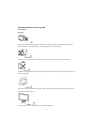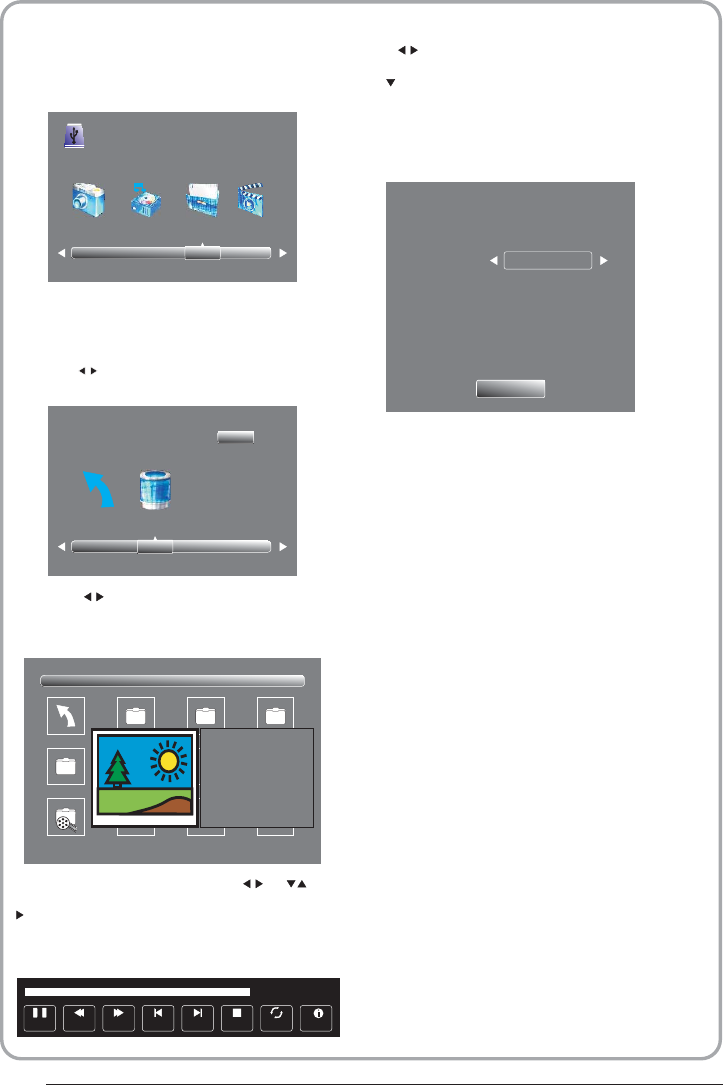
Please make sure that the USB device have
plugged in the slot.There are four type media
item can be selected, such as photo, music,
Movie, and text. Select the type media item by
pressing , press OK button to enter
the disk selection menu.
PHOTO MUSIC MOVIE TEXT
USB 2.0
Return C
1/1
Press the to select the right disk and press
OK to display media files and folder list or
choose Return to back to the media type
selection menu.
Sample1.ts Sample2.ts
Return
Movies
1/1
Sample3.ts Sample4.ts
Resolution: 688x412
AudioTrack: 1/2
Subtitle: 1/3
Program: 1/5
Size: 511457 KBytes
Sample1.ts
Press to select the function icon, press OK
button to confirm the function.
Press or EXIT button to exit the control bar.
NOTE:
You can adjust the audio track, or program in the
Info menu while Playing the video file.Choose the
Info icon and press OK can display the Info MENU.
Select the media file by pressing or , then
the preview frame will pop up.Press the button
to play the media file in full screen.When the
media file (photo,music, Movie, or text type) is
playing, press the OK or Info button can display
the control bar.
Pause FF Prev. NextFB Stop
Repeat ALL
00:00:33/00:04:22
Info.
Sample1.ts
Resolution: 720x576
Subtitle: 1/3
Program: 1/6
Size: 30574 KBytes
Close
AudioTrack: 1/2
USB playback is supported for the following photo
file formats:
—JPEG(JPEG format, files with the extension ".jpg" )
—BMP (files with the extension ".bmp")
—PNG (files with the extension ".png")
USB playback is supported for the following music
file formats:
—MP3 (files with the extension ".mp3")
—WAV (files with the extension ".wav")
USB playback is supported for the following text
file formats:
—TXT (files with the extension ".txt")
USB playback is supported for the following movie
file formats:
—AVI (file with the extension".avi")
—TS (MPEG2 & H.264)
P. 2 1
Press source key, and selsct USB in soure
list, press OK button to enter the USB menu.
10.USB Player