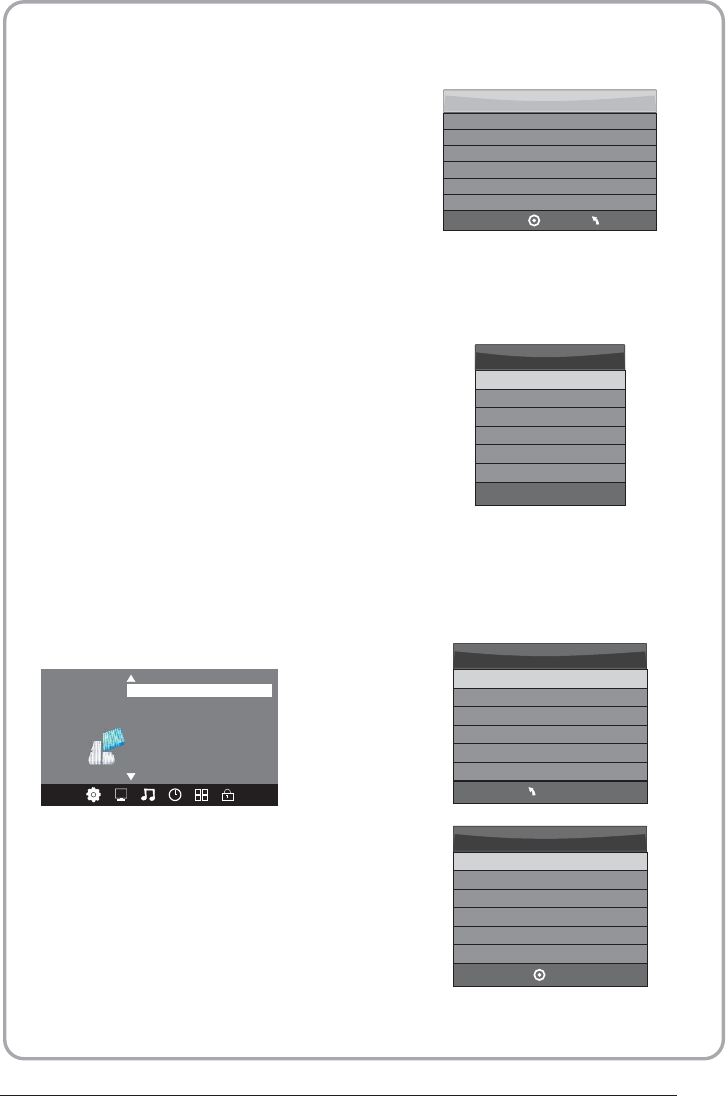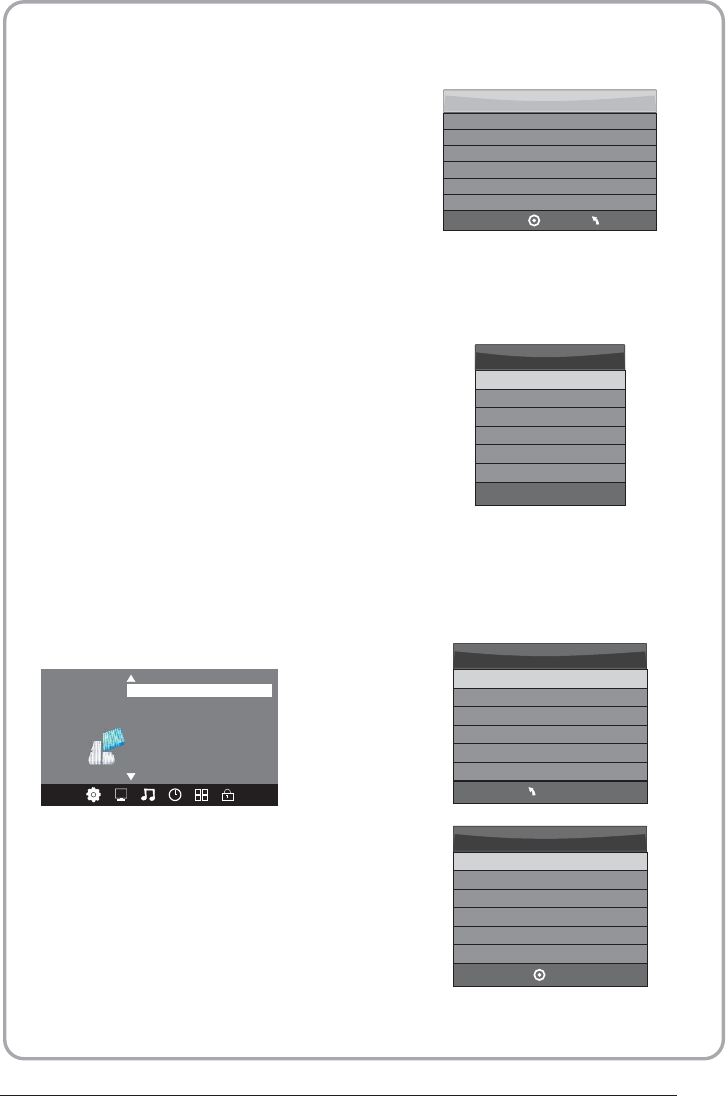
1.Prepare to record the program
8.PVR function
Select Disk:select which disc to save the
record file.
Check PVR File System: check if the PVR File
System set up in the USB device or not.
Format:
Restore Factory Default
OSD Language English
OPTION
Audio Languages
Subtitle Language
Country UK
PVR File System
Select Disk
USB 0
Disk C:
PVR File System Type Hi Speed FS
PVR File System Size All
SD 104 Mins
HD 29 Mins
File System Size
MENU
OK
Check PVR File System Start
USB Disk
Format
Time Shift Size
Speed
Free Record Limit 6 Hr.
Select Disk C:
PVR File System Type FAT32
PVR File System Size All
SD 104 Mins
HD 29 Mins
OK
File System Size
From OPTION MENU enter into PVR File
System In “OPTION MENU”, please
choose “check PVR File System”. Click
“OK”, until “checking”change into
“Success”.
Note: please check the term “speed”. If it
is “HD support”, that means the speed of
USB device is available for time shift and
record. If not, please format the device, to
make sure the device available. The default
“Free Record Limit” is 6 hour, if the space
on the disk is big enough. If the space is not
big enough, the record time should be
shorter, depends on the room on the
device. During the “check PVR File
System” checking, please do not take any
other operation until it finished.
The recordings have to be done with TV PVR
system. It can only be played in the same TV,
not in any other kind of devices (computer,
DVD, etc...) which doesn't be compatible
with .TS. Format.
See that in order to carry out any kind of
recording, the TV will oblige you to format the
connected device to store the recording.
WARNING. WHEN YOU FORMAT, THE
EXTERNAL DEVICE WILL LOSE ALL THE
FILES AND INFORMATION YOU STORAGE
IN THE DEVICE.
From OPTION MENU enter into PVR File
System as below:
MENU
P. 1 8